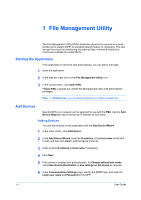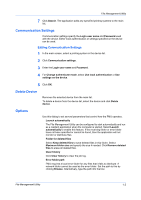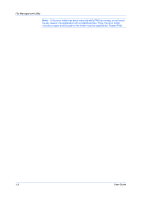Kyocera TASKalfa 4500i File Management Utility Operation Guide - Page 9
Distribution Settings, Adding Distribution Settings, Edit Distribution Settings
 |
View all Kyocera TASKalfa 4500i manuals
Add to My Manuals
Save this manual to your list of manuals |
Page 9 highlights
3 Distribution Settings The distribution criteria are applied to each file in the receiving folder, and each file that meets the criteria is distributed accordingly. Adding Distribution Settings 1 In the main screen, click Distribution settings. 2 Click Add distribution settings. The Distribution information area becomes active. 3 Enter a Display name for the set of distribution settings. The Destination ID is automatically assigned. 4 Specify the input criteria. Select a Criteria, enter the Value, and click Add. The criterion appears in the Criteria list on the right. 5 Click the Output criteria tab. 6 Specify the output criteria by clicking Browse or enter the path to a local or network destination folder. Enter the user name and password as required. 7 Click Update. 8 Click Close to return to the main screen. Edit Distribution Settings 1 In the main screen, click Distribution settings. 2 In the Distribution settings list, select the Distribution ID to edit. The Input criteria tab appears, with the list of currently set criteria on the right side of the panel. 3 To edit a criterion, select the criterion in the list on the right. 4 Change the value, and click Apply. 5 To delete a criterion, select it and click Delete. 6 To add a new criterion, select from the Criteria on the left, enter a Value, and click Add. File Management Utility 3-1