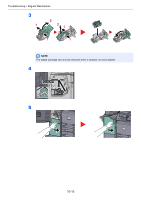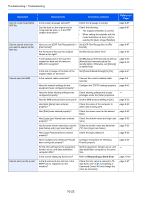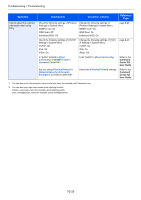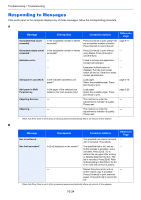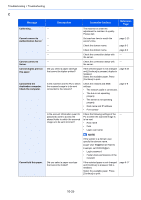Kyocera TASKalfa 4551ci TASKalfa 3051ci/3551ci/4551ci/5551ci Operation Guide R - Page 472
Troubleshooting > Troubleshooting, Change the [Correct Paper Curl].
 |
View all Kyocera TASKalfa 4551ci manuals
Add to My Manuals
Save this manual to your list of manuals |
Page 472 highlights
Troubleshooting > Troubleshooting Symptom 2 or more sheets are ― overlaps when ejected. (multi feed) Checkpoints Corrective Actions Load the paper correctly. Reference Page page 3-18 page 3-26 Printouts are wrinkled. Printouts are curled. Are the originals loaded correctly? ― ― Is the paper damp? ― Is the paper damp? Is the paper printed out to the finisher? Load the paper correctly. page 3-18 page 3-26 Clean the paper separator. page 10-4 Turn the orientation 180 degrees around in which the paper is positioned. page xv page 3-18 page 3-26 Replace the paper with new paper. page 3-16 Turn the paper over in the cassette, or turn the orientation 180 degrees around in which the paper is positioned. page xv page 3-18 page 3-26 Replace the paper with new paper. page 3-16 Change the [Correct Paper Curl]. page 8-59 Cannot print. Cannot print with USB memory. USB memory not recognized. Printouts have vertical lines. Is the machine plugged in? Is the machine powered on? Are the printer cable and network cable connected? Was the machine powered on before the printer cable was connected? Is the print job paused? Is the USB host blocked? ― Are the slit glass and the Dual scanning area dirty? ― Plug the power cord into an AC outlet. Turn on the main power switch. Connect the correct printer cable and network cable securely. Power on the machine after connecting the printer cable. Resume printing. Select [Unblock] in the USB host settings. Check that the USB memory is securely plugged into the machine. Clean the slit glass and the Dual scanning area. Run [Laser Scanner Cleaning]. ― page 2-10 page 2-6 ― page 7-4 page 8-50 ― page 10-3 page 10-43 Dirt on the top edge or back Check the machine interior. of the paper. Open the right cover. If the machine ― interior is dirty with toner, clean it using soft, dry, lint-free cloth. 10-20