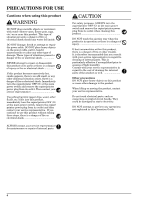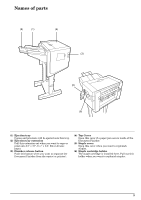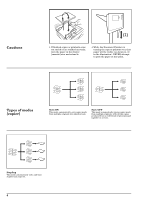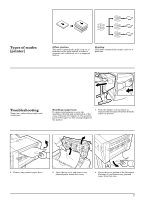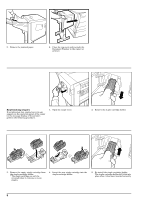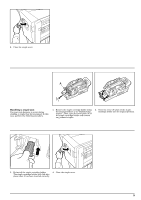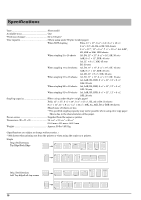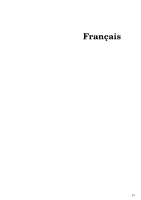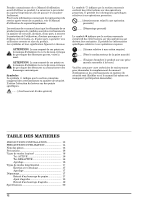Kyocera TASKalfa 500ci DF-780 Operation Guide - Page 10
Replenishing staples
 |
View all Kyocera TASKalfa 500ci manuals
Add to My Manuals
Save this manual to your list of manuals |
Page 10 highlights
5. Remove the jammed paper. 6. Close the top cover and reattach the Document Finisher to the copier (or printer). Replenishing staples If an indication that staples have run out appears on the operation panel of the copier (or the message display of the printer), perform the following procedure. 1. Open the staple cover. 2. Remove the staple cartridge holder. 3. Remove the empty staple cartridge from the staple cartridge holder. * The staple cartridge can only be removed when it contains no more staples. 4. Insert the new staple cartridge into the staple cartridge holder. 5. Re-install the staple cartridge holder. The staple cartridge holder will click into place when it has been inserted correctly. 8
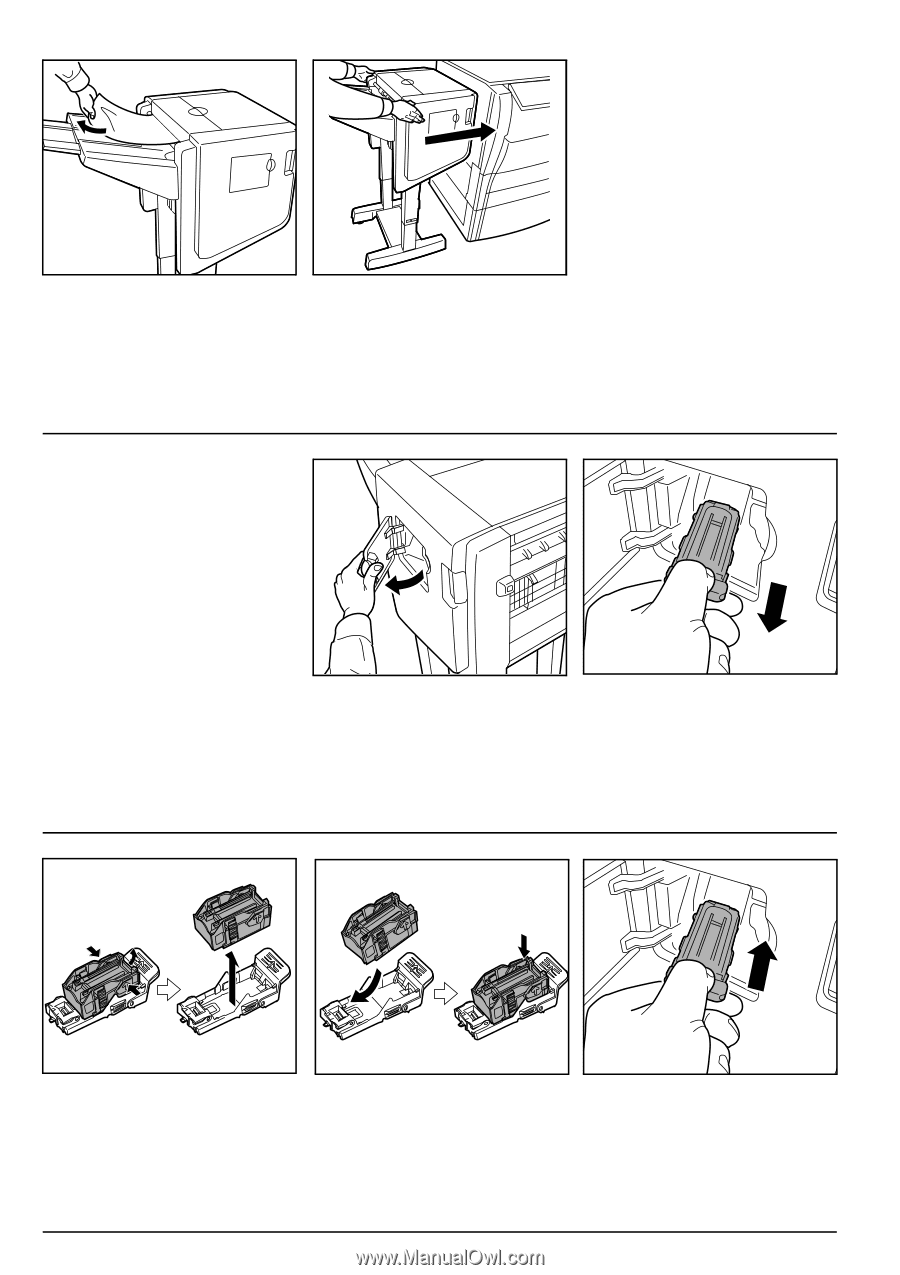
8
5.
Remove the jammed paper.
6.
Close the top cover and reattach the
Document Finisher to the copier (or
printer).
Replenishing staples
If an indication that staples have run out
appears on the operation panel of the copier
(or the message display of the printer),
perform the following procedure.
1.
Open the staple cover.
2.
Remove the staple cartridge holder.
3.
Remove the empty staple cartridge from
the staple cartridge holder.
* The staple cartridge can only be
removed when it contains no more
staples.
4.
Insert the new staple cartridge into the
staple cartridge holder.
5.
Re-install the staple cartridge holder.
The staple cartridge holder will click into
place when it has been inserted correctly.