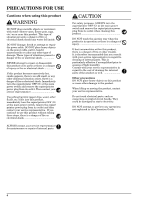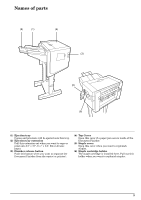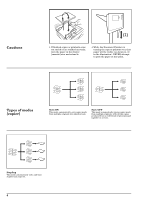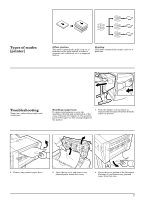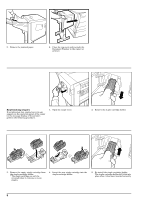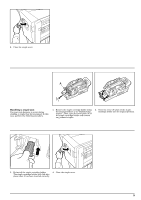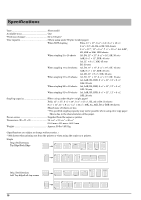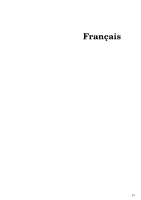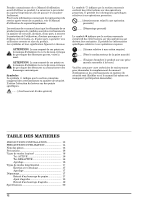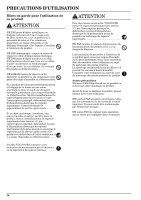Kyocera TASKalfa 500ci DF-780 Operation Guide - Page 11
Handling a staple jam
 |
View all Kyocera TASKalfa 500ci manuals
Add to My Manuals
Save this manual to your list of manuals |
Page 11 highlights
6. Close the staple cover. Handling a staple jam If a paper jam happens to occur during stapling, a staple may have jammed. In this case, perform the following procedure. 1. Remove the staple cartridge holder using the same procedure as in "Replenishing staples". Then, open the cover plate (A) of the staple cartridge holder and remove any jammed staples. 2. Close the cover (A) plate of the staple cartridge holder into its original position. 3. Re-install the staple cartridge holder. 4. Close the staple cover. The staple cartridge holder will click into place when it has been inserted correctly. 9
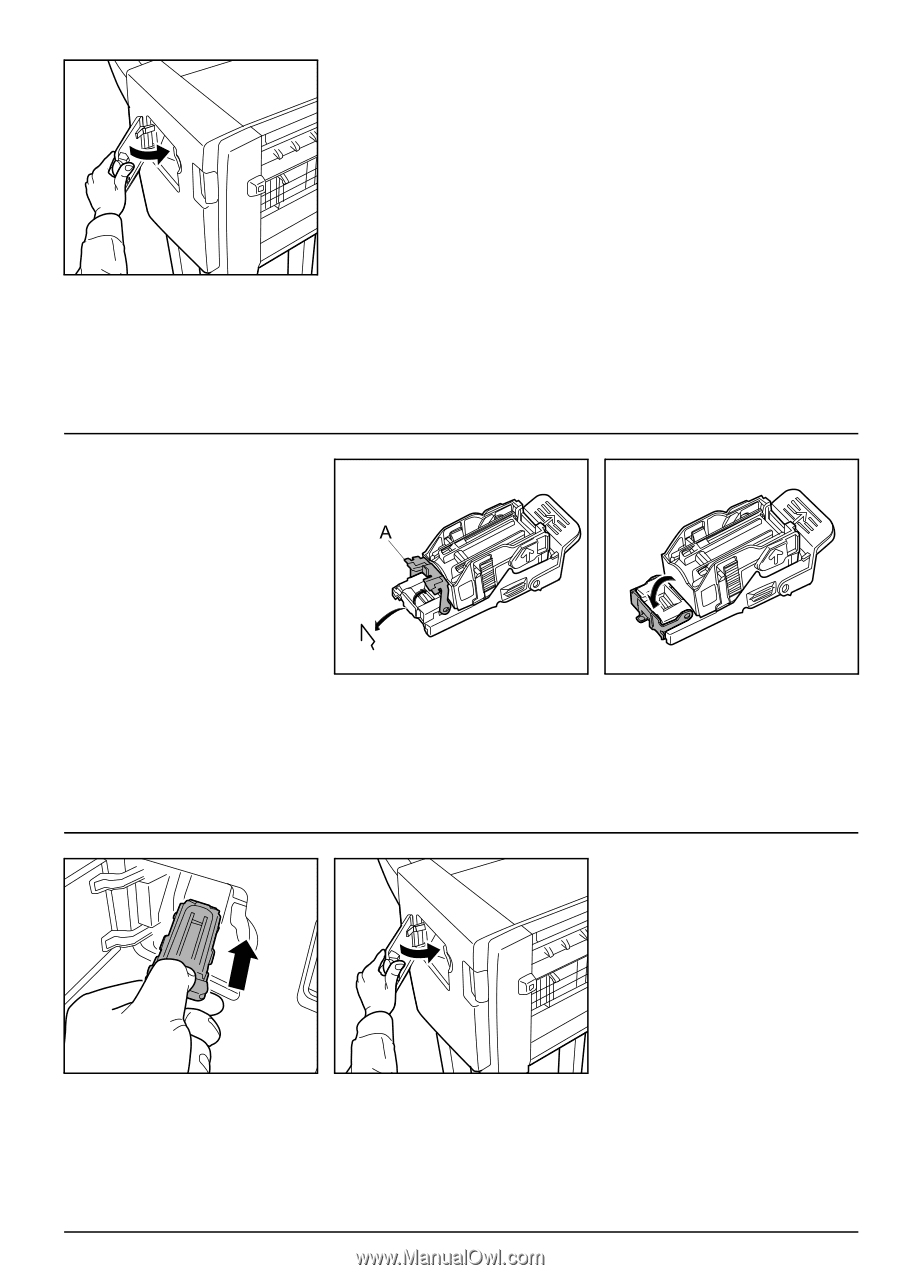
9
6.
Close the staple cover.
Handling a staple jam
If a paper jam happens to occur during
stapling, a staple may have jammed. In this
case, perform the following procedure.
1.
Remove the staple cartridge holder using
the same procedure as in “Replenishing
staples”. Then, open the cover plate (A) of
the staple cartridge holder and remove
any jammed staples.
2.
Close the cover (A) plate of the staple
cartridge holder into its original position.
3.
Re-install the staple cartridge holder.
The staple cartridge holder will click into
place when it has been inserted correctly.
4.
Close the staple cover.