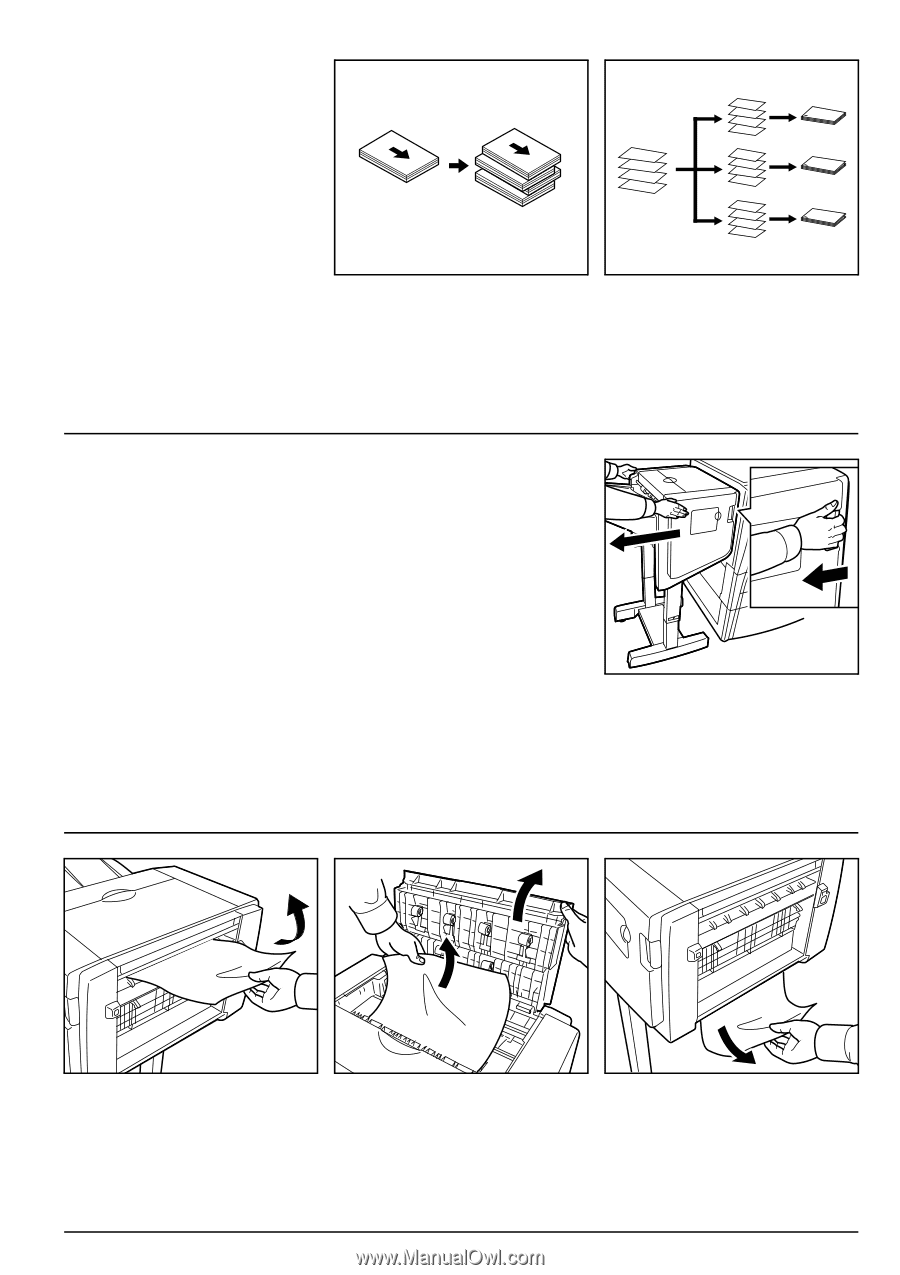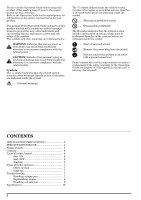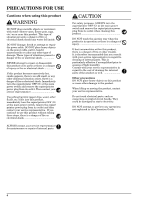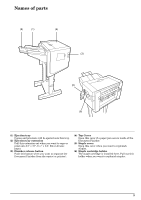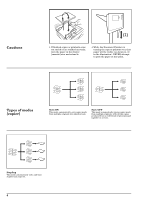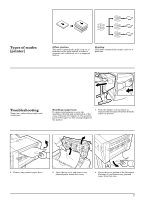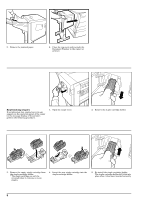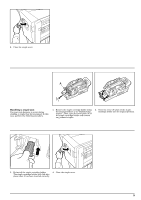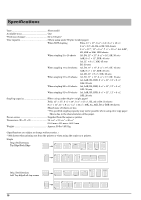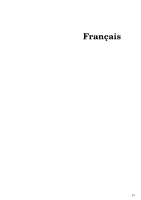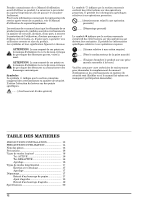Kyocera TASKalfa 500ci DF-780 Operation Guide - Page 9
Types of modes, printer], Troubleshooting
 |
View all Kyocera TASKalfa 500ci manuals
Add to My Manuals
Save this manual to your list of manuals |
Page 9 highlights
Types of modes [printer] A B C D A A B B C C D D A B C D Offset ejection This mode automatically shifts each set of printouts to the right and left in order to separate each individual set in a staggered fashion. Stapling This mode automatically staples each set of printouts. Troubleshooting (Paper jam, replenishing staples and staple jam) Handling a paper jam If a paper jam happens to occur, the operation will stop, and an indication of the cause of the jam will appear on the operation panel of the copier (or the message display of the printer). 1. Push the finisher release button to separate the Document Finisher from the copier (or printer). 2. Remove any jammed paper there. 3. Open the top cover and remove any jammed paper inside that cover. (A) 4. Check the lower portion of the Document Finisher (A) and remove any jammed paper from that area. 7