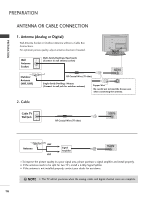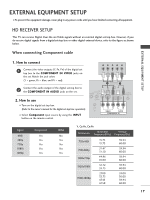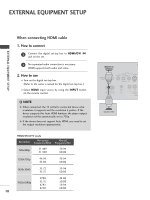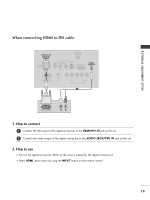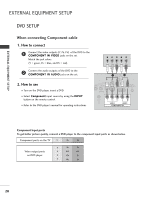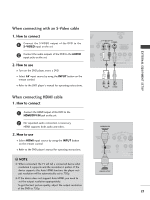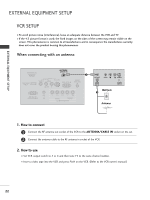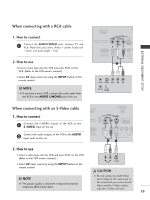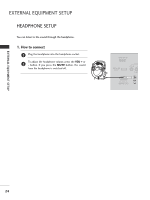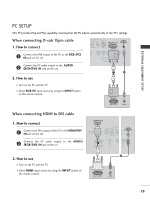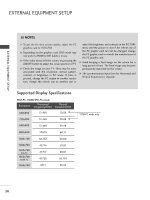LG 23LS7D Owner's Manual (English) - Page 23
When connecting with an S-Video cable, When connecting HDMI cable
 |
UPC - 719192171381
View all LG 23LS7D manuals
Add to My Manuals
Save this manual to your list of manuals |
Page 23 highlights
EXTERNAL EQUIPMENT SETUP When connecting with an S-Video cable 1. How to connect 1 Connect the S-VIDEO output of the DVD to the S -VIDEO input on the set. 2 Connect the audio outputs of the DVD to the AUDIO input jacks on the set. 2. How to use I Turn on the DVD player, insert a DVD. I Select A V input source by using the INPUT button on the remote control. I Refer to the DVD player's manual for operating instructions. VI IN ANTENNA/ CABLE IN VIDEO AV IN AUDIO S-VIDEO AU RGB (PC) IN (RG L(MONO) RR 32C IN CE ONLY) H/P 2 VIDEO AUDIO COMPONENT IN 1 L R AUDIO S-VIDEO When connecting HDMI cable 1. How to connect 1 Connect the HDMI output of the DVD to the HDMI/DVI IN jack on the set. 2 No separated audio connection is necessary. HDMI supports both audio and video. 2. How to use I Select H D M I input source by using the I N P U T button on the remote control. I Refer to the DVD player's manual for operating instructions. ! NOTE G When connected, the TV will tell a connected device what resolution it supports and the resolution it prefers. If the device supports this Auto HDMI function, the player output resolution will be automatically set to 720p. G If the device does not support Auto HDMI, you need to set the output resolution appropriately. To get the best picture quality, adjust the output resolution of the DVD to 720p. A HDMI/DVI IN C SERVICE ONLY VIDEO AV IN AUDIO S-VIDEO L(MONO) R 1 H/P RS-232C IN (SERVICE ONLY) VIDEO COM HDMI-DVD OUTPUT 21