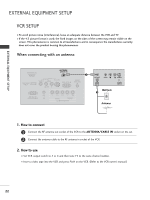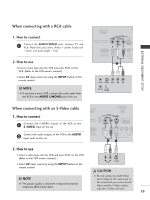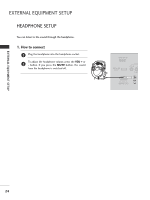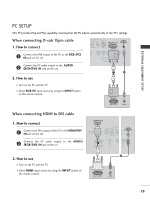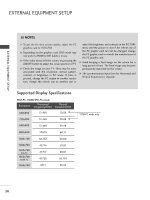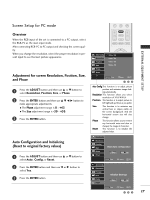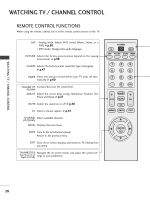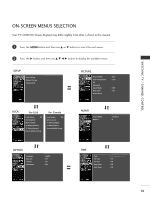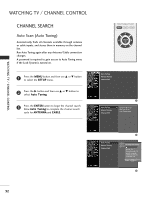LG 23LS7D Owner's Manual (English) - Page 29
Screen Setup for PC mode
 |
UPC - 719192171381
View all LG 23LS7D manuals
Add to My Manuals
Save this manual to your list of manuals |
Page 29 highlights
Screen Setup for PC mode - 0 FAV EXTERNAL EQUIPMENT SETUP Overview When the RGB input of the set is connected to a PC output, select the RGB-PC as the main input mode. After connecting RGB-PC to PC output and checking the screen quality. When you change the resolution, select the proper resolution in present input to see the best picture appearance. Adjustment for screen Resolution, Position, Size, and Phase 1 Press the ADJUST button and then use D or E button to select Resolution, Position, Size, or Phase. 2 Press the ENTER button and then use D E F G button to make appropriate adjustments. I The Phase adjustment range is 0 ~ +63. I The Size adjustment range is -30 ~ +30. 3 Press the ENTER button. ADJUST VOL MUTE CH CC MENU BACK EXIT Auto Config. Resolution Position Size Phase Reset 1024 x 768 1280 x 768 1360 x 768 1366 x 768 D ADJUST Prev E Select OK 123 Auto Config.This function is to adjust picture position and minimizes image shaking automatically. Resolution This function allows you select resolution of XGA/WXGA. Position This function is to adjust picture to left/right and up/down as you prefer. Size This function is to minimize any vertical bars or stripes visible on the screen background. And the horizontal screen size will also change. Phase Reset This function allows you to remove any horizontal noise and clear or sharpen the image of characters. This function is to initialize the adjusted value. Auto Configuration and Initializing (Reset to original factory values) 1 Press the ADJUST button and then use D or E button to select Auto. Config. or Reset. 2 Press the ENTER button and then use F or G button to select Y e s. 3 Press the ENTER button. Auto Config. Resolution Position Size Phase Reset Start Auto configuration Yes No ADJUST Prev F G Select OK Auto Config. Resolution Position Size Phase Reset Initialize Settings Yes No ADJUST Prev F G Select OK 123 27