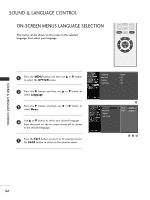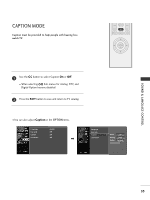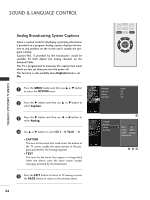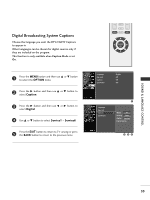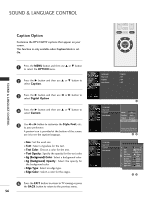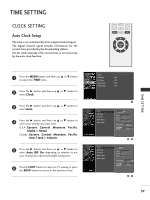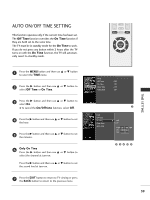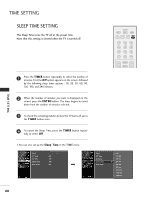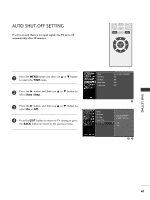LG 23LS7D Owner's Manual (English) - Page 58
Caption Option, OPTION, Digital Option, Custom, Style, Text Color, Text Opacity, Bg Background Color
 |
UPC - 719192171381
View all LG 23LS7D manuals
Add to My Manuals
Save this manual to your list of manuals |
Page 58 highlights
SOUND & LANGUAGE CONTROL Caption Option Customize the DTV/CADTV captions that appear on your screen. This function in only available when Caption Mode is set On. 1 Press the MENU button and then use D or E button to select the OPTION menu. 2 Press the G button and then use D or E button to select Caption. SOUND & LANGUAGE CONTROL 3 Press the G button and then use F or G button to select Digital Option. 4 Press the G button and then use D or E button to select Custom. 5 Use F or G button to customize the Style, Font, etc., to your preference. A preview icon is provided at the bottom of the screen, use it to see the caption language. I Size : Set the word size. I Font : Select a typeface for the text. I Text Color : Choose a color for the text. I Text Opacity : Specify the opacity for the text color. I Bg (Background) Color : Select a background color. I Bg (Background) Opacity : Select the opacity for the background color. I Edge Type : Select an edge type. I Edge Color : Select a color for the edges. 6 Press the EXIT button to return to TV viewing or press the B A C K button to return to the previous menu. 56 VOL MUTE CC MENU BACK CH EXIT ENTER Language Key Lock Caption Low Power : English : Off : Off : Off Language Key Lock Caption Low Power Language Key Lock Caption Low Power 1 Mode On Analog Text1 Digital Service3 Digital Option G Selection ( G or ) leads you to the Caption Option Screen. 23 ModSteyle On D E Custom AnaSliozge Text1 A Standard Font Font 1 Digital Service3 Text Color White DigiTteaxlt OOppaticoitny GSolid Bg Color Black Bg Opacity Solid SelectEiodng(eGTyopr e ) leads youNone to theECdagpetioCnoOloprtion Screen.Black 45