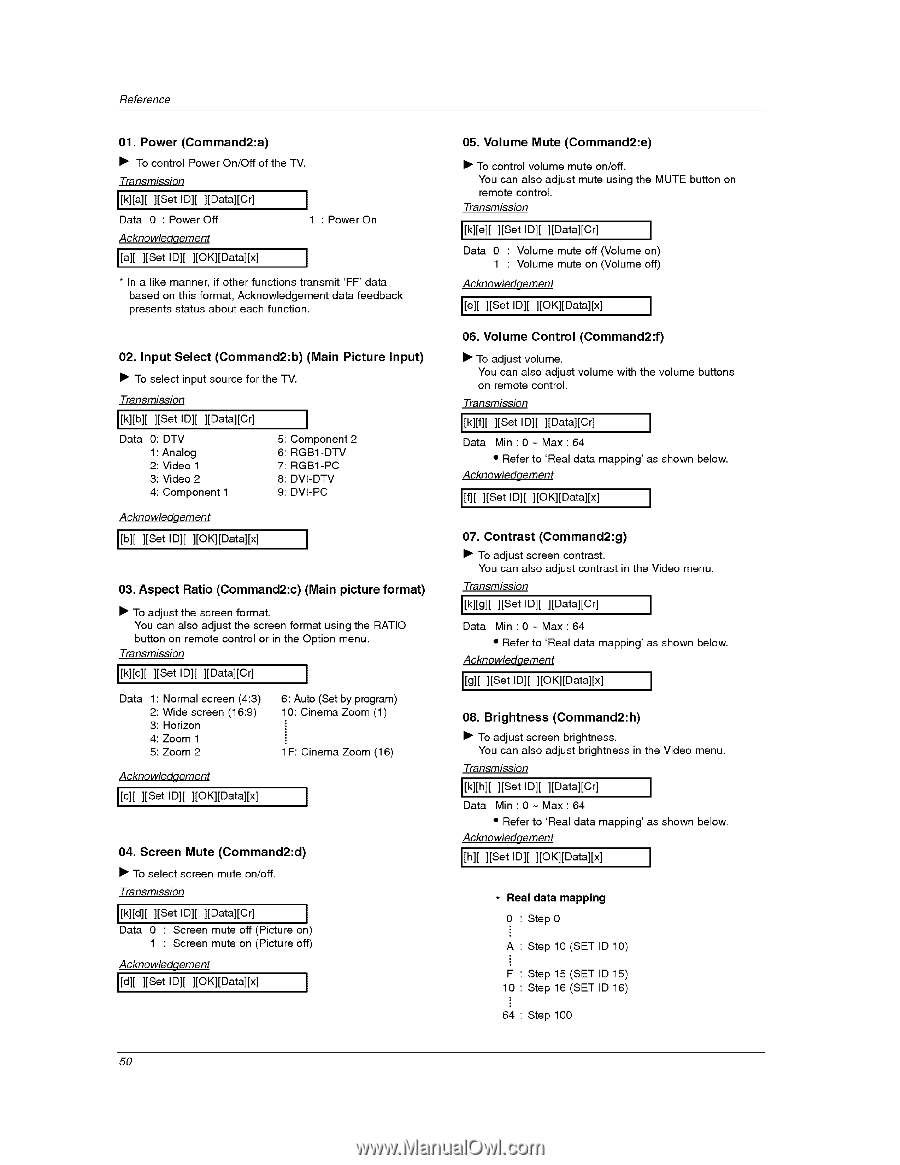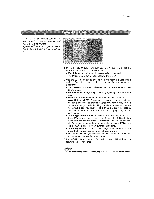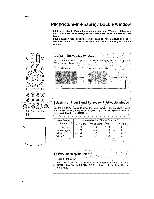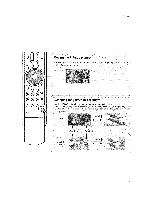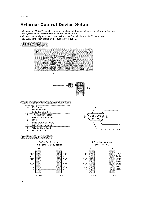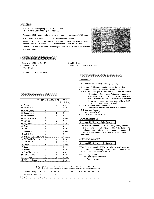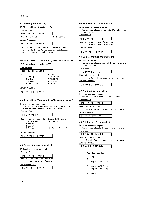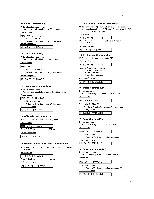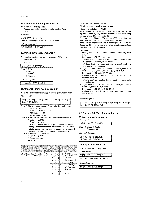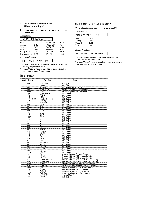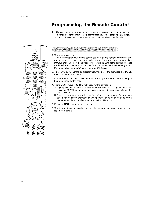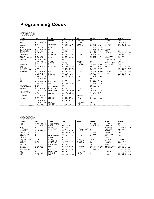LG 32LX3DC Owners Manual - Page 110
Command2:d, Brightness
 |
View all LG 32LX3DC manuals
Add to My Manuals
Save this manual to your list of manuals |
Page 110 highlights
Reference 01. Power (Command2:a) • To control Power On/Off of the TV. Transmission [[k][a][ ][Set ID][ ][Data][Cr] Data 0 : Power Off Acknowledqement l 1 : Power On [[a][ ][Set ID][ ][OK][gata][x] 1 * In a like manner, if other functions transmit 'FF' data based on this format, Acknowledgement data feedback presents status about each function. 02. Input Select (Command2:b) (Main Picture Input) • To select input source for the TV, Transmission [[k][b][ ][Set Ig][ ][Data][Cr] Data 0: DTV 1: Analog 2: Video 1 3: Video 2 4: Component 1 J 5: Component 2 6: RGB1-DTV 7: RGB1-PC 8: DVI-DTV 9: DVI-PC Acknowledqement [[b][ ][Set ID][ ][OK][Data][x] J 03. Aspect Ratio (Command2:c) (Main picture format) • To adjust the screen format. You can also adjust the screen format using the RATIO button on remote control or in the Option menu. Transmission [[k][c][ ][Set ID][ ][Data][Cr] Data 1: Normal screen (4:3) 2: Wide screen (16:9) 3: Horizon 4: Zoom 1 5: Zoom 2 6: Auto (Set by program) 10: Cinema Zoom (1) 1 F: Cinema Zoom (16) Acknowledgement [[c][ ][Set ID][ ][OK][Data][x] l 04. Screen Mute (Command2:d) • To select screen mute on/off. Transmission [[k][d][ ][Set ID][ ][Data][Cr] l Data 0 : Screen mute off (Picture on) 1 : Screen mute on (Picture off) Acknowledqement [[d][ ][Set ID][ ][OK][Data][x] J 50 05. Volume Mute (Command2:e) • To control volume mute on/off. You can also adjust mute using the MUTE button on remote control. Transmission [[k][e][ ][Set Ig][ ][gata][Cr] ] Data 0 : Volume mute off (Volume on) 1 : Volume mute on (Volume off) Acknewledqement [[e][ ][Set ID][ ][OK][Data][x] ] 06. Volume Control (Command2:f) • To adjust volume. You can also adjust volume with the volume buttons on remote control. Transmission [[k][f][ ][Set ID][ ][Data][Cr] ] Data Min:0~ Max:64 • Refer to 'Real data mapping' as shown below. Acknewledqement [[f][ ][Set ID][ ][OK][Data][x] ] 07. Contrast (Command2:g) • To adjust screen contrast. You can also adjust contrast in the Video menu, Transmission J[k][g][ ][Set ID][ ][Data][Cr] Data Min:0- Max:64 • Refer to 'Real data mapping' Acknowledqement ] as shown below. [[g][ ][Set ID][ ][OK][Data][x] I 08. Brightness (Command2:h) • To adjust screen brightness, You can also adjust brightness in the Video menu. Transmission [[k][h][ ][Set Ig][ ][gata][Cr] ] Data Min:0~Max:64 • Refer to 'Real data mapping' as shown below, Acknowledqement [[h][ ][Set ID][ ][OK][Data][x] ] * Real data mapping 0 : Step 0 A : Step 10 (SET ID 10) F : Step 15 (SET ID 15) 10 : Step 16 (SET ID 16) 64 : Step 100