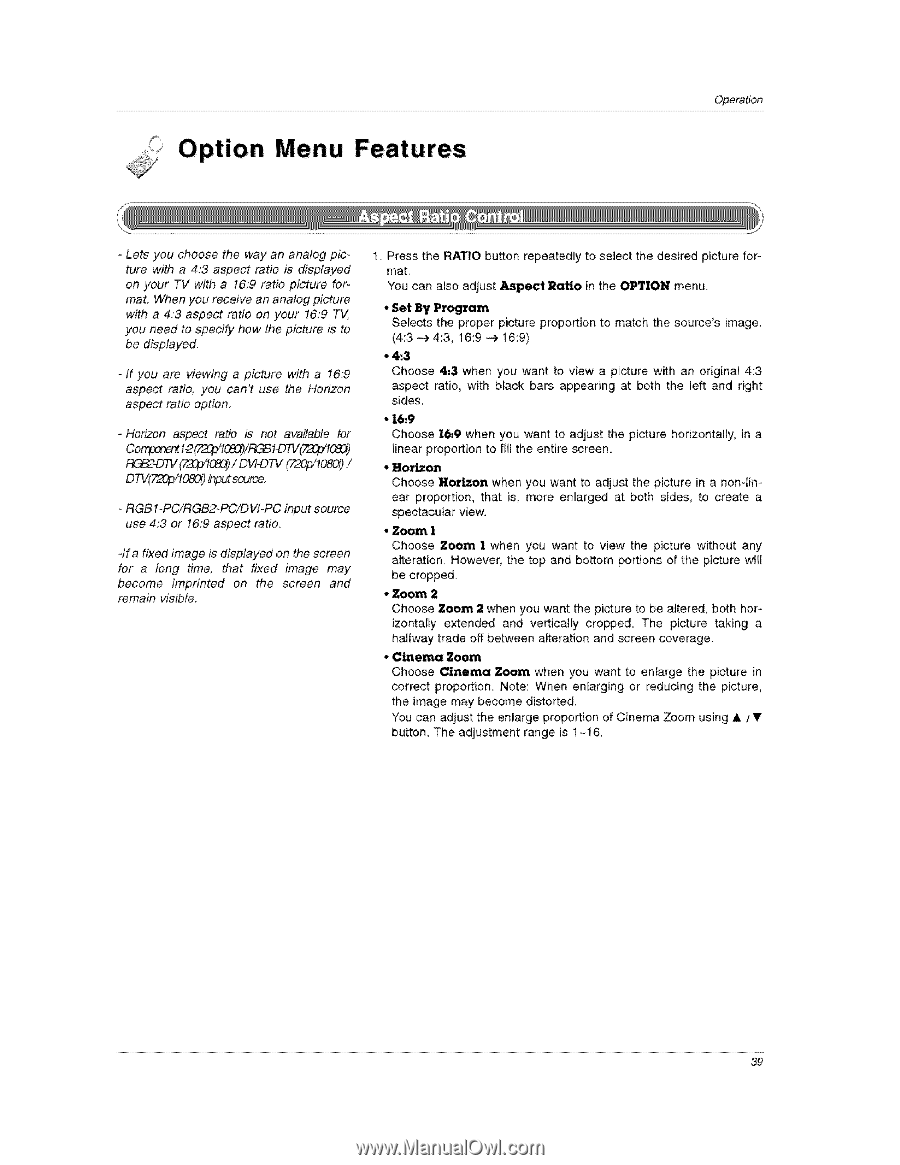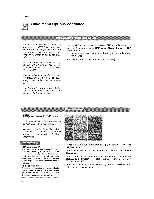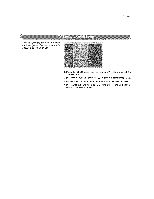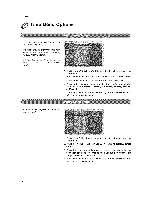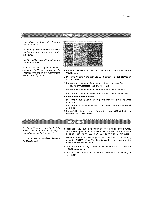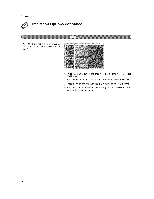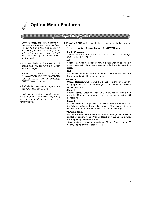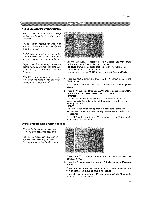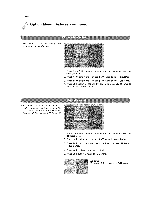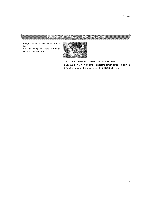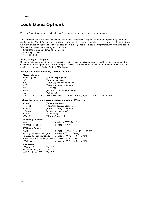LG 32LX3DC Owners Manual - Page 99
fa fixed image is displayed, the screen, for a, tim&, that fixed, image, become, screen, remain
 |
View all LG 32LX3DC manuals
Add to My Manuals
Save this manual to your list of manuals |
Page 99 highlights
Option Menu Features Operation - Lets you choose the way an analog picture with a 4:3 aspect ratio is displayed on your TV with a 16:9 ratio picture for _ mat. When you receive an analog picture with a 4:3 aspect ratio on your 16:9 T_/ you need to oped#/ how the picture is to be displayed_ -/f you am viewing a picture with a 16;9 aspect ratio, you can't use the Horizon aspect ratio option, o Horizon aspect ratio is not available for F_t_2_D_/ (72r4Y108_/) DVIoDTV F_'t0bOi] / D T_Ar220p/10&r4__put SOUt_. - RGBI-PC!RGB2-PC/DVFPC input source use 4:3 or 16:9 aspect ratio 4fa fixed image is displayed on the screen for a tong tim& that fixed image may become imprinted on the screen and remain visible. 1. Press the RATIO button repeatedly mal You can also adjust Aspect Ratio to select the desired picture forin the OPTION menu - Set By Program Selects the proper picture proportion (4:3 -_ 4:3, 16:9 -_, 16:9) to match the source's image. • 4,.3 Choose 4,3 when you want to view a picture with an original 4:3 aspect ratio, with black bars appearing at both the left and right sides. • 16,'9 Choose 16,.9 when you want to adjust the picture horizontally, in a linear proportion to fill the entire screen. • Hor_on Choose Horizon when you want to adjust the picture in a nonqim ear proportion, that is, more enlarged at both sides, to create a spectacular view. • Zoom 1 Choose Zoom 1 when you want to view the picture without any alteration, However, the top and bottom portions of the picture will be cropped. • Zoom 2 Choose Zoom 2 when you want the picture to be altered, both horizontally extended and vertically cropped. The picture taking a halfway trade off between alteration and screen coverage. • C_ema _om Choose Cinema Zoom when you want to enlarge the picture in correct proportion. Note: When enlarging or reducing the picture, the image may become distorted. You can adjust the enlarge proportion of Cinema Zoom using A / T button, The adjustment range is 1-16, 39