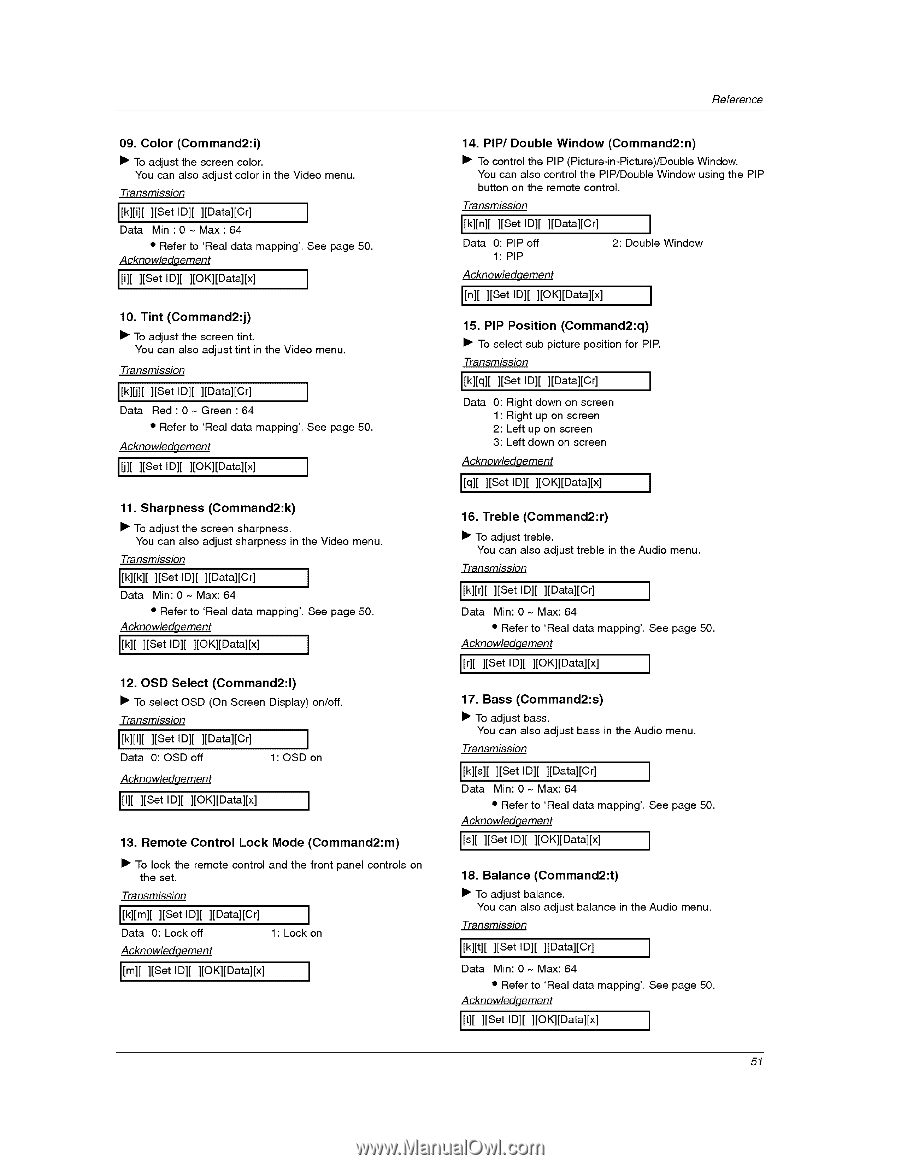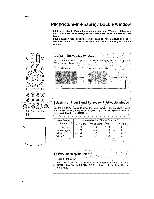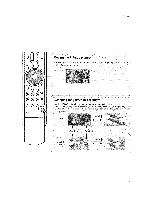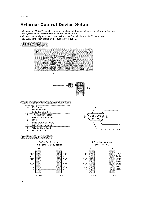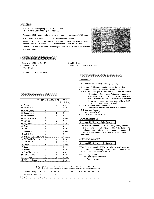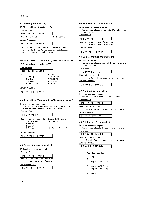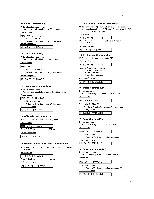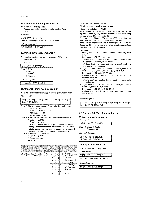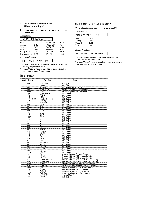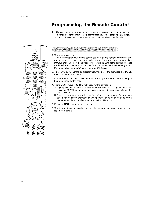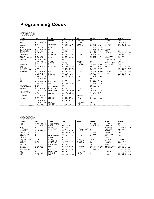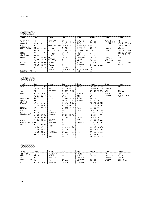LG 32LX3DC Owners Manual - Page 111
To select OSD, Screen Display on/off.
 |
View all LG 32LX3DC manuals
Add to My Manuals
Save this manual to your list of manuals |
Page 111 highlights
09. Color (Command2:i) • To adjust the screen color. You can also adjust color in the Video menu. Transmission [[k][i][ ][Set ID][ ][Data][Cr] ] Data Min:O~ Max:64 • Refer to 'Real data mapping', See page 50. Acknowledgement [[i][ ][Set ID][ ][OK][Data][x] ] 10. Tint (Command2:j) • To adjust the screen tint. You can also adjust tint in the Video menu. Transmission [[k][j][ ][Set ID][ ][Data][Cr] J Data Red:O+Green:64 • Refer to 'Real data mapping', See page 50. Acknowledqement [[j][ ][Set ID][ ][OK][Data][x] J 11. Sharpness (Command2:k) • To adjust the screen sharpness, You can also adjust sharpness in the Video menu. Transmission [[k][k][ ][Set ID][ ][Data][Cr] ] Data Min: 0 ~ Max: 64 • Refer to 'Real data mapping'. See page 50. Acknowledgement [[k][ ][Set ID][ ][OK][Data][x] J 12. OSD Select (Command2:l) • To select OSD (On Screen Display) on/off. Transmission [[k][I][ ][Set ID][ ][Data][Cr] Data O: OSD off ] 1: OSD on Acknowledaement I[I][ ][Set ID][ ][OK][Data][x] ] 13. Remote Control Lock Mode (Command2:m) • To lock the remote control and the front panel controls on the set. Transmission I[k][m][ ][Set ID][ ][Data][Cr] Data O: Lock off Acknowledaement ] 1 : Lock on I[m][ ][Set ID][ ][OK][Data][x] I Reference 14. PIP/Double Window (Command2:n) • To control the PIP (Picture-in-Picture)/Double Window. You can also control the PIP/Double Window using the PIP button on the remote control. Transmission [[k][n][ ][Set ID][ ][Data][Cr] Data 0: PIP off 1: PIP Acknowledqement ] 2: Double Window I[n][ ][Set ID][ ][OK][Data][x] I 15. PIP Position (Command2:q) • To select sub picture position for PIP. Transmission [[k][q][ ][Set Ig][ ][gata][Cr] ] Data O: Right down on screen 1 : Right up on screen 2: Left up on screen 3: Left down on screen Acknewledqement [[q][ ][Set ID][ ][OK][Data][x] ] 16. Treble (Command2:r) • To adjust treble. You can also adjust treble in the Audio menu, Transmission [[k][r][ ][Set ID][ ][Data][Cr] J Data Min: 0 ~ Max: 64 • Refer to 'Real data mapping', See page 50. Acknowledqement [[r][ ][Set ID][ ][OK][Data][x] ] 17. Bass (Command2:s) • To adjust bass, You can also adjust bass in the Audio menu. Transmission [[kl[s][ ][Set ID][ ][Data][Cr] ] Data Min: 0 ~ Max: 64 • Refer to 'Real data mapping', See page 50. Acknowledgement [[s][ ][Set ID][ ][OK][Data][x] J 18. Balance (Command2:t) • To adjust balance. You can also adjust balance in the Audio menu. Transmission [[k][t][ ][Set ID][ ][Data][Cr] J Data Min: 0 ~ Max: 64 • Refer to 'Real data mapping', See page 50. Acknowledgement [[t][ ][Set ID][ ][OK][Data][x] ] 51