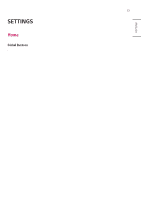LG 32TNF5J-B Owners Manual - Page 42
[Play via URL], [Setting Data Cloning], [Sync Mode]
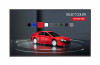 |
View all LG 32TNF5J-B manuals
Add to My Manuals
Save this manual to your list of manuals |
Page 42 highlights
28 ENGLISH [Play via URL] [Ez Setting] [Play via URL] Play content you want to play automatically through the built-in web browser. •• [URL Loader]: Turns [Play via URL] on or off. •• [Set URL]: Enter the URL address to display automatically. •• [Preview]: Preview your desired website by accessing the specified URL. •• [Save]: Save the specified URL. •• [Reboot to Apply]: Restarts the monitor set after saving the specified URL. •• [Reset]: Reset to initial settings. NOTE •• This feature does not apply when [Screen Rotation] is enabled, and using this feature disables [Preview]. •• If [Time & Date] is not set to [Set Automatically], website navigation may be difficult. - - Check [General] [Time & Date] [Set Automatically] [Setting Data Cloning] [Ez Setting] [Settings Data Cloning] This feature is used to copy and import the settings of the device to other devices. •• [Export Setting Data]: Export the settings of the device to another device. •• [Import Setting Data]: Import the settings of another device into the device. [Sync Mode] [Ez Setting] [Sync Mode] Sync up time and content among multiple signage. •• [RS-232C Sync]: Sync up multiple signage connected by RS-232C. •• [Backlight Sync]: Shares values to control backlights using illumination sensors between devices connected by RS- 232C. •• [Network contents sync]: Sync up multiple signage connected to the same network.