LG 32TNF5J-B Owners Manual - Page 92
LG Presenter, How to use LG Presenter
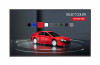 |
View all LG 32TNF5J-B manuals
Add to My Manuals
Save this manual to your list of manuals |
Page 92 highlights
78 ENGLISH LG Presenter This feature uses the web browser on your PC to display the PC screen on the Signage monitor that is connected to your PC via cable or wireless. How to use LG Presenter On Signage LG Presenter On PC Enter the URL provided on the Signage into the address bar of your web browser. NOTE •• This feature may not be supported depending on the product. •• Only PC screen sharing is supported. Audio sharing is not supported. •• Some web browsers do not support screen sharing. We recommend using the latest version of Chrome. •• When connecting via a web browser, a warning may appear indicating that the connection is unsafe. This is not a security issue, and you can proceed as usual. •• Since some UIs related to screen sharing are provided by the PC browser, the displayed language or the action may be different. •• The handover feature is used to share another client's screen when one client is already connected. It requests the currently connected client to hand over the screen sharing privilege. •• The handover request notification appears only if the user has allowed notifications. CAUTION •• The Signage and PC must be on a network where they can be connected to each other. •• If Screen Share does not work or if a normal connection cannot be made to the Signage device, check the firewall settings on your PC. •• LG Presenter does not support video playback.















