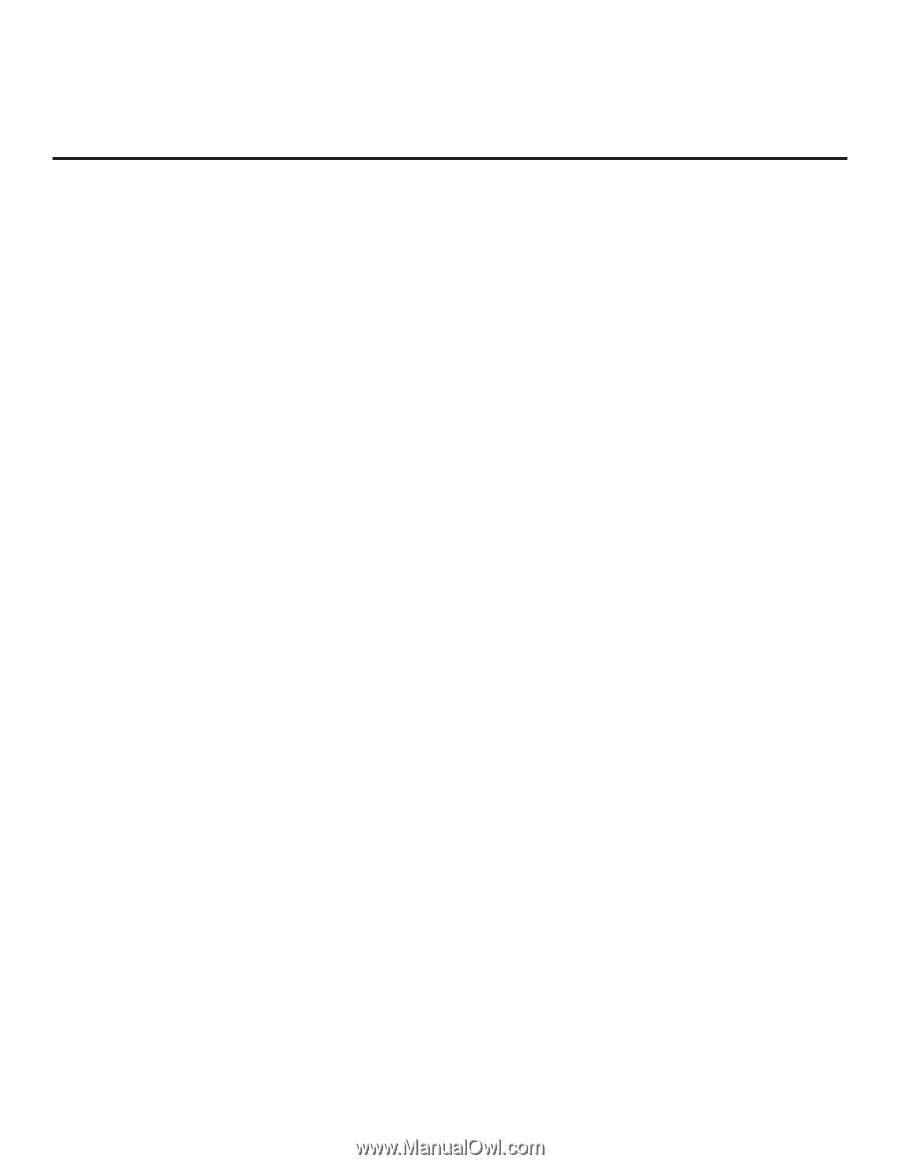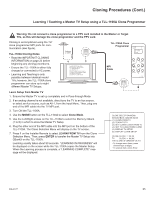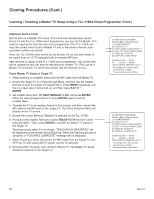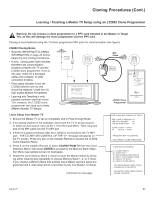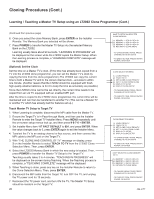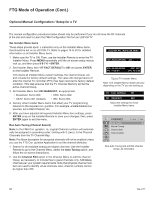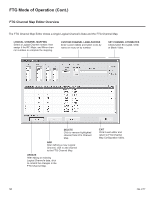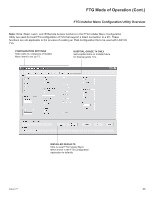LG 37LD320H User Manual - Page 194
Creating an FMA Con, guration File using the FTG Con, guration Application
 |
View all LG 37LD320H manuals
Add to My Manuals
Save this manual to your list of manuals |
Page 194 highlights
FTG Mode of Operation (Cont.) Creating an FMA Configuration File using the FTG Configuration Application In order to enable Pro:Idiom decryption, it is recommended that you create an FMA Con guration le using the FTG Con guration Application. However, if you do not know the RF channels at the site, you can Learn an FMA Con guration le from a TV (see next page). The procedure below provides an overview of the steps required to create an FMA Configuration (.fma) file. Refer to the Free-To-Guest (FTG) Configuration Application manual for further information. See also FTG Configuration Application sample screens on pages 33 to 36. Note: FTG Configuration Application software is available online at: www.LGcommercial.com/FTGsoftware. 1. Install (if necessary) and launch the FTG Configuration Application (v5.0.0 or higher) on the PC that will be used to create the FMA Configuration file. 2. Either: • Open an existing FTG Con guration (.rml) le, if applicable, to use its FTG Channel Map. Otherwise, create a new FTG Channel Map using the FTG Channel Map Editor in the FTG Channel Map Con guration Utility. Then, continue with step 3. Note: Up to 141 logical channels can be defined in the FTG Channel Map. • To view and/or base a new FMA Con guration le on an existing LD310H FMA Con guration le, click Configure in the FTG Configuration Application menu bar, and select FMA to access the FMA Configuration Utility. Then, click the Open button above the FMA Configuration List, and double-click the desired (.fma) file. A list of the file's contents will be displayed in the FMA Configuration List window, and you can edit the FMA Configuration List as necessary to create a new file. Proceed to step 4 when you are ready to continue. 3. Click Configure in the FTG Configuration Application menu bar, and select FMA to access the FMA Configuration Utility. 4. To add an FTG Channel Map, click >> under FTG Channel Map to copy the current FTG Channel Map to the FMA Configuration List. Note: If you make any change(s) in the FTG Channel Map Configuration Utility to the current data to be included in the FMA Configuration List, you will need to recopy the FTG Channel Map to the FMA Configuration List. 5. Load default Installer Menu settings for the LD310H TV: • Click the down arrow at the right of the Chassis eld under Installer Menu Templates, and select 32/37LD310H from the drop-down list of available models. • Click the Load button. • Use the FTG Installer Menu Con guration Utility to modify settings, if necessary. Then, return to the FMA Con guration Utility. • Click >> under FTG Installer Menu Settings to copy the LD310H settings to the FMA Con guration List. 6. Click the Save button above the FMA Configuration List to save its contents to an FMA Configuration (.fma) file for later use. 7. Save the FMA Configuration file to a USB memory device, and proceed to "Teaching FMA Configuration to a TV" on the following page to transfer the FMA Configuration file to an LD310H TV. 30 206-4177