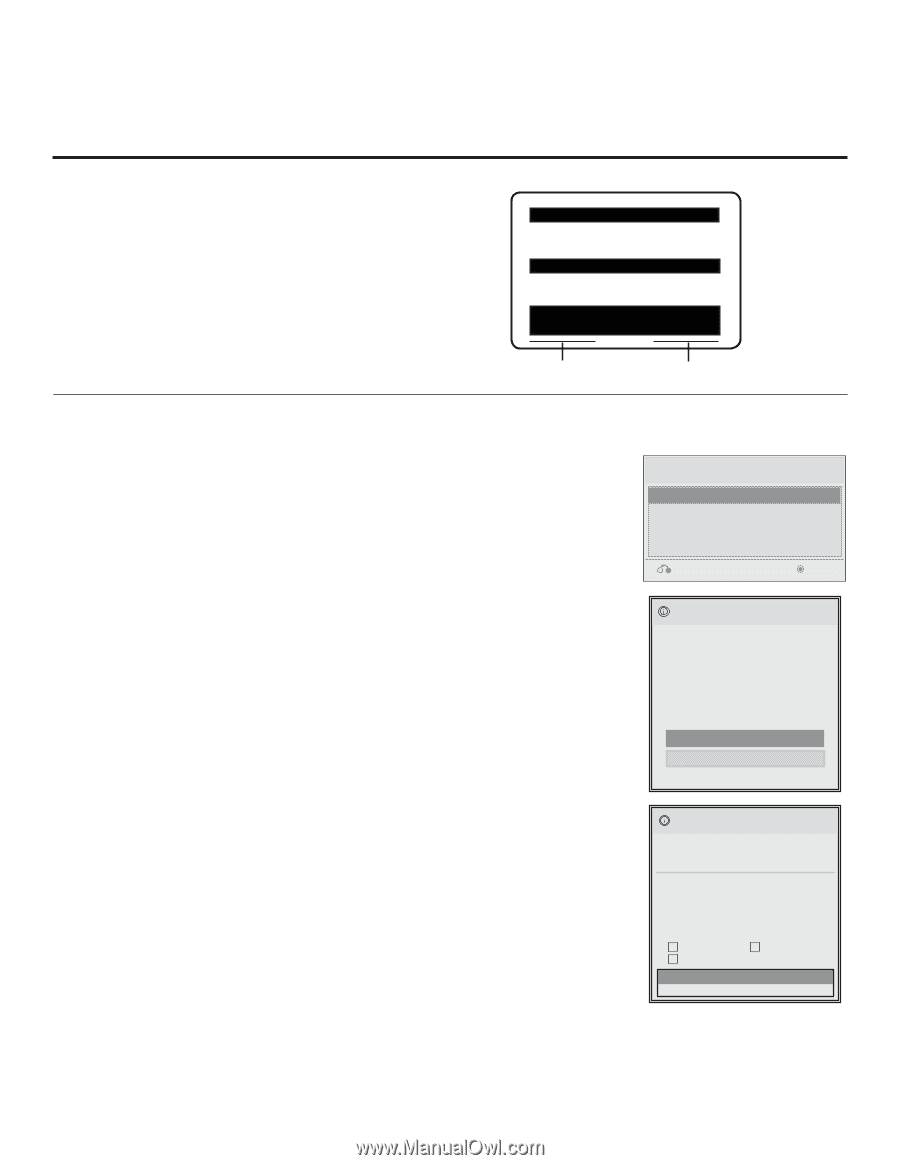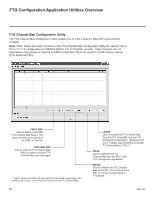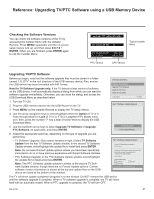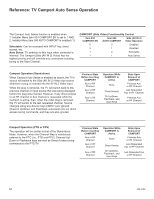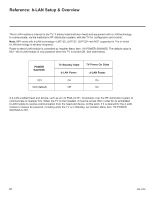LG 37LD320H User Manual - Page 253
Note for TV Software Upgrade only, Option, Upgrade TV Software, Upgrade, PTC Software, ENTER, Update
 |
View all LG 37LD320H manuals
Add to My Manuals
Save this manual to your list of manuals |
Page 253 highlights
Reference: Upgrading TV/PTC Software using a USB Memory Device Checking the Software Versions You can check the software versions of the TV by accessing the Installer Menu with the Installer Remote: Press MENU repeatedly until the on-screen setup menus lock up, and then press 9-8-7-6 + ENTER. When you are finished, press ENTER again to exit the Installer Menu. xxLD340H PTC INSTALLER MENU 000 INSTALLER SEQ 000 Typical Installer Menu UPN 000-000-000-000 ASIC 20E7 PTC V1.00.001 CPU V3.25.00 PTC Version CPU Version Upgrading TV/PTC Software Before you begin, note that the software upgrade files must be stored in a folder named "LG_DTV" in the root directory of the USB memory device. Also, ensure the USB device has been formatted with FAT format. Note for TV Software Upgrade only: If the TV detects a later version of software on the USB device, it will automatically display a dialog from which you can start the software upgrade immediately. Otherwise, you can close the dialog, and access the USB Download Menu as described below. USB Download Menu Upgrade TV Software Upgrade PTC Software Teach To TV (TLL) Teach To TV (FMA) Return Enter 1. Turn the TV ON. TV Software Update (Expert) 2. Plug the USB memory device into the USB IN port on the TV. 3. Press MENU on the Installer Remote to display the TV setup menus. TV Software Update (Expert) TV Software Update (Expert) The following software files are found in the memory card. Select the file you want to download to this TV or press EXIT to cancel the update. 4. Use the arrow navigation keys to select/highlight either the Option (if TV is in Pass-through Mode) or Lock (if TV is in FTG or LodgeNet PPV Mode) menu icon; then, press the number "7" key a total of seven times to display the USB Download Menu. TV Software Update 5. Use the Up/Down arrow keys to select Upgrade TV Software orLOUGOpIgmargae dDoewnload PTC Software, as applicable, and press ENTER. TV Software Update Splash ImLaOgeG1O36I6mXag7e68DPorwoCnelonatrdic 6. Select the appropriate option(s), depending on the type of upgrade you are performing: • TV Software Upgrade: (See screen samples at right.) SelecTtVTSVoftwSaorefUtwpdaatree(Expert) Update from the first TV Software Update window. In the second TV Software Update window, select/highlight the update file to install and press ENTER. Note: Do not select Forced Update options unless you have been specifically instructed to do so or have previous experience with Expert Software Updates. • PTC Software Upgrade: In the PTC Software Update window, select/highlight the update file to install and press ENTER. TV Software Update Note: The PTC Software Update window is similar to the second TV Software Update window, though there are no Forced Update optioLOnGsO.ImCaguerDroewnnlotad software version information is shown at the top and update files on the USB device are listed at the bottom of the window. TV Software Update (Expert) TV Software Update (Expert) [ Current TV Software Version Information ] EPK : 03.03.00 The following software files are found in the memory card. Select the file you want to download to this TV or press EXIT to cancel the update. EPK : 03.05.00 [ Forced Update Option ] Ext. MICOM SPI Boot LOGO ImTaVgeSoftware Update xxLD340HL_OvG1_O00I_mRaegveNoD1o0w00n_loUaSdB The TV will show update completion progress in a new window. Do NOT remove the USB device until the software upgrade is complete. When a TV software upgrade is complete, the TV will resUeptgrade PTC Software itself with an automatic restart. When a PTC upgrade is complete, the TV will turn OFF. [ Current PTC Software Version Information ] 206-4186 TXT : 03.03.00 41 The following software files are found in the memory card. TV So The following Select the file or press EXIT Splash Im TV S [ Current T EPK : 03.0 The follow Select the or press E EPK : 03.0 [ Forced U Ext. M LOGO xxLD340 Upgr [ Current P TXT : 03.0 The follow