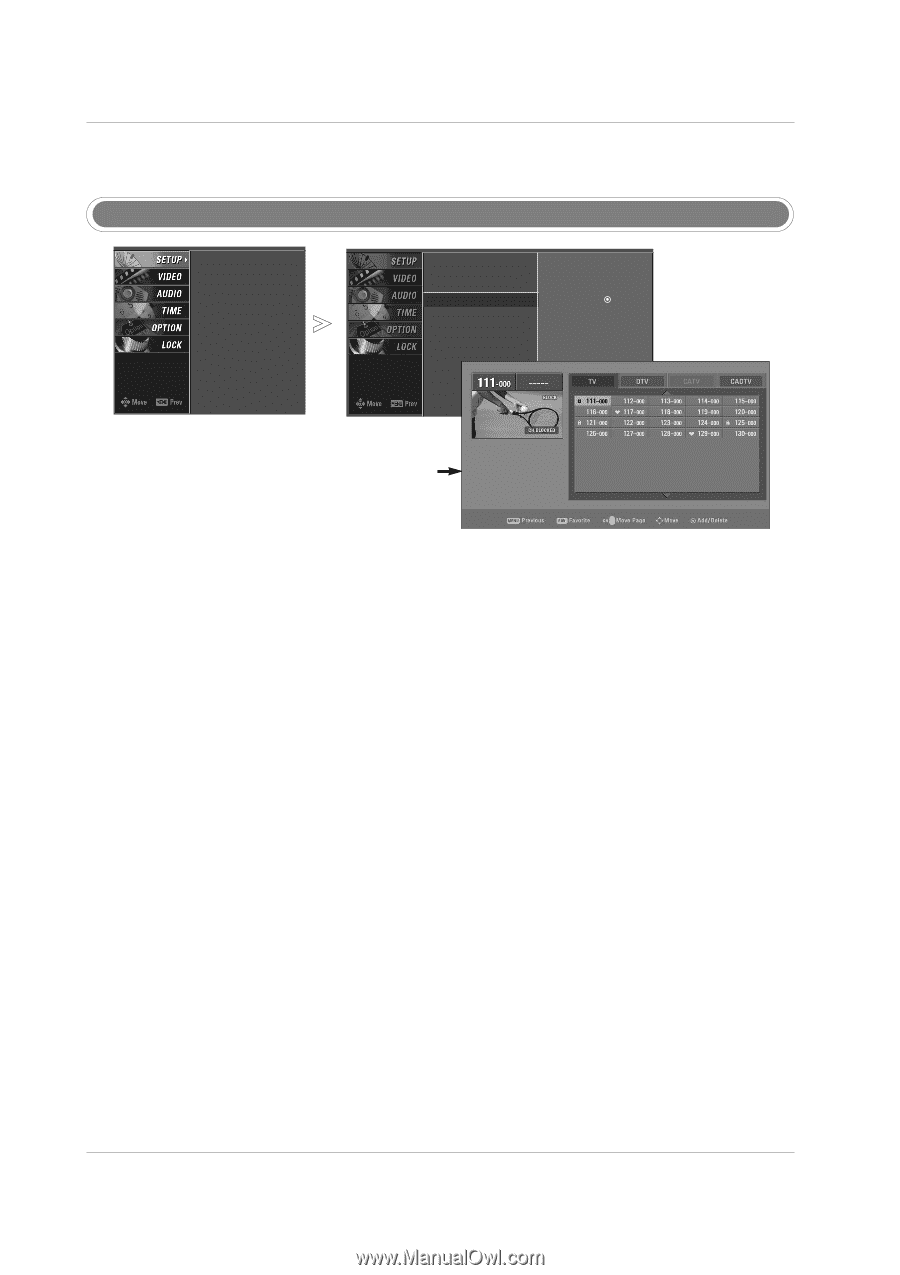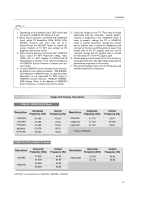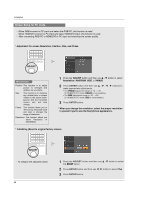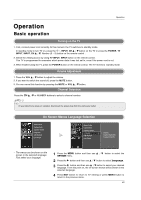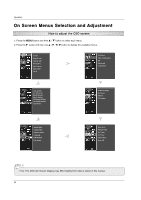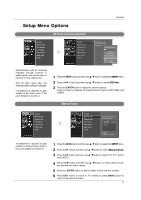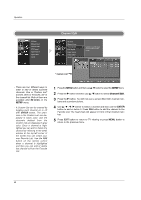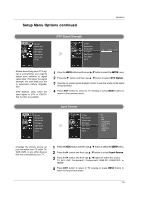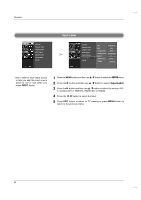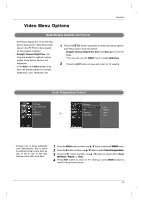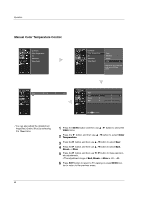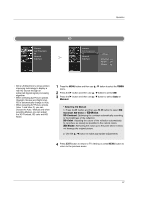LG 60PC1D Owners Manual - Page 32
Channel Edit
 |
UPC - 719192170421
View all LG 60PC1D manuals
Add to My Manuals
Save this manual to your list of manuals |
Page 32 highlights
Operation EZ Scan Manual Scan Channel Edit DTV Signal Input Source Input Label Set ID Channel Edit EZ Scan Manual Scan Channel Edit DTV Signal Input Source Input Label Set ID G Selection ( G or ) leads you to the channel edit screen. - There are two different ways in order to add or delete scanned channels. One is "Custom List" and the other is "Favorite List" in the channel list. Both of them are available after EZ Scan on the SETUP menu. - A Custom List can be created by toggling each channel on or off with ENTER button. The channels in the Custom List are displayed in black color, and the channels deleted from the Custom List are displayed in gray color. Once a channel is highlighted you can add or delete the channel by referring to the small window at the top-left corner of the screen.You can create your own Favorite List. Use the FAV button on the remote control when a channel is highlighted and then you can add or delete the channel to/from the Favorite List. * Custom List D E 1 Press the MENU button and then use D / E button to select the SETUP menu. 2 Press the G button and then use D / E button to select Channel Edit. 3 Press the G button. You will now see a screen filled with channel num- bers and a preview picture. 4 Use D / E / F / G button to select a channel and then use the ENTER button to add or delete it. Press FAV button to add the channel to the Favorite List. The heart-mark will appear in front of that channel number. 5 Press EXIT button to return to TV viewing or press MENU button to return to the previous menu. 32