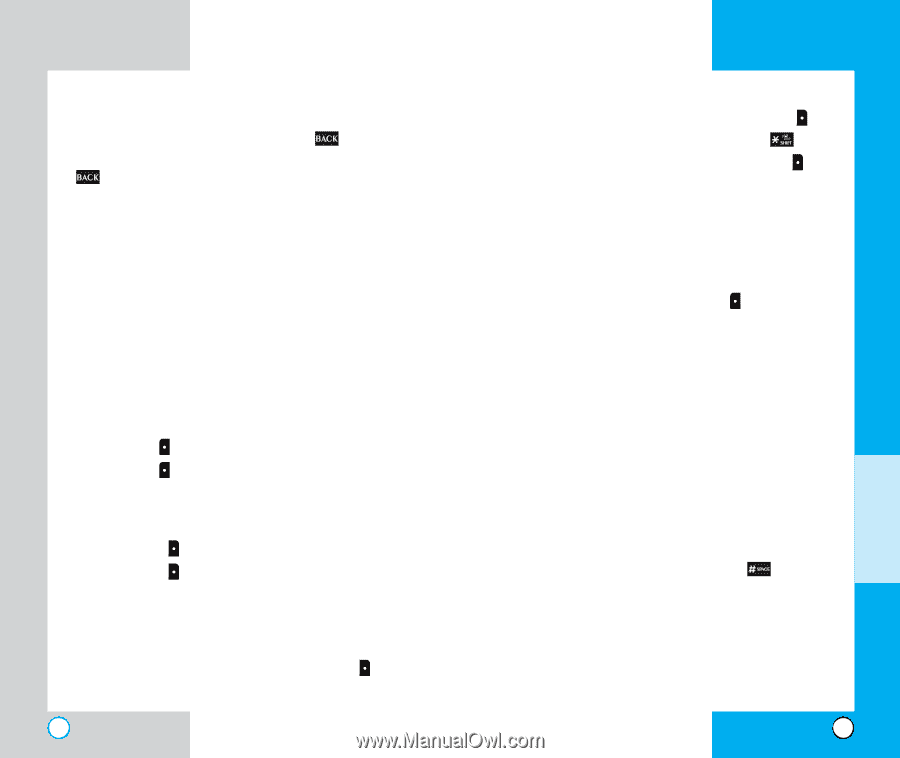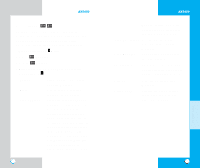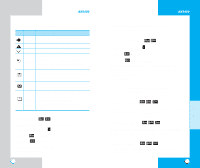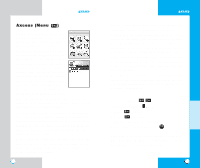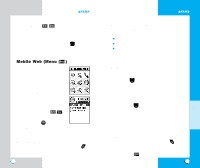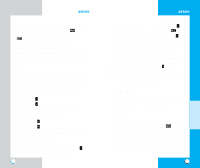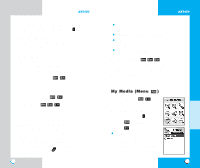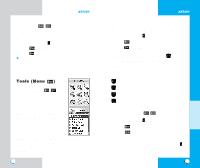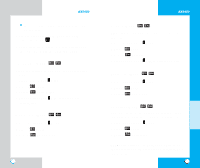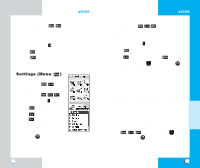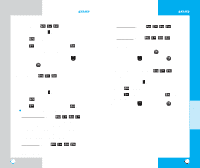LG AX5450 User Guide - Page 41
To create a bookmark, Clearing out text/number entered, Soft Keys, Left Soft Key, Right Soft Key,
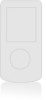 |
View all LG AX5450 manuals
Add to My Manuals
Save this manual to your list of manuals |
Page 41 highlights
AX5450 Clearing out text/number entered When entering text or numbers, press to clear the last number, letter or symbol. Press and hold to clear the input field completely. Selecting and activating items If the items on a page are numbered, you can use your numeric keypad or you can select the items by moving the cursor and pressing the appropriate Soft Keys. Soft Keys To navigate to different screens or select special functions, use the Soft Keys. Note that the function associated with the Soft Keys can change for each page and depends on each highlighted item. Left Soft Key Left Soft Key is used primarily for first options or selecting an item but its function may change, depending on the content displayed. Right Soft Key Right Soft Key is used primarily for secondary options or a menu of secondary options. Entering Text, Numbers, or Symbols When you are prompted to enter text, the current text entry method appears on Right Soft Key as Alpha, Symbol, Number, Word or Smart. 80 AX5450 To change the input mode, use Right Soft Key . To create an upper case character, use . The current text method appears on Right Soft Key as ALPHA or SMART and allows you to shift to input case sensitivity. Initiating a phone call from MiniBrowser You can make a phone call from MiniBrowser if the site you are using supports the feature (the phone number may be highlighted and Left Soft Key appears as Call). The browser connection is terminated when you initiate the call. After you end the call, your phone returns to the screen from which you initiated the call. Using Bookmarks You can bookmark many individual pages for easy access at a later time. Bookmarks save you time by reducing the number of steps it takes to access a desired page. To create a bookmark: Go to the page that you want to mark. On the browser menu, select Mark Site or press and hold . If the page has a title, it is automatically used for the name of the bookmark. When the bookmark is saved you can change the bookmark name if you choose. Selecting Save saves the name and adds the page to the bottom of your list of bookmarks. 81 MENU FEATURES