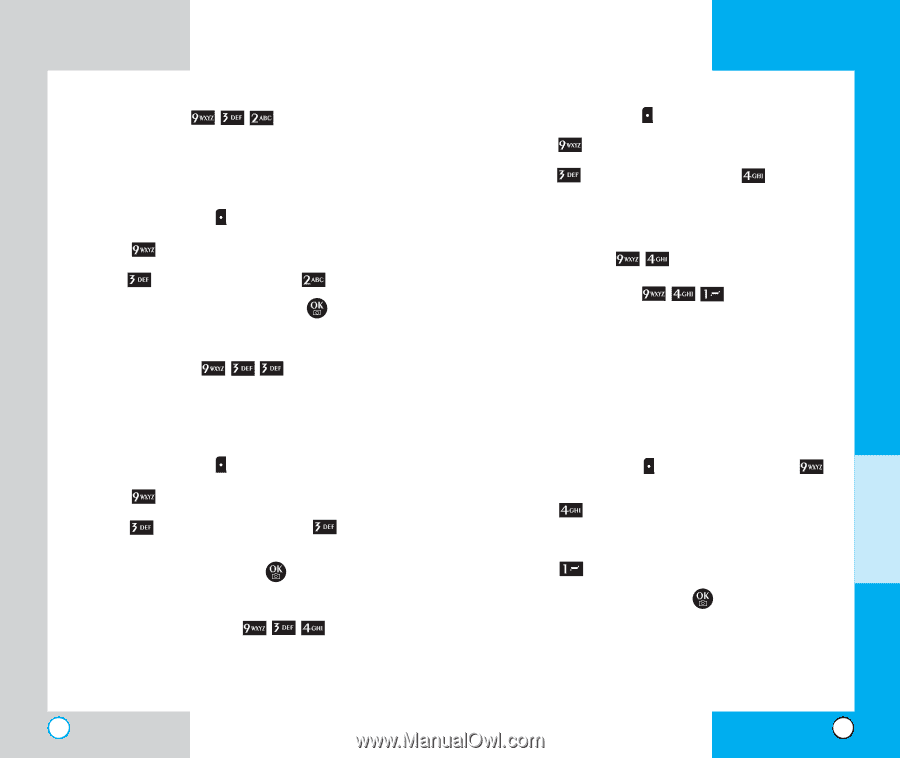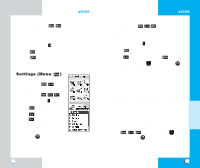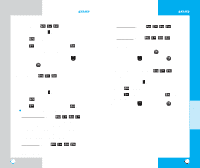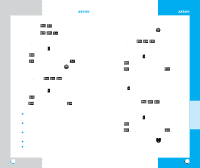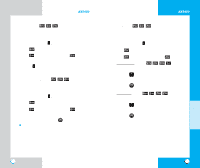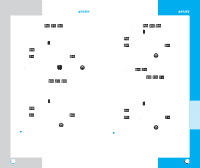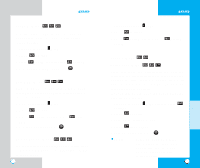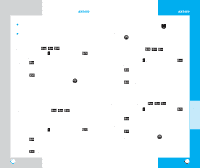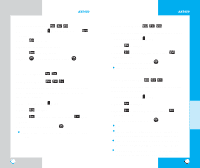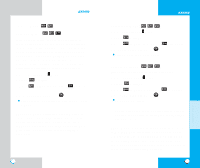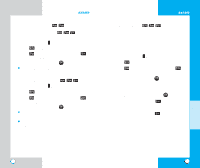LG AX5450 User Guide - Page 50
Lock Phone Menu, Set NAM Menu, Auto NAM Menu, Serving System Menu
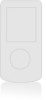 |
View all LG AX5450 manuals
Add to My Manuals
Save this manual to your list of manuals |
Page 50 highlights
AX5450 Set NAM (Menu ) Select the phone's NAM (Number Assignment Module) if the phone is registered with multiple service providers. 1. Press Left Soft Key Menu. 2. Press Settings. 3. Press System and then press 4. Select NAM1 or NAM2 and press Set NAM. . Auto NAM (Menu ) Allows the phone to automatically switch between programmed telephone numbers corresponding to the service provider area. 1. Press Left Soft Key Menu. 2. Press Settings. 3. Press NAM. System and then press 4. Select On or Off and press . Auto Serving System (Menu ) You can identify the channel number of a system that is served and a SID Number. This information is only for technical support. 98 AX5450 1. Press Left Soft Key Menu. 2. Press Settings. 3. Press System and then press System. Serving Security (Menu ) Lock Phone (Menu ) Keeps your phone from unauthorized use. Once the phone is locked, it is in restricted mode until the lock code is entered. This allows you to receive phone calls and still make emergency calls. The Lock Code/Password on your phone is 0000 by default. You can modify the lock code using the New Lock code within the Security menu. 1. Press Left Soft Key Menu and then press Settings. 2. Press Security. 3. Enter the four-digit Lock code. 4. Press Lock Phone. 5. Select an option and press . Unlock means that the phone is never locked (Lock mode can be used). When locked, you can receive incoming calls or make only emergency calls. 99 MENU FEATURES