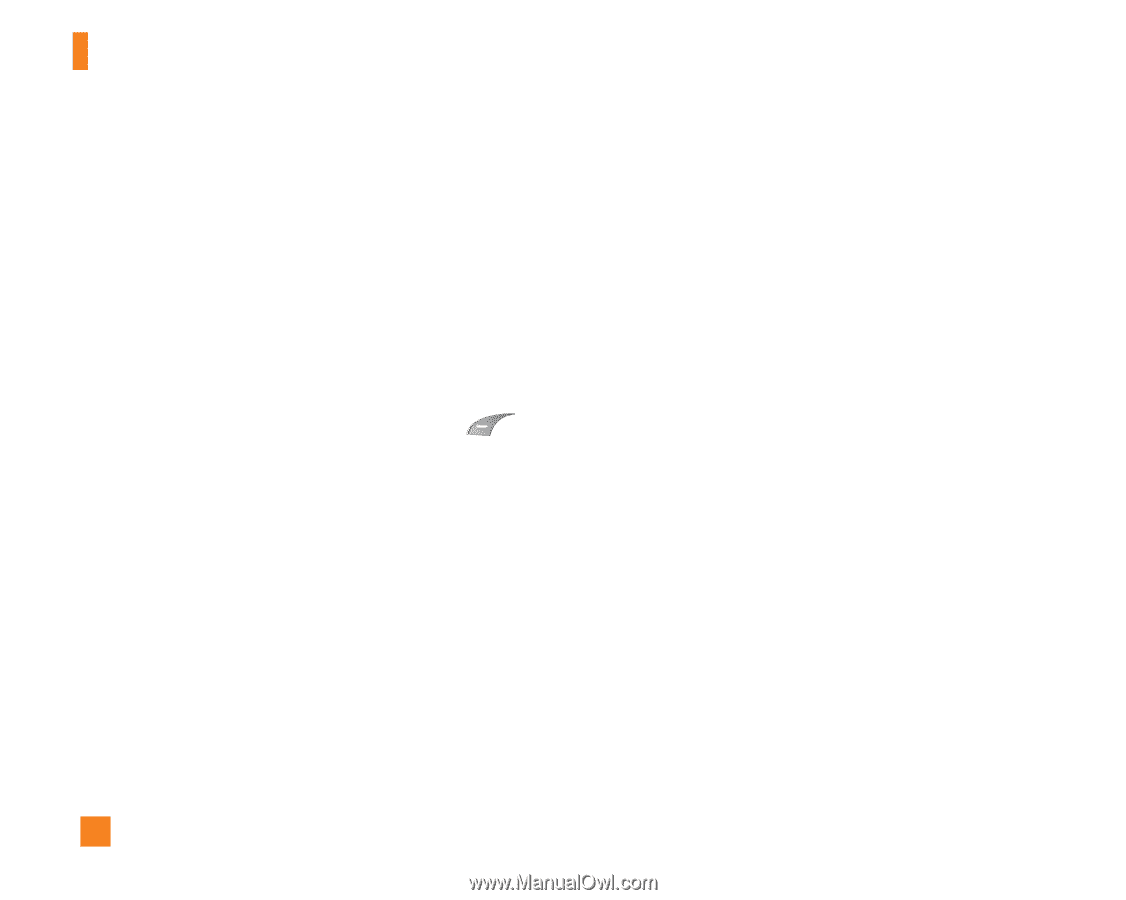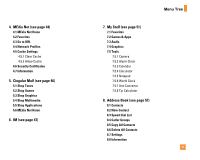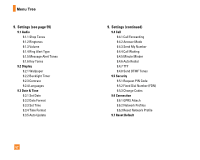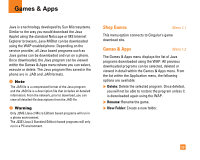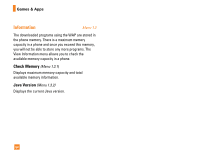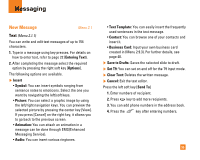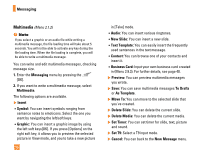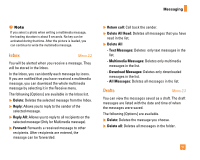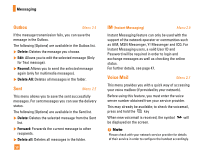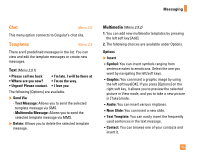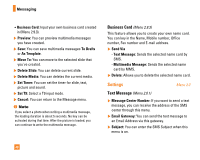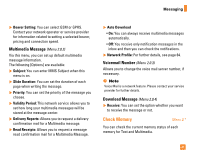LG CG225 Owner's Manual (English) - Page 38
Business Card
 |
View all LG CG225 manuals
Add to My Manuals
Save this manual to your list of manuals |
Page 38 highlights
Messaging Multimedia (Menu 2.1.2) n Note If you select a graphic or an audio file while writing a multimedia message, the file loading time will take about 5 seconds. You will not be able to activate any key during the file loading time. When the file loading is complete, you will be able to write a multimedia message. You can write and edit multimedia messages, checking message size. 1. Enter the Messaging menu by pressing the [OK]. 2. If you want to write a multimedia message, select Multimedia. The following options are available. ] Insert zSymbol: You can insert symbols ranging from sentence notes to emoticons. Select the one you want by navigating the left/soft keys. zGraphic: You can insert a graphic image by using the left soft keys[OK]. If you press [Options] on the right soft key, it allows you to preview the selected picture in View mode, and you to take a new picture 36 in [Take] mode. zAudio: You can insert various ringtones. zNew Slide: You can insert a new slide. zText Template: You can easily insert the frequently used sentences in the text message. zContact: You can browse one of your contacts and insert it. zBusiness Card: Input your own business card created in (Menu 2.9.3). For further details, see page 40. ] Preview: You can preview multimedia messages you wrote. ] Save: You can save multimedia messages To Drafts or As Template. ] Move To: You can move to the selected slide that you've created. ] Delete Slide: You can delete the current slide. ] Delete Media: You can delete the current media. ] Set Timer: You can set timer for slide, text, picture and sound. ] Set T9: Select a T9 input mode. ] Cancel: You can back to the New Message menu.