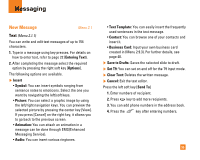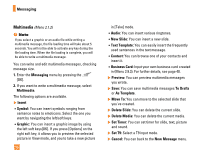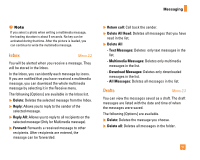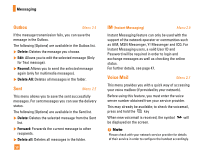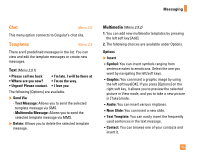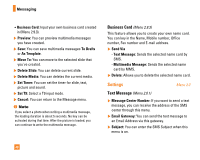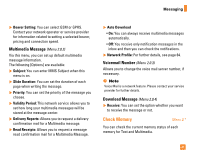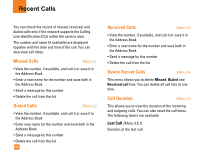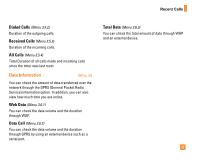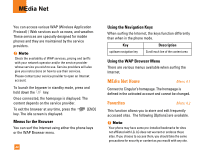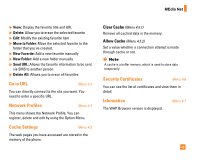LG CG225 Owner's Manual (English) - Page 42
Settings
 |
View all LG CG225 manuals
Add to My Manuals
Save this manual to your list of manuals |
Page 42 highlights
Messaging zBusiness Card: Input your own business card created in (Menu 2.9.3). ] Preview: You can preview multimedia messages you have created. ] Save: You can save multimedia messages To Drafts or As Template. ] Move To: You can move to the selected slide that you've created. ] Delete Slide: You can delete current slide. ] Delete Media: You can deletes the current media. ] Set Timer: You can set the timer for slide, text, picture and sound. ] Set T9: Select a T9 input mode. ] Cancel: You can return to the Message menu. n Note If you select a photo when writing a multimedia message, the loading duration is about 5 seconds. No key can be activated during that time. After the picture is loaded, you can continue to write the multimedia message. Business Card (Menu 2.9.3) This feature allows you to create your own name card. You can key in the Name, Mobile number, Office number, Fax number and E-mail address. ] Send Via - Text Message: Sends the selected name card by SMS. - Multimedia Message: Sends the selected name card by MMS. ] Delete: Allows you to delete the selected name card. Settings Menu 2.0 Text Message (Menu 2.0.1) ] Message Center Number: If you want to send a text message, you can receive the address of the SMS center through this menu. ] Email Gateway: You can send the text message to an Email Address via this gateway. ] Subject: You can enter the SMS Subject when this menu is on. 40