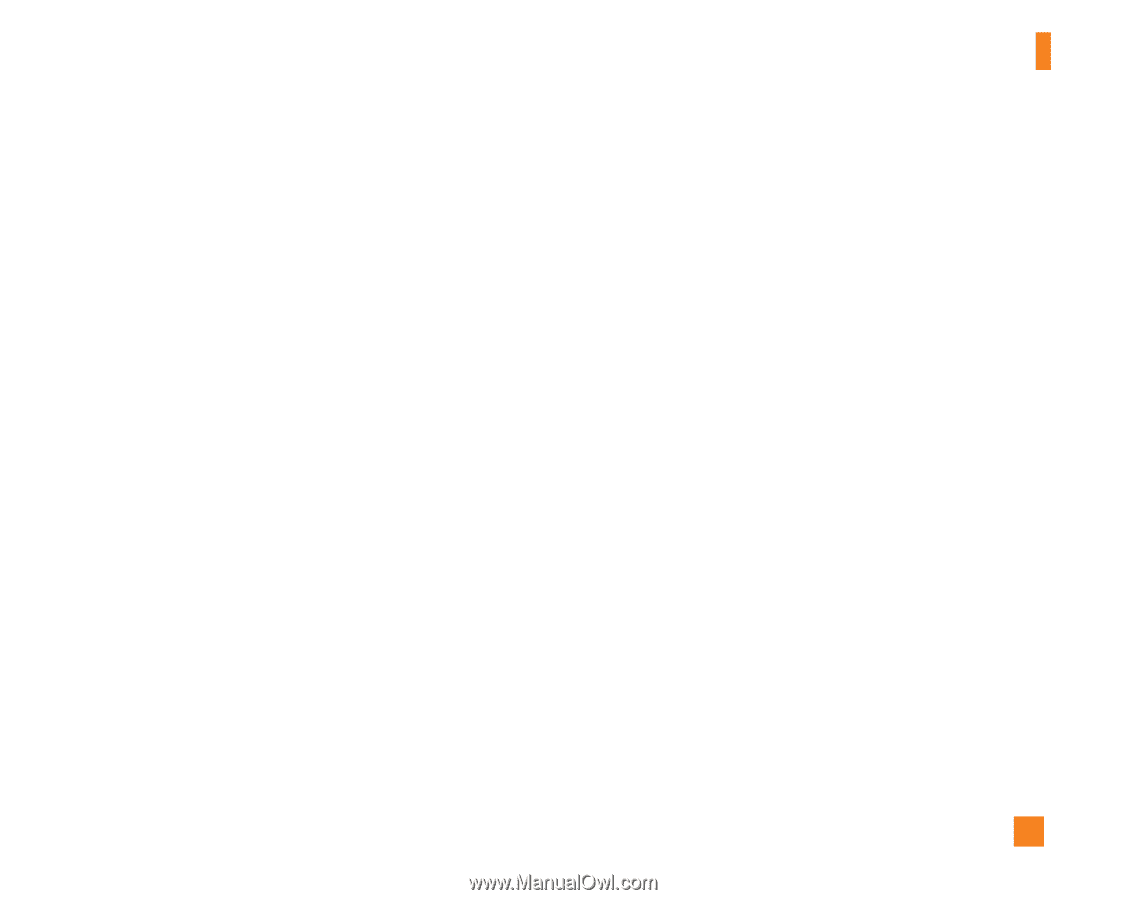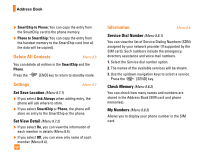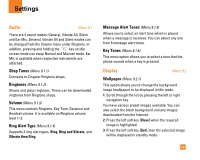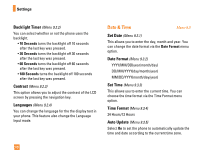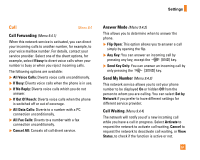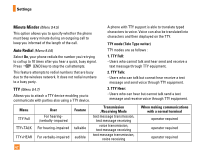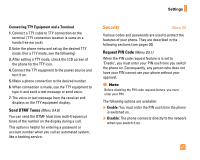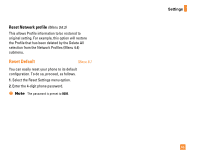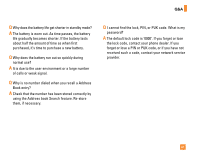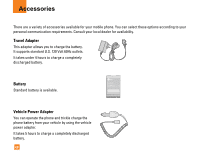LG CG225 Owner's Manual (English) - Page 65
Security
 |
View all LG CG225 manuals
Add to My Manuals
Save this manual to your list of manuals |
Page 65 highlights
Settings Connecting TTY Equipment and a Terminal 1. Connect a TTY cable to TTY connection on the terminal. (TTY connection location is same as a hands free ear jack) 2. Enter the phone menu and set up the desired TTY mode. (For a TTY mode, see the following) 3. After setting a TTY mode, check the LCD screen of the phone for the TTY icon. 4. Connect the TTY equipment to the power source and turn it on. 5. Make a phone connection to the desired number. 6. When connection is made, use the TTY equipment to type in and send a text message or send voice. 7. The voice or text message from the receiver end displays on the TTY equipment display. Send DTMF Tones (Menu 9.4.8) You can send the DTMF (dual tone multi-frequency) tones of the number on the display during a call. This option is helpful for entering a password or account number when you call an automated system, like a banking service. Security Menu 9.5 Various codes and passwords are used to protect the features of your phone. They are described in the following sections (see pages 20) Request PIN Code (Menu 9.5.1) When the PIN code request feature is is set to 'Enable', you must enter your PIN each time you switch the phone on. Consequently, any person who does not have your PIN cannot use your phone without your approval. n Note Before disabling the PIN code request feature, you must enter your PIN The following options are available: ] Enable: You must enter the PIN each time the phone is switched on. ] Disable: The phone connects directly to the network when you switch it on. 63