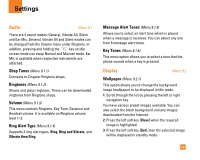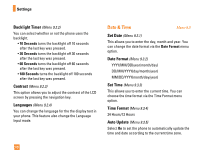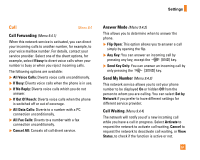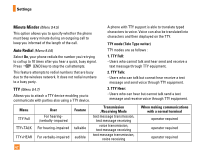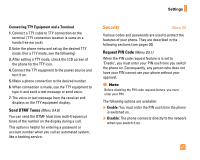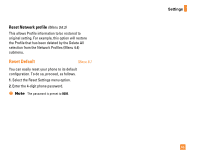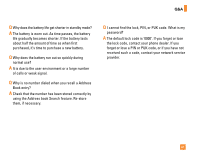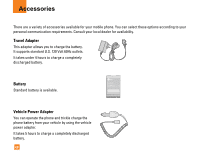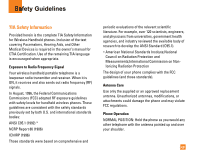LG CG225 Owner's Manual (English) - Page 66
Connection - restriction code
 |
View all LG CG225 manuals
Add to My Manuals
Save this manual to your list of manuals |
Page 66 highlights
Settings Fixed Dial Number (FDN) (Menu 9.5.2) This allows you to restrict your outgoing calls to selected phone numbers, if this function is supported by your SmartChip. The PIN2 code is required. The following options are available: ] Enable: You can only call phone numbers stored in the Address Book. You must enter your PIN2. ] Disable: You can call any number. ] Number List: You can view the number list saved as fixed dial number. n Note Not all SIM cards have a PIN2. If your SIM card does not, this menu option is not displayed. Change Codes (Menu 9.5.3) The Change codes feature allows you to change your current password to a new one. You must enter the current password before you can specify a new one. You can change the access codes for: Security Code, PIN1 Code, PIN2 Code n Note PIN: Personal Identification Number. 64 Connection Menu 9.6 GPRS Attach (Menu 9.6.1) If you select Power On and you are in a network that supports packet data, the phone registers to the GPRS network and sending short messages will be done via GPRS. Also, starting an active packet data connection, for example, to send and receive e-mail, is quicker. If you select When Needed, the phone will use a packet data connection only if you start an application or action that needs it. The GPRS connection is closed after it is not used by any application. n Note If there is no GPRS coverage and you have chosen Power on, the phone will periodically try to establish a packet data connection. Network Profiles (Menu 9.6.2) This feature sets the Profile during the WAP and MMS connections. The Profile menu under the Access Point feature will display Add, Delete and Editor options, but the reason why Activate option is not available is because there is no way of knowing whether WAP or MMS will be used to activate the content.