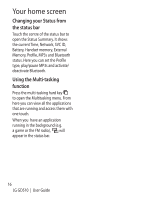LG GD510 User Guide - Page 14
Using your touch screen - applications
 |
View all LG GD510 manuals
Add to My Manuals
Save this manual to your list of manuals |
Page 14 highlights
Using your touch screen Touch screen tips • To select an item, touch the centre of the icon. • Do not press too hard. The touchscreen is sensitive enough to pick up a light, firm touch. • Use the tip of your finger to touch the option you require. Be careful not to touch any other keys. • Whenever your GD510 is not in use, it will return to the lock screen. Scrolling Drag from side to side to scroll. On some screens, such as the call history list, you can also scroll up or down. Control the touch screen The controls on the GD510 touch screen change dynamically depending on the task you are carrying out. Opening Applications To open any application, simply touch its icon. 12 LG GD510 | User Guide

12
LG GD510
|
User Guide
Using your touch screen
Touch screen tips
•
To select an item, touch the centre
of the icon.
•
Do not press too hard. The
touchscreen is sensitive enough to
pick up a light, firm touch.
•
Use the tip of your finger to touch
the option you require. Be careful
not to touch any other keys.
•
Whenever your GD510 is not in use,
it will return to the lock screen.
Control the touch screen
The controls on the GD510 touch
screen change dynamically
depending on the task you are
carrying out.
Opening Applications
To open any application, simply touch
its icon.
Scrolling
Drag from side to side to scroll.
On some screens, such as the call
history list, you can also scroll up or
down.