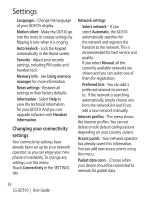LG GD510 User Guide - Page 55
Using memory manager, Sending and receiving your, files using Bluetooth
 |
View all LG GD510 manuals
Add to My Manuals
Save this manual to your list of manuals |
Page 55 highlights
USB connection mode - Choose a Data service from the options and synchronise your GD510 using the LG PC Suite software to copy files from your phone. See PC Sync for more information on synchronisation. If you use Music sync with Windows Media Player, select Music sync in this menu. Music sync is only available for music content. Using memory manager Your GD510 has three memories available: the phone, the SIM Card and an external memory card. You can use memory manager to see how each memory is been used and see how much space is available. Touch Phone settings in the SETTINGS tab, then Memory info. Handset common memory - View the memory available on your GD510 for Pictures, Sounds, Videos, MMS, Email, Java applications and others. Handset reserved memory - View the memory available on your handset for SMS, Contacts, Calendar, To do list, Memo, Alarm, Call history, Bookmarks and Miscellaneous items. SIM memory - View the memory available on your SIM Card. External memory - View the memory available on your external memory card (you may need to purchase the memory card separately). Primary storage setting - Choose the location you prefer items to be saved to between Handset and External memory. Sending and receiving your files using Bluetooth To send a file: 1 Open the file you want to send, typically this will be a photo, video or music file. 2 Choose Send. Choose Bluetooth. 3 If you have already paired the Bluetooth device, your GD510 will not automatically search for other Bluetooth devices. If not, your GD510 will search for other Bluetooth enabled devices within range. 4 Choose the device you want to send the file to. 53