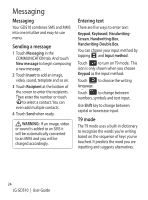LG GD510 User Guide - Page 26
Messaging
 |
View all LG GD510 manuals
Add to My Manuals
Save this manual to your list of manuals |
Page 26 highlights
Messaging Messaging Your GD510 combines SMS and MMS into one intuitive and easy-to-use menu. Sending a message 1 Touch Messaging in the COMMUNICATION tab. And touch New message to begin composing a new message. 2 Touch Insert to add an image, video, sound, template and so on. 3 Touch Recipient at the bottom of the screen to enter the recipients. Then enter the number or touch to select a contact. You can even add multiple contacts. 4 Touch Send when ready. WARNING: If an image, video or sound is added to an SMS it will be automatically converted to an MMS and you will be charged accordingly. Entering text There are five ways to enter text: Keypad, Keyboard, HandwritingScreen, Handwriting-Box, Handwriting-Double Box. You can choose your input method by tapping and Input method. Touch to turn on T9 mode. This icon is only shown when you choose Keypad as the input method. Touch to choose the writing language. Touch to change between numbers, symbols and text input. Use Shift key to change between capital or lowercase input. T9 mode The T9 mode uses a built-in dictionary to recognise the words you're writing based on the sequence of keys you've touched. It predicts the word you are inputting and suggests alternatives. 24 LG GD510 | User Guide