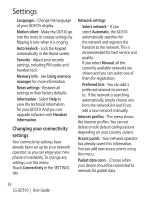LG GD510 User Guide - Page 49
Synchronising your contacts, Synchronising your messages, Using your phone as a Music, Sync device - support
 |
View all LG GD510 manuals
Add to My Manuals
Save this manual to your list of manuals |
Page 49 highlights
TIP! Viewing the contents of your phone on your PC helps you to arrange files, organise documents and remove content that you no longer need. Synchronising your contacts 1 Connect the phone to your PC. 2 Click on the Manage Contacts icon. 3 Your PC will now import and display all contacts saved to your SIM card and handset. 4 Click on File and select Save. You can now select the target and where you want to save your contacts to. NOTE: To backup contacts saved to your SIM card, click on the SIM card folder on the left side of your PC screen. Right-click your contacts and then Select All. Right-click at the same position and select Copy to Phone Memory. Now click on the handset folder on the left side of the screen and all your numbers will be displayed. Synchronising your messages 1 Connect the phone to your PC. 2 Click on the Messages icon. 3 All your phone messages will be displayed in folders on the screen. 4 Click the title of the columns to rearrange messages sorted by Sender, Contents and Received date. Using your phone as a Music Sync device Your Phone can be used as a Music Sync device for Sync Music Files only. Music Sync can be carried out using Windows Media Player 10/11 and supports both Handset Memory and an External Memory Card. 1 Disconnect your phone from your PC. 2 From the Home screen select , then select Connectivity on the SETTINGS tab. 3 Select USB connection mode. 4 Touch Music sync. 5 Connect the phone to your PC. Your phone will read: Connected. 47