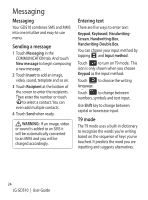LG GD510 User Guide - Page 25
Changing your contact, settings, Viewing information
 |
View all LG GD510 manuals
Add to My Manuals
Save this manual to your list of manuals |
Page 25 highlights
Changing your contact settings You can adapt your contact settings so that your Contacts suits your own preferences. 1 Touch Contacts in the COMMUNICATION tab and touch Settings. 2 From here, you can adjust the following settings: Contact list settings - Adjust the Contacts location, Name display and Quick command key settings. Copy - Copy your contacts from your handset to your SIM or from your SIM to your handset. You can choose one at a time, or all at once. Move - This works in the same way as Copy, but the contact will only be saved to the location you've moved it to. Send all contacts via Bluetooth Send all of your contacts to another device using Bluetooth. You will be prompted to turn on Bluetooth if you select this option. Backup contacts - See Backing up and restoring the information on your phone. Restore contacts - See Backing up and restoring the information on your phone. Clear contacts - Delete all your contacts. Choose between Handset and SIM and touch Yes if you are sure you want to wipe your contacts. Viewing information 1 Touch Contacts in the COMMUNICATION tab and touch Information. 2 From here you can view your Service dial numbers, your Own number, your Memory info. (showing your memory usage) and My business card. TIP! To add your own business card, select My business card and enter your details as you would for any contact. Touch Save to finish. 23