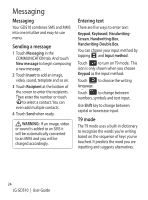LG GD510 User Guide - Page 27
Handwriting recognition, Setting up your email, Retrieving your emails, Sending an email using your
 |
View all LG GD510 manuals
Add to My Manuals
Save this manual to your list of manuals |
Page 27 highlights
Handwriting recognition In Handwriting mode you simply write on the screen and your GD510 will convert your handwriting into your message. Select Handwriting-Screen or Handwriting-Box according to your preferred view. Setting up your email Touch E-mail in the COMMUNICATION tab. If the email account is not set up, start the email set up wizard and finish it. You can check and edit settings by selecting . You can also check the additional settings that were filled in automatically when you created the account. Retrieving your emails You can automatically or manually check your account for new emails. To check manually: 1 Touch E-mail in the COMMUNICATION tab. 2 Touch the account you want to use . Sending an email using your new account 1 Touch New e-mail and a new email will open. 2 Complete the message. 3 Touch Send and your email will be sent. Changing your email settings 1 Touch E-mail in the COMMUNICATION tab. 2 Touch and select E-mail settings and then you can adapt the following settings: E-mail accounts Preferred e-mail Allow reply e-mail - Choose to allow the sending of read confirmation messages. Request reply e-mail - Choose whether to request read confirmation messages. Retrieve interval - Choose how often your GD510 checks for new email messages. Retrieve amount - Choose the number of emails to be retrieved at any one time. 25