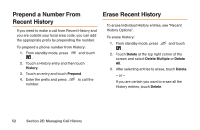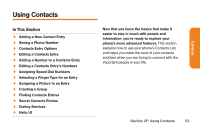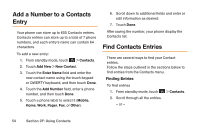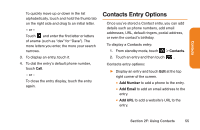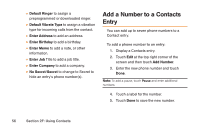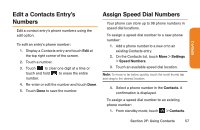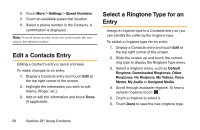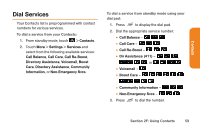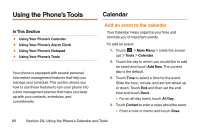LG LG272 Owners Manual - English - Page 69
Edit a Contacts Entry's, Numbers, Assign Speed Dial Numbers
 |
View all LG LG272 manuals
Add to My Manuals
Save this manual to your list of manuals |
Page 69 highlights
Contacts Edit a Contacts Entry's Numbers Edit a contact entry's phone numbers using the edit option. To edit an entry's phone number: 1. Display a Contacts entry and touch Edit at the top right corner of the screen. 2. Touch a number. 3. Touch to clear one digit at a time or touch and hold to erase the entire number. 4. Re-enter or edit the number and touch Done. 5. Touch Done to save the number. Assign Speed Dial Numbers Your phone can store up to 98 phone numbers in speed dial locations. To assign a speed dial number to a new phone number: 1. Add a phone number to a new or to an existing Contacts entry. 2. On the Contacts list, touch More > Settings > Speed Numbers. 3. Touch an available speed dial location. Note: To move to far below quickly, touch the scroll thumb tab and drag to the desired location. 4. Select a phone number in the Contacts. A confirmation is displayed. To assign a speed dial number to an existing phone number: 1. From standby mode, touch > Contacts. Section 2F: Using Contacts 57