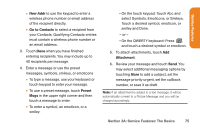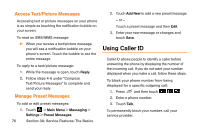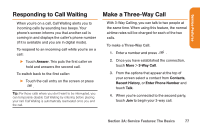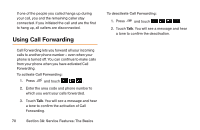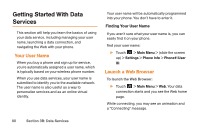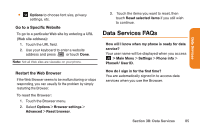LG LG272 Owners Manual - English - Page 92
Getting Started With Data, Services
 |
View all LG LG272 manuals
Add to My Manuals
Save this manual to your list of manuals |
Page 92 highlights
Getting Started With Data Services This section will help you learn the basics of using your data service, including managing your user name, launching a data connection, and navigating the Web with your phone. Your User Name When you buy a phone and sign up for service, you're automatically assigned a user name, which is typically based on your wireless phone number. When you use data services, your user name is submitted to identify you to the available network. The user name is also useful as a way to personalize services and as an online virtual identity. Your user name will be automatically programmed into your phone. You don't have to enter it. Finding Your User Name If you aren't sure what your user name is, you can easily find it on your phone. find your user name: ᮣ Touch > Main Menu > (slide the screen up) > Settings > Phone Info > Phone#/User ID. Launch a Web Browser To launch the Web Browser: ᮣ Touch > Main Menu > Web. Your data connection starts and you see the Web home page. While connecting, you may see an animation and a "Connecting" message. 80 Section 3B: Data Services