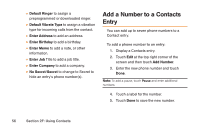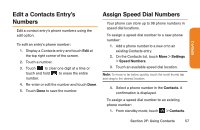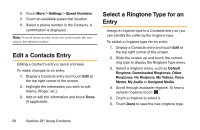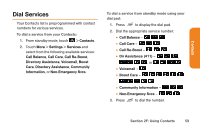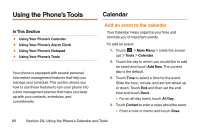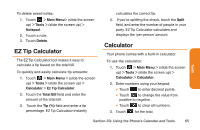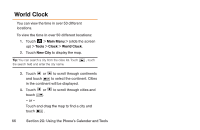LG LG272 Owners Manual - English - Page 73
Event Alerts, Event Alert Menu
 |
View all LG LG272 manuals
Add to My Manuals
Save this manual to your list of manuals |
Page 73 highlights
5. Touch Related person to select contacts related to the event. Ⅲ After selecting related persons in the Contacts list touch Done. 6. Touch Alarm to set an alarm time. Ⅲ Select None, On time, 5 minutes, 10 minutes, 1 hour, 1 day, or 2 days . 7. Touch Alarm Bell to select a ringer type. Ⅲ Select a ringer menu and touch a ringer. 8. Touch Volume to select a ringer volume. 9. Touch Location to enter a location. Ⅲ Enter the event location and touch Save. 10. Touch Set Repeat to select a repeating status. Ⅲ Select None, Daily, Mon - Fri, Select Days, Weekly, Monthly, or Yearly. 11. Touch Save to save the event. Event Alerts When your phone is turned on and you have an event alarm scheduled, your phone alerts you and displays the event summary. There are several ways your phone can alert you to scheduled events: ⅷ By playing the assigned ringer type. ⅷ By illuminating the backlight. ⅷ By flashing the LED. Event Alert Menu When your phone is turned on and you have an event alarm scheduled, your phone can alert you and display the event summary. When the alert goes off, unlock the screen (if necessary) and touch one of the following options: ⅷ Snooze to silence the alarm and schedules it to replay again in 10 minutes. ⅷ View to display the event detail screen. ⅷ Dissmiss to dismiss the alarm. Tools Section 2G: Using the Phone's Calendar and Tools 61