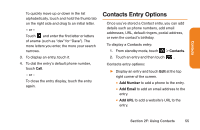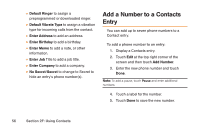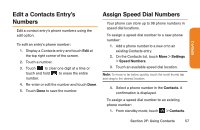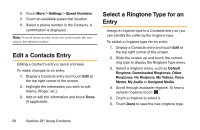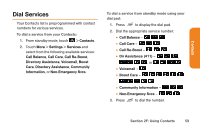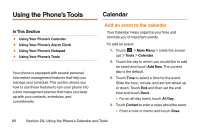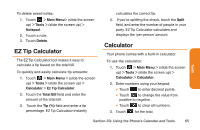LG LG272 Owners Manual - English - Page 72
Using the Phone's Tools
 |
View all LG LG272 manuals
Add to My Manuals
Save this manual to your list of manuals |
Page 72 highlights
Using the Phone's Tools Calendar In This Section ࡗ Using Your Phone's Calendar ࡗ Using Your Phone's Alarm Clock ࡗ Using Your Phone's Notepad ࡗ Using Your Phone's Tools Your phone is equipped with several personal information management features that help you manage your schedule. This section shows you how to use these features to turn your phone into a time management planner that helps you keep up with your contacts, schedules, and commitments. Add an event to the calendar Your Calendar helps organize your time and reminds you of important events. To add an event: 1. Touch > Main Menu > (slide the screen up) > Tools > Calendar. 2. Touch the day to which you would like to add an event and touch Add New. The current day is the default. 3. Touch Time to select a time for the event. Slide the hour, minute, and am/pm wheel up or down. Touch End and then set the end time and touch Done. Ⅲ For an all-day event, touch All Day. 4. Touch Content to enter a notes about the event. Ⅲ Enter a note or memo and touch Save. 60 Section 2G: Using the Phone's Calendar and Tools