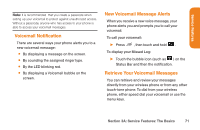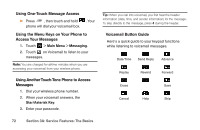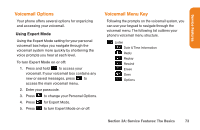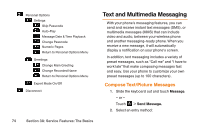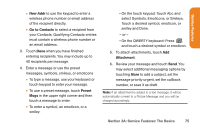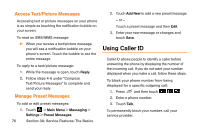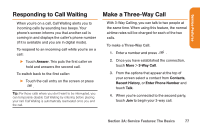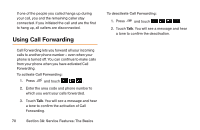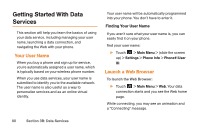LG LG272 Owners Manual - English - Page 88
Using Caller ID
 |
View all LG LG272 manuals
Add to My Manuals
Save this manual to your list of manuals |
Page 88 highlights
Access Text/Picture Messages Accessing text or picture messages on your phone is as simple as touching the notification bubble on your screen. To read an SMS/MMS message: ᮣ When you receive a text/picture message, you will see a notification bubble on your phone's screen. Touch the bubble to see the entire message. To reply to a text/picture message: 1. While the message is open, touch Reply. 2. Follow steps 4-6 under "Compose Text/Picture Messages" to complete and send your reply. Manage Preset Messages To add or edit preset messages: 1. Touch > Main Menu > Messaging > Settings > Preset Messages. 76 Section 3A: Service Features: The Basics 2. Touch Add New to add a new preset message. - or - Touch a preset message and then Edit. 3. Enter your new message or changes and touch Save. Using Caller ID Caller ID allows people to identify a caller before answering the phone by displaying the number of the incoming call. If you do not want your number displayed when you make a call, follow these steps. To block your phone number from being displayed for a specific outgoing call: 1. Press and then touch . 2. Enter a phone number. 3. Touch Talk. To permanently block your number, call your service provider.