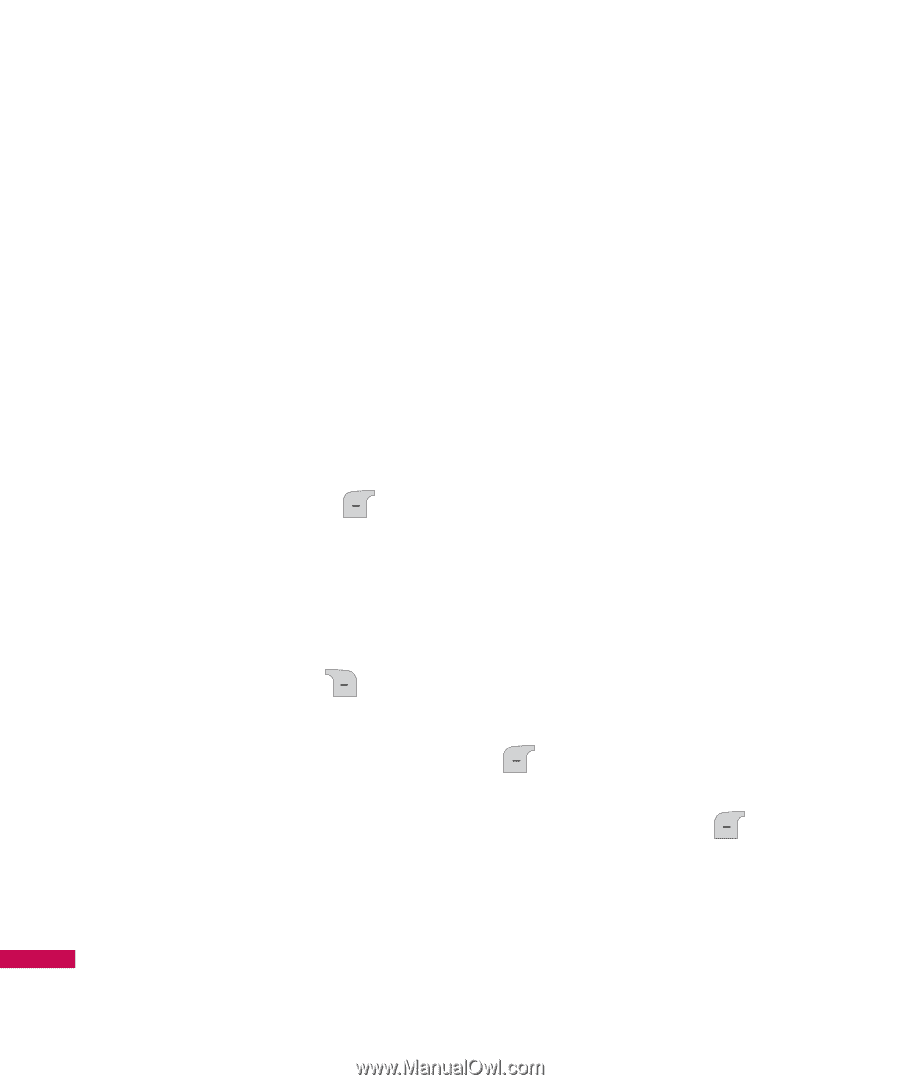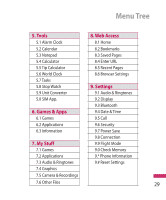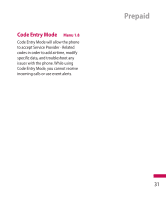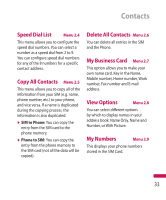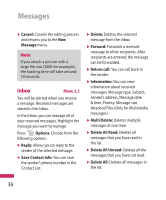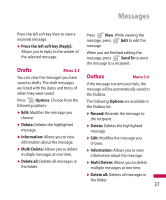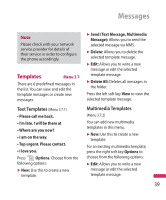LG LG600G User Guide - Page 36
Messages
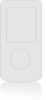 |
View all LG LG600G manuals
Add to My Manuals
Save this manual to your list of manuals |
Page 36 highlights
Messages New Message Menu 3.1 This menu includes functions related to SMS (Short Message Service), MMS (Multimedia Message Service), voice mail, as well as the network's service messages. Text (Menu 3.1.1) You can write and edit text messages. 1. Enter the New Message menu by pressing the left soft key [OK]. 2. If you want to write a new message, select Text. 3. To make text input easier, use T9. Options 1. Press the right soft key Options to access the following options: v Insert - Symbol: You can add special characters. - Graphic: You can insert a Graphic. - Audio: You can insert an Audio clip. - Text Templates: You can use Text templates already set in the phone. - Contact: You can add phone numbers or e-mail addresses from the address book. - My Business Card: You can add your Business card to the message. v Save to Drafts: Stores message in Drafts. v T9 Languages: Select the language for T9 input mode. You can also deactivate T9 input mode by selecting 'T9 off'. v Cancel: Cancels the editing process and returns you to the New Message menu. 2. When you are finished editing your message, press the left soft key Send To. 3. Enter the recipients phone number or press the left soft key Contacts to choose a Contact entry. You can add up to 20 recipients. 4. When you are finished, press OK to send the message. 34