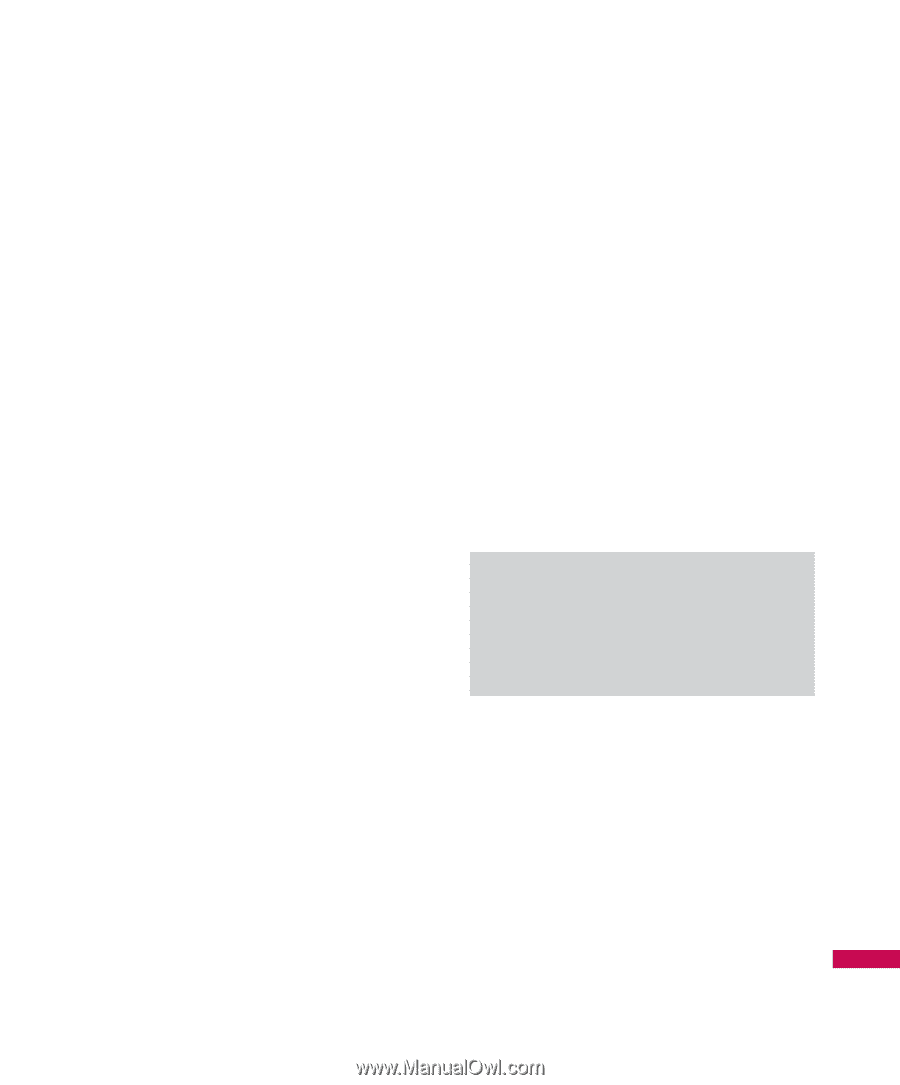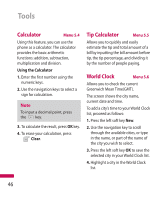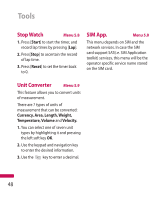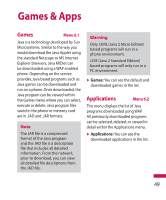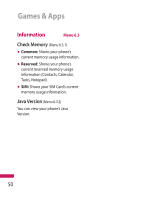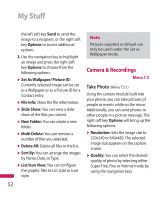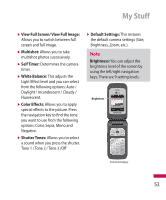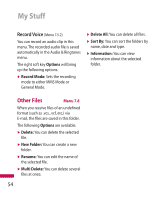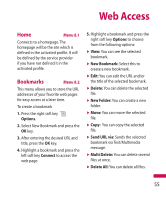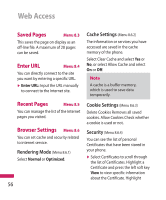LG LG600G User Guide - Page 53
My Stuff
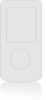 |
View all LG LG600G manuals
Add to My Manuals
Save this manual to your list of manuals |
Page 53 highlights
My Stuff Games Menu 7.1 You can play the games that are preinstalled on the phone. Applications Menu 7.2 This menu displays the list of Java programs downloaded using WAP. All previously downloaded programs can be selected, deleted, or viewed in detail within the Applications menu. Audio & Ringtones Menu 7.3 1. Record Voice: You can record an audio clip in this menu. The recorded audio file is saved automatically in the Audios menu. 2. Highlight an audio clip and press the left soft key Play to hear the audio clip. Press the left soft key Stop to stop the audio clip. Press the Right soft key Options to access additional options. 3. Highlight an audio clip and press the right soft key Options to choose from the following options: v Set as: Currently selected sound can be set as a Ringtone/Ringtone ID. v File Info: Shows information about the selected audio clip. v New Folder: You can create a new folder. v Multi delete: Allows you to delete multiple audio clips at one time. v Delete All: Delete all files in the list. v Sort by: You can arrange the audio clips by Name, Date, or Type. Note Sounds supplied as default can only be used under the Set as Ringtone mode. Graphics Menu 7.4 1. Use the navigation key to highlight the Camera icon and press the left soft key OK to enter Camera mode. 2. Use the navigation key to highlight an image and press the left soft key View to view the selected image. While viewing the image, press 51