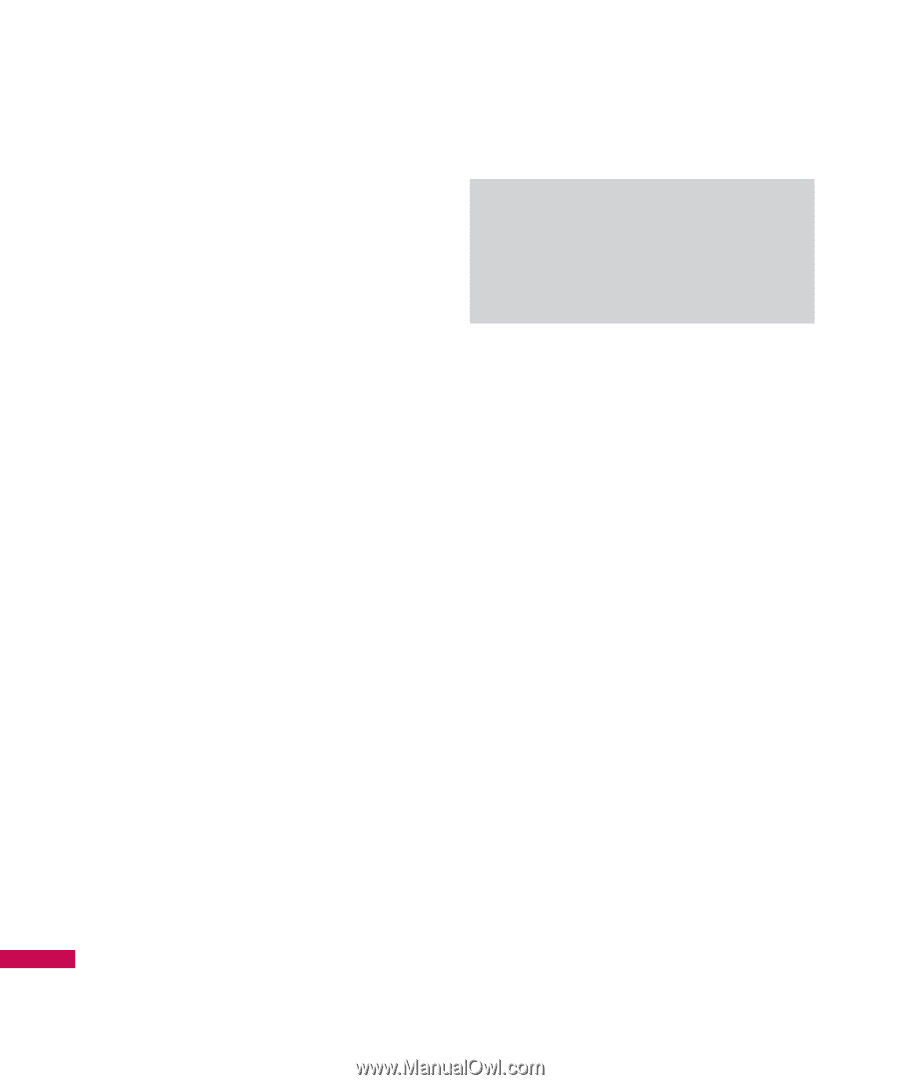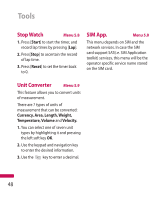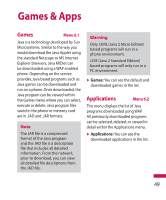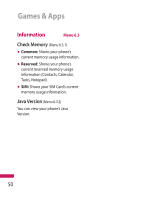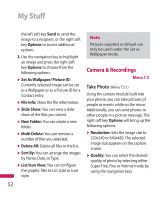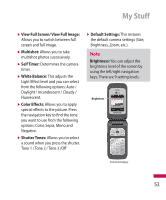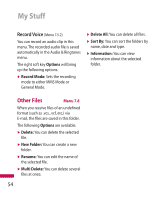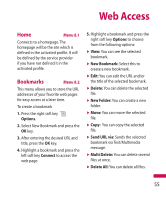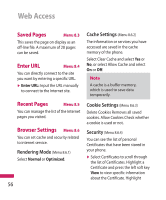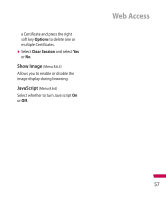LG LG600G User Guide - Page 54
Camera & Recordings
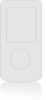 |
View all LG LG600G manuals
Add to My Manuals
Save this manual to your list of manuals |
Page 54 highlights
My Stuff the left soft key Send to send the image to a recipient, or the right soft key Options to access additional options. 3. Use the navigation key to highlight an image and press the right soft key Options to choose from the following options: v Set As Wallpaper/ Picture ID: Currently selected image can be set as a Wallpaper or as a Picture ID for a Contact entry. v File Info: Show the file information. v Slide Show: You can view a slide show of the files you stored. v New Folder: You can create a new folder. v Multi Delete: You can remove a number of files you selected. v Delete All: Delete all files in the list. v Sort By: You can arrange the images by Name, Date, or Type. v List/Icon View: You can configure the graphic files to List style or Icon style. 52 Note Pictures supplied as default can only be used under the Set as Wallpaper mode. Camera & Recordings Menu 7.5 Take Photo (Menu 7.5.1) Using the camera module built into your phone, you can take pictures of people or events while on the move. Additionally, you can send photos to other people in a picture message. The right soft key Options will bring up the following options. v Resolution: Sets the image size to 320x240 or 640x480. The selected image size appears on the capture screen. v Quality: You can select the desired quality of photo by selecting either Super Fine, Fine or Normal mode by using the navigation keys.