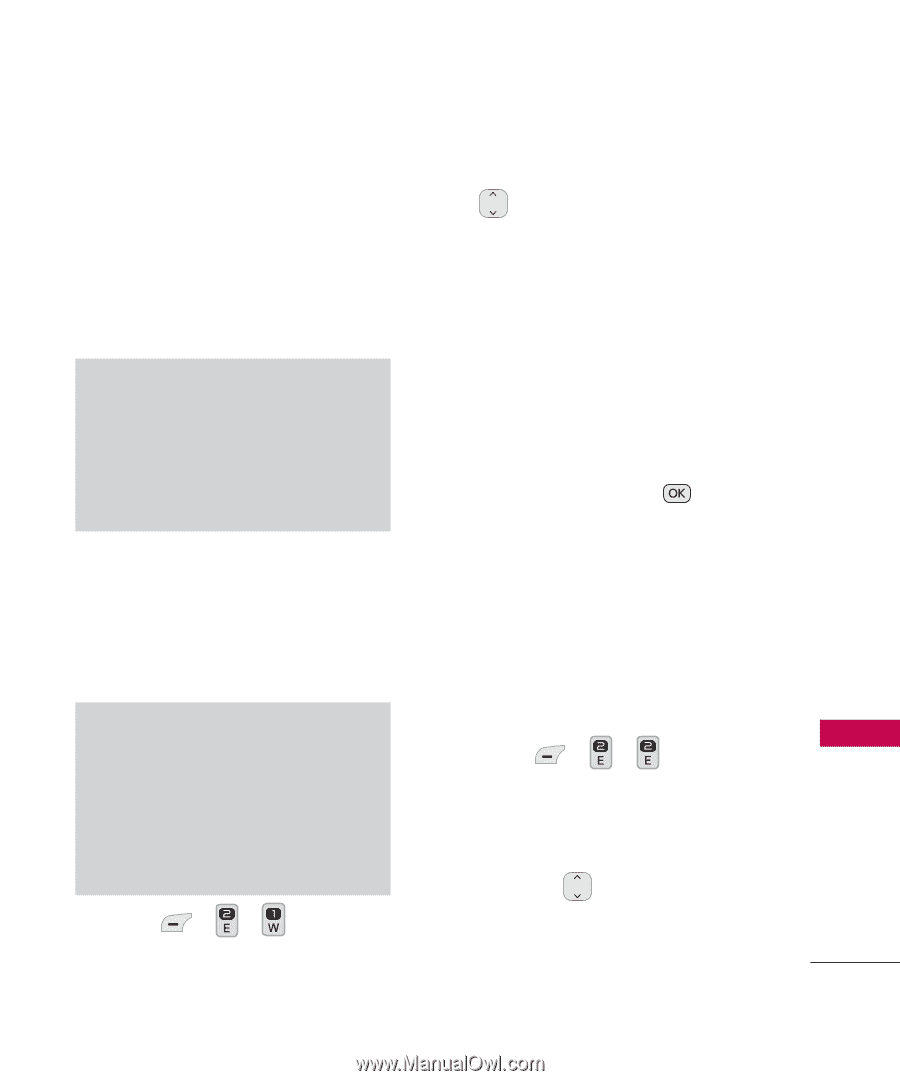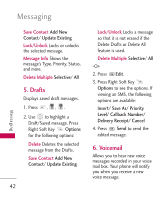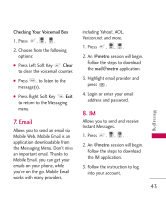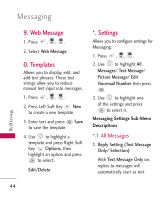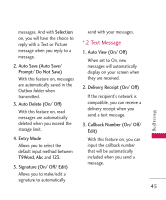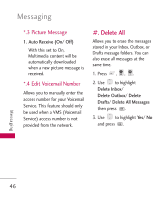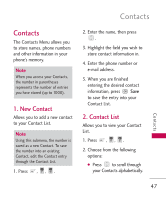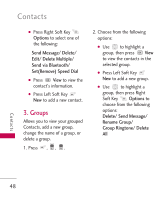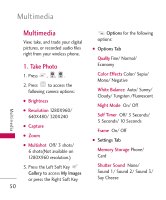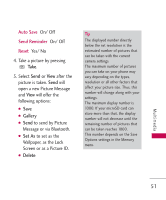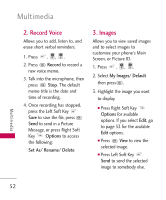LG LGMN240 Brochure - Page 49
Contacts
 |
View all LG LGMN240 manuals
Add to My Manuals
Save this manual to your list of manuals |
Page 49 highlights
Contacts Contacts The Contacts Menu allows you to store names, phone numbers and other information in your phone's memory. Note When you access your Contacts, the number in parentheses represents the number of entries you have stored (up to 1000). 1. New Contact Allows you to add a new contact to your Contact List. Note Using this submenu, the number is saved as a new Contact. To save the number into an existing Contact, edit the Contact entry through the Contact List. 1. Press , , . 2. Enter the name, then press . 3. Highlight the field you wish to store contact information in. 4. Enter the phone number or e-mail address. 5. When you are finished entering the desired contact information, press Save to save the entry into your Contact List. 2. Contact List Allows you to view your Contact List. 1. Press , , . 2. Choose from the following options: ● Press to scroll through your Contacts alphabetically. Contacts 47