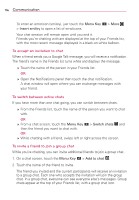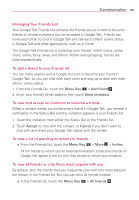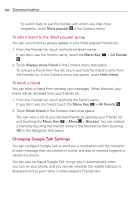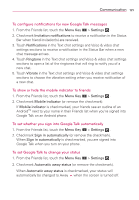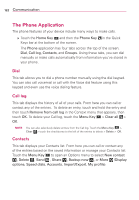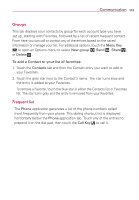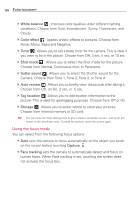LG LGVS840 Owners Manual - English - Page 123
To set whether you sign into Google Talk automatically
 |
View all LG LGVS840 manuals
Add to My Manuals
Save this manual to your list of manuals |
Page 123 highlights
Communication 121 To configure notifications for new Google Talk messages 1. From the Friends list, touch the Menu Key > Settings . 2. Checkmark Invitation notifications to receive a notification in the Status Bar when friend invitation(s) are received. 3. Touch Notifications in the Text chat settings and Voice & video chat settings sections to receive a notification in the Status Bar when a new chat message arrives. 4. Touch Ringtone in the Text chat settings and Voice & video chat settings sections to open a list of the ringtones that will ring to notify you of a new chat. 5. Touch Vibrate in the Text chat settings and Voice & video chat settings sections to choose the vibration setting when you receive notification of a new chat. To show or hide the mobile indicator to friends 1. From the Friends list, touch the Menu Key > Settings . 2. Checkmark Mobile indicator (or remove the checkmark). If Mobile indicator is checkmarked, your friends see an outline of an AndroidTM next to your name in their Friends list when you're signed into Google Talk on an Android phone. To set whether you sign into Google Talk automatically 1. From the Friends list, touch the Menu Key > Settings . 2. Checkmark Sign in automatically (or remove the checkmark). When Sign in automatically is checkmarked, you are signed into Google Talk when you turn on your phone. To set Google Talk to change your status 1. From the Friends list, touch the Menu Key > Settings . 2. Checkmark Automatic away status (or remove the checkmark). When Automatic away status is checkmarked, your status will automatically be changed to Away when the screen is turned off.