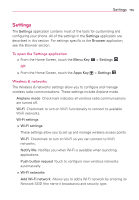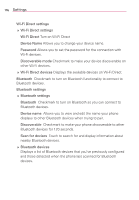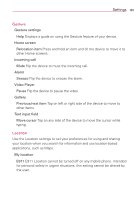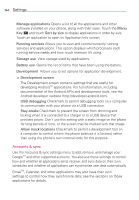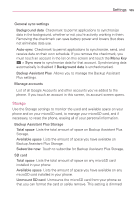LG LGVS840 Owners Manual - English - Page 182
Display, Power Saver, Turn off Bluetooth
 |
View all LG LGVS840 manuals
Add to My Manuals
Save this manual to your list of manuals |
Page 182 highlights
180 Settings Display Use the Display settings to configure brightness and other screen settings. Brightness Opens a dialog box for adjusting the brightness of the screen. For the best battery performance, use the dimmest comfortable brightness. Auto-rotate screen Checkmark to automatically switch the orientation of the screen as you turn the phone sideways. Animation Opens a dialog box where you can set whether you want to enjoy animated transitions for some effects (such as opening menus), for all supported effects (including when navigating from screen to screen), or to use the phone without any optional animation effects (this setting does not control animation in all applications). Screen timeout Opens a dialog box to set how long to wait after you touch the screen or press a key before the screen darkens. For the best battery performance, use the shortest convenient timeout. Front key power save Deactivate frount key backlight when screen is touched. Sensor settings Motion sensor calibration Reset calibration for motion sensor. Power Saver Turn Power Saver on Select the level you want to turn on the Power Saver. Power Saver tips Touch to access some tips for Power Saver. Power Saving items Wi-Fi Turn off WiFi Bluetooth Turn off Bluetooth GPS Turn off GPS Animation effect Turn off Animation effect Battery Battery use Touch to see the amount of battery used.