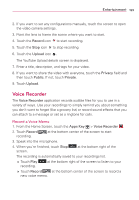LG LGVS840 Owners Manual - English - Page 157
To download contents from the remote content library
 |
View all LG LGVS840 manuals
Add to My Manuals
Save this manual to your list of manuals |
Page 157 highlights
Entertainment 155 To share contents from your phone to your renderer device (e.g., TV) NOTE Make sure that your renderer device is properly configured. 1. While browsing your pictures or videos using the Gallery application, touch and hold a file to enable multiple file selection, then checkmark each file you want to share. 2. Touch Share , then touch SmartShare. 3. SmartShare is automatically launched with the selected files. 4. Select the device from renderer device list to play the files. NOTE The procedure steps are the same regardless of the application source or file type. Follow the same steps to share music files using the Music Player, to share pictures from the Gallery, and to share video files using the Video Player. NOTICE s s s Check that your device is connected with your home network using a Wi-Fi connection to use this application. Some DLNA enabled devices (e.g., TV) support only the DMP feature of DLNA and will not appear in the renderer device list. Your device might not be able to play some contents. To download contents from the remote content library 1. From the Home Screen, touch the Apps Key > SmartShare . 2. Touch From at the top left of the screen and select the device from the remote content library. 3. You can browse the content library. 4. Touch and hold a content thumbnail, then touch Download in the Context menu. NOTICE Not all content types are supported. To upload contents from the remote content library NOTE Make sure that the microSD card is correctly mounted and the Receive files checkbox is marked in the SmartShare settings menu. 1. From the Home Screen, touch the Apps Key > SmartShare . 2. Touch From at the top left of the screen and select My phone in the remote content library. 3. You can browse the content library. 4. Touch and hold a content thumbnail and touch Upload in the Context menu.