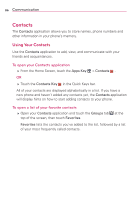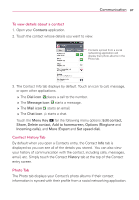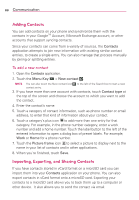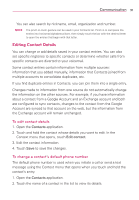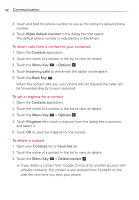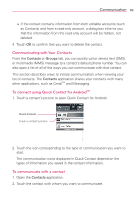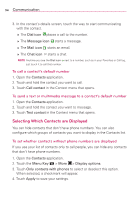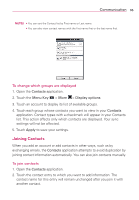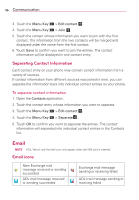LG LGVS840 Owners Manual - English - Page 93
Editing Contact Details, To change a contact's default phone number
 |
View all LG LGVS840 manuals
Add to My Manuals
Save this manual to your list of manuals |
Page 93 highlights
Communication 91 You can also search by nickname, email, organization and number. NOTE The pinch-to-zoom gesture can be used in your Contacts list. Pinch in to compress the entries into horizontal alphabetical bars, then simply touch the bar with the desired letter to open the entries that begin with that letter. Editing Contact Details You can change or add details saved in your contact entries. You can also set specific ringtones to specific contacts or determine whether calls from specific contacts are diverted to your voicemail. Some contact entries contain information from multiple sources: information that you added manually, information that Contacts joined from multiple accounts to consolidate duplicates, etc. If you find duplicate entries in Contacts, you can join them into a single entry. Changes made to information from one source do not automatically change the information on the other sources. For example, if you have information about a contact from a Google Account and an Exchange account and both are configured to sync contacts, changes to the contact from the Google Account are synced to that account on the web, but the information from the Exchange account will remain unchanged. To edit contact details 1. Open the Contacts application. 2. Touch and hold the contact whose details you want to edit. In the Context menu that opens, touch Edit contact. 3. Edit the contact information. 4. Touch Save to save the changes. To change a contact's default phone number The default phone number is used when you initiate a call or send a text message using the Context menu that opens when you touch and hold the contact's entry. 1. Open the Contacts application. 2. Touch the name of a contact in the list to view its details.