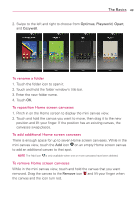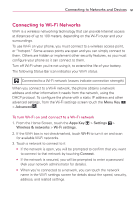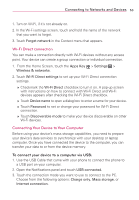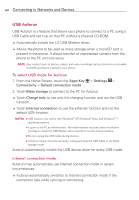LG LGVS840 Owners Manual - English - Page 51
To rename a folder, To reposition Home screen canvases, Optimus, Playworld, Opart, Cozywall, Remove
 |
View all LG LGVS840 manuals
Add to My Manuals
Save this manual to your list of manuals |
Page 51 highlights
The Basics 49 2. Swipe to the left and right to choose from Optimus, Playworld, Opart, and Cozywall. To rename a folder 1. Touch the folder icon to open it. 2. Touch and hold the folder window's title bar. 3. Enter the new folder name. 4. Touch OK. To reposition Home screen canvases 1. Pinch in on the Home screen to display the mini canvas view. 2. Touch and hold the canvas you want to move, then drag it to the new position and lift your finger. If the position has an existing canvas, the canvases swap places. To add additional Home screen canvases There is enough space for up to seven Home screen canvases. While in the mini canvas view, touch the Add icon on an empty Home screen canvas to add an additional canvas to that spot. NOTE The Add icon is only available when one or more canvases have been deleted. To remove Home screen canvases While in the mini canvas view, touch and hold the canvas that you want removed. Drag the canvas to the Remove icon and lift your finger when the canvas and the icon turn red.