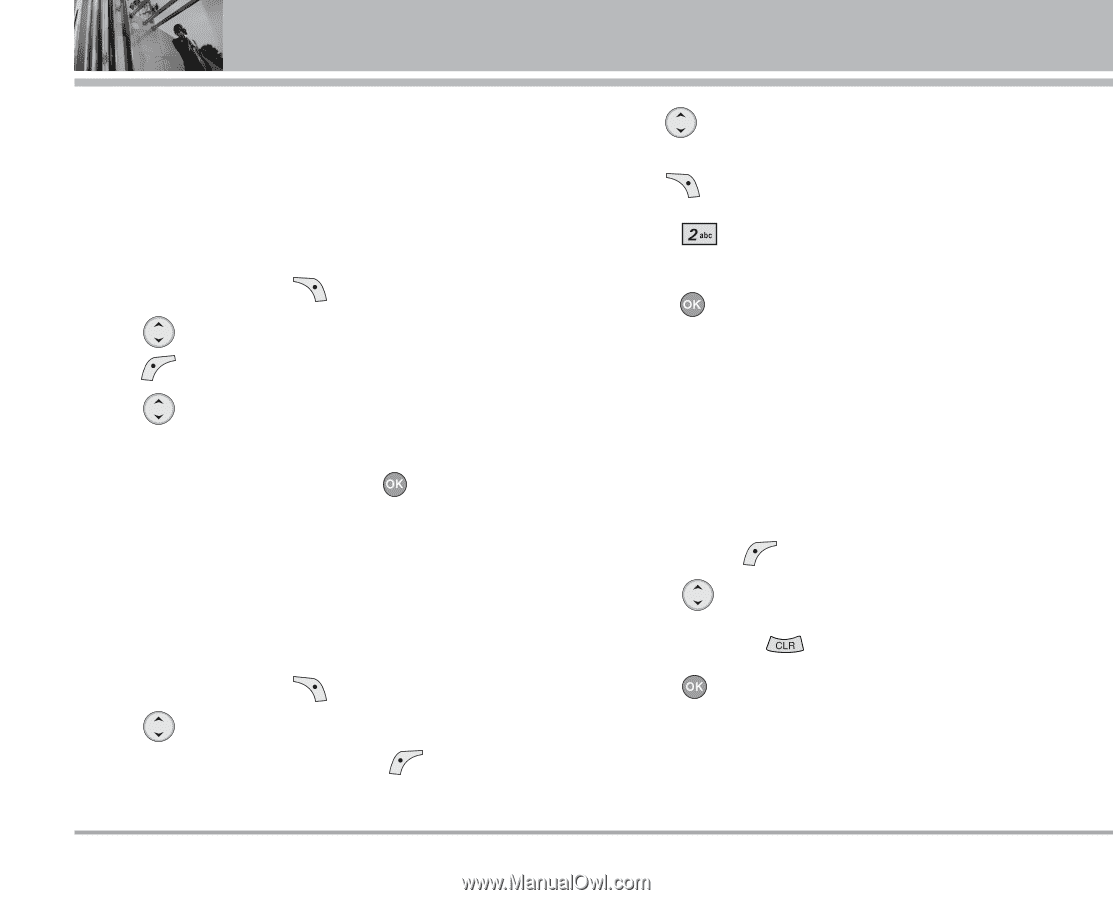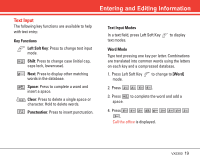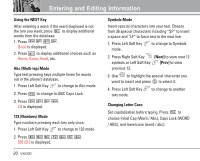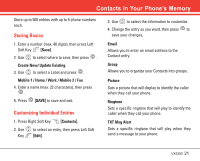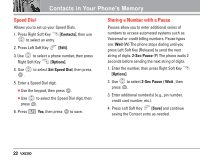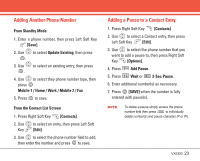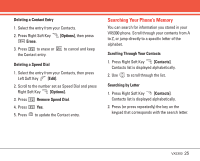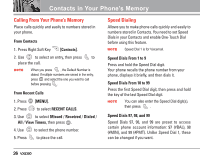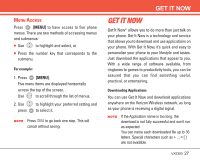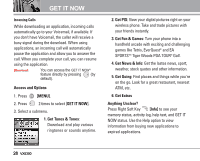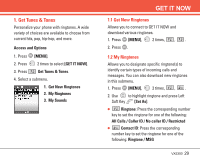LG LGVX5300 Owner's Manual (English) - Page 26
Changing, Deleting
 |
View all LG LGVX5300 manuals
Add to My Manuals
Save this manual to your list of manuals |
Page 26 highlights
Contacts in Your Phone's Memory Changing Saved Information To change any information you stored, access the Edit Contact screen: 1. Press Right Soft Key [Contacts]. 2. Use Key to select an entry, then press Left Soft [Edit]. 3. Use to select the information you want to change. 4. Make the changes, then press . Default Number The Default Number is the phone number you entered when you created the Contact. Another number can be saved as the Default Number. 1. Press Right Soft Key [Contacts]. 2. Use to highlight the Contact entry you want to edit, then press Left Soft Key [Edit]. 3. Use to highlight the phone number you want to set as the Default Number and press Right Soft Key [Options]. 4. Press Set As Default then select Yes. A confirmation message is displayed. 5. Press [SAVE] to save the change, otherwise a pop-up screen will ask if you want to save. Deleting Deleting a Phone Number 1. In Contacts, select a Contact entry, then press Left Soft Key [Edit]. 2. Scroll to select a phone number. 3. Press and hold to delete it. 4. Press . NOTE Deleting a phone number only works when there is more than one phone number or email address listed for a contact. 24 VX5300