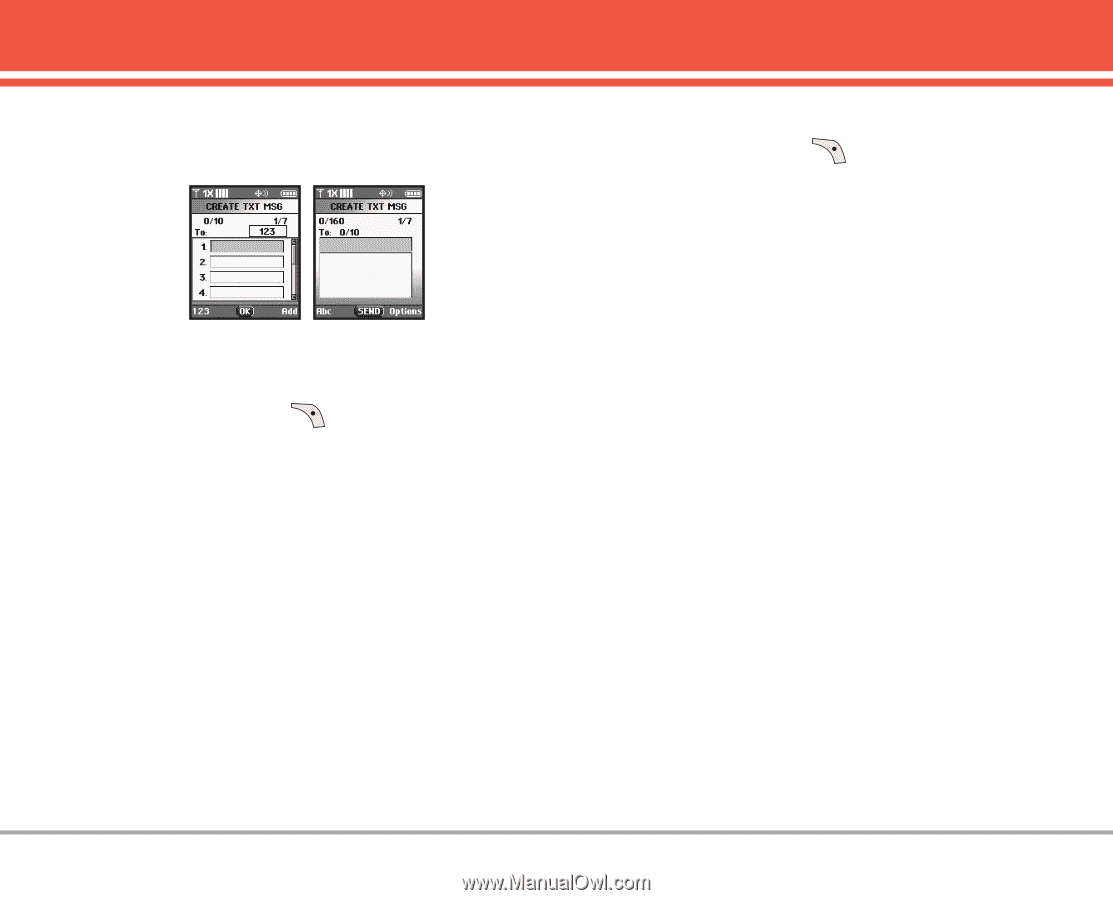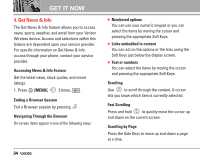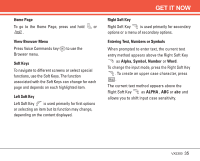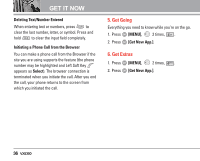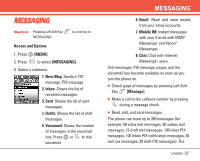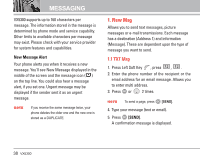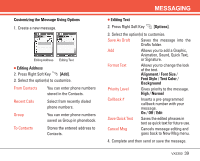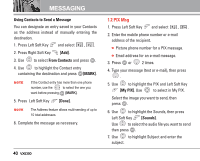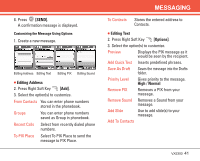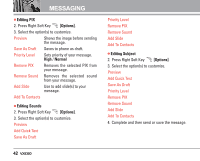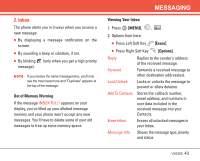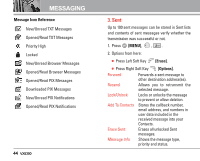LG LGVX5300 Owner's Manual (English) - Page 41
Customizing the Message Using Options, Editing Address, Editing Text, Options], Alignment, Font Size - folders
 |
View all LG LGVX5300 manuals
Add to My Manuals
Save this manual to your list of manuals |
Page 41 highlights
Customizing the Message Using Options 1. Create a new message. Editing Address Editing Text G Editing Address 2. Press Right Soft Key [Add]. 3. Select the option(s) to customize. From Contacts You can enter phone numbers stored in the Contacts. Recent Calls Select from recently dialed phone numbers. Group You can enter phone numbers saved as Group in phonebook. To Contacts Stores the entered address to Contacts. MESSAGING G Editing Text 2. Press Right Soft Key [Options]. 3. Select the option(s) to customize. Save As Draft Saves the message into the Drafts folder. Add Allows you to add a Graphic, Animation, Sound, Quick Text, or Signature. Format Text Allows you to change the look of the text. Alignment / Font Size / Font Style / Text Color / Background Priority Level Gives priority to the message. High / Normal Callback # Inserts a pre-programmed callback number with your message. On / Off / Edit Save Quick Text Saves the edited phrases in text as quick text for future use. Cancel Msg Cancels message editing and goes back to New Msg menu. 4. Complete and then send or save the message. VX5300 39