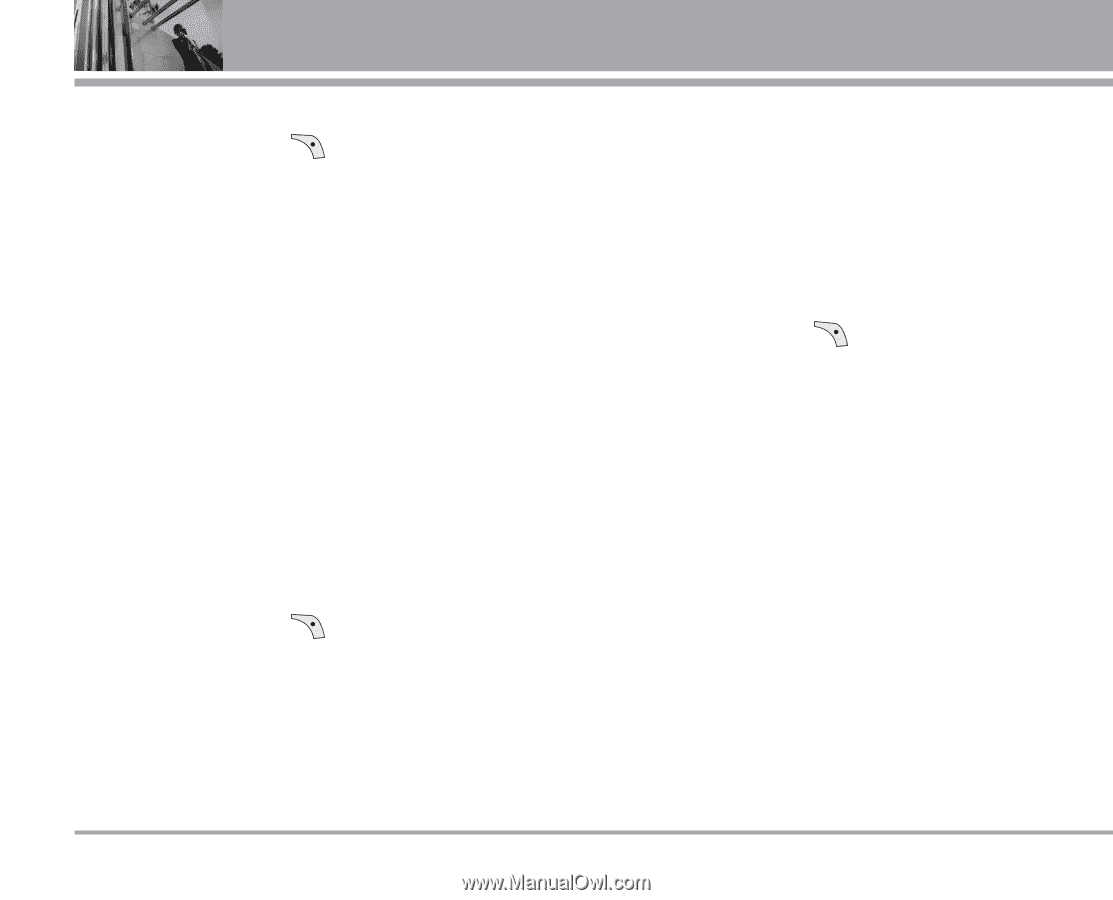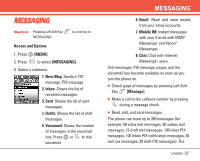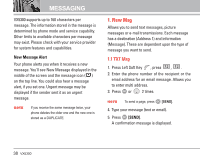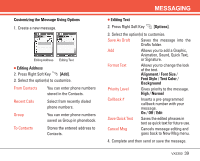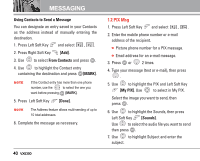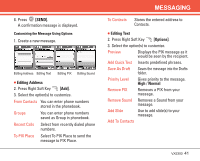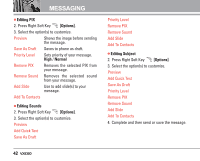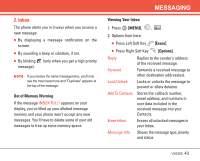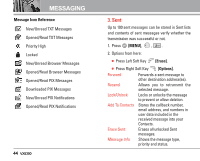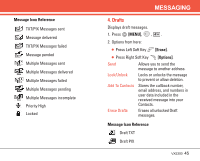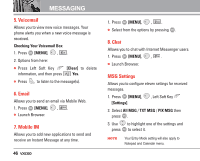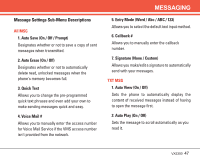LG LGVX5300 Owner's Manual (English) - Page 44
Editing PIX, Options], Normal, Editing Sounds, Editing Subject
 |
View all LG LGVX5300 manuals
Add to My Manuals
Save this manual to your list of manuals |
Page 44 highlights
MESSAGING G Editing PIX 2. Press Right Soft Key [Options]. 3. Select the option(s) to customize. Preview Shows the image before sending the message. Save As Draft Saves to phone as draft. Priority Level Sets priority of your message. High / Normal Remove PIX Removes the selected PIX from your message. Remove Sound Removes the selected sound from your message. Add Slide Use to add slide(s) to your message. Add To Contacts G Editing Sounds 2. Press Right Soft Key [Options]. 3. Select the option(s) to customize. Preview Add Quick Text Save As Draft Priority Level Remove PIX Remove Sound Add Slide Add To Contacts G Editing Subject 2. Press Right Soft Key [Options]. 3. Select the option(s) to customize. Preview Add Quick Text Save As Draft Priority Level Remove PIX Remove Sound Add Slide Add To Contacts 4. Complete and then send or save the message. 42 VX5300