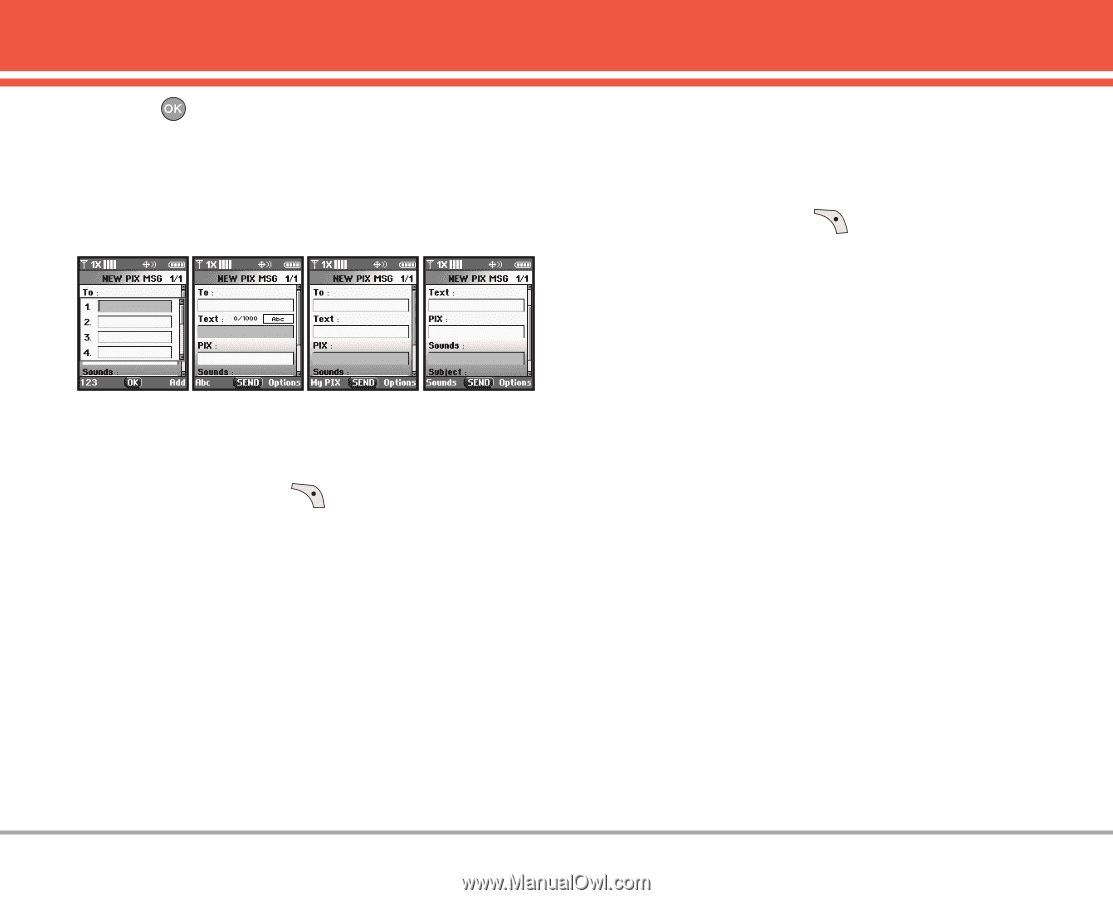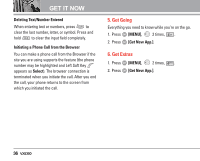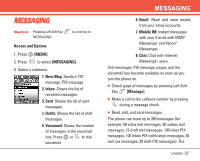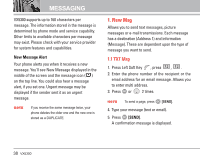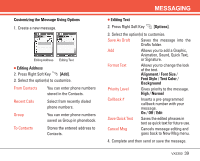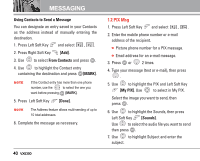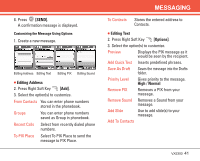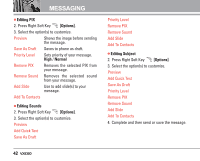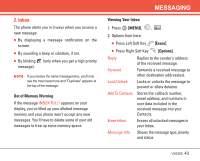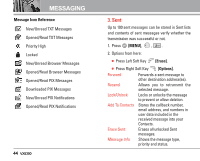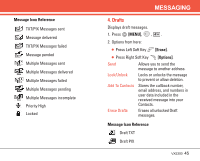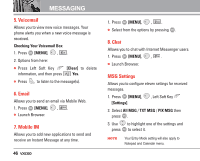LG LGVX5300 Owner's Manual (English) - Page 43
SEND], Editing Address, Editing Text, Options], Normal
 |
View all LG LGVX5300 manuals
Add to My Manuals
Save this manual to your list of manuals |
Page 43 highlights
8. Press [SEND]. A confirmation message is displayed. Customizing the Message Using Options 1. Create a new message. Editing Address Editing Text Editing PIX Editing Sound G Editing Address 2. Press Right Soft Key [Add]. 3. Select the option(s) to customize. From Contacts You can enter phone numbers stored in the phonebook. Groups You can enter phone numbers saved as Group in phonebook. Recent Calls Select from recently dialed phone numbers. To PIX Place Select To PIX Place to send the message to PIX Place. MESSAGING To Contacts Stores the entered address to Contacts. G Editing Text 2. Press Right Soft Key [Options]. 3. Select the option(s) to customize. Preview Displays the PIX message as it would be seen by the recipient. Add Quick Text Inserts predefined phrases. Save As Draft Saves the message into the Drafts folder. Priority Level Gives priority to the message. High / Normal Remove PIX Removes a PIX from your message. Remove Sound Removes a Sound from your message. Add Slide Use to add slide(s) to your message. Add To Contacts VX5300 41