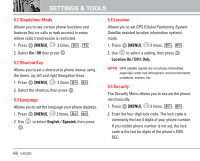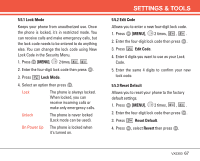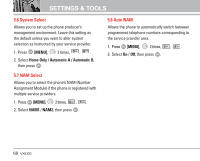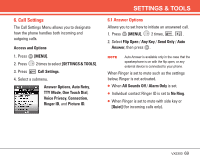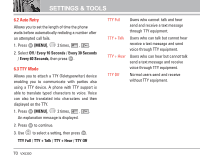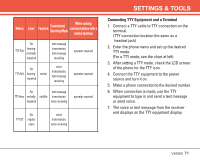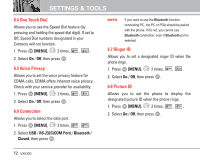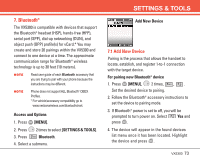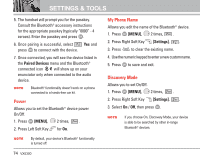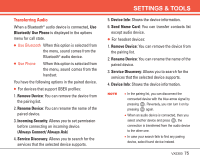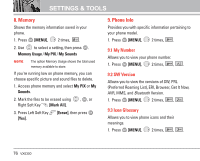LG LGVX5300 Owner's Manual (English) - Page 73
Connecting TTY Equipment and a Terminal
 |
View all LG LGVX5300 manuals
Add to My Manuals
Save this manual to your list of manuals |
Page 73 highlights
Menu User Feature Transmission/ Receiving Mode When making communications with a normal terminal For hearingTTY Full /verballyimpaired text message transmission, text message receiving For TTY+Talk hearing- verbal impaired voice transmission, text message receiving operator required operator required For text message TTY+Hear verbally- audible transmission, impaired voice receiving operator required For TTY Off regular users voice transmission, voice receiving SETTINGS & TOOLS Connecting TTY Equipment and a Terminal 1. Connect a TTY cable to TTY connection on the terminal. (TTY connection location the same as a headset jack) 2. Enter the phone menu and set up the desired TTY mode. (For a TTY mode, see the chart at left) 3. After setting a TTY mode, check the LCD screen of the phone for the TTY icon. 4. Connect the TTY equipment to the power source and turn it on. 5. Make a phone connection to the desired number. 6. When connection is made, use the TTY equipment to type in and send a text message or send voice. 7. The voice or text message from the receiver end displays on the TTY equipment display. VX5300 71