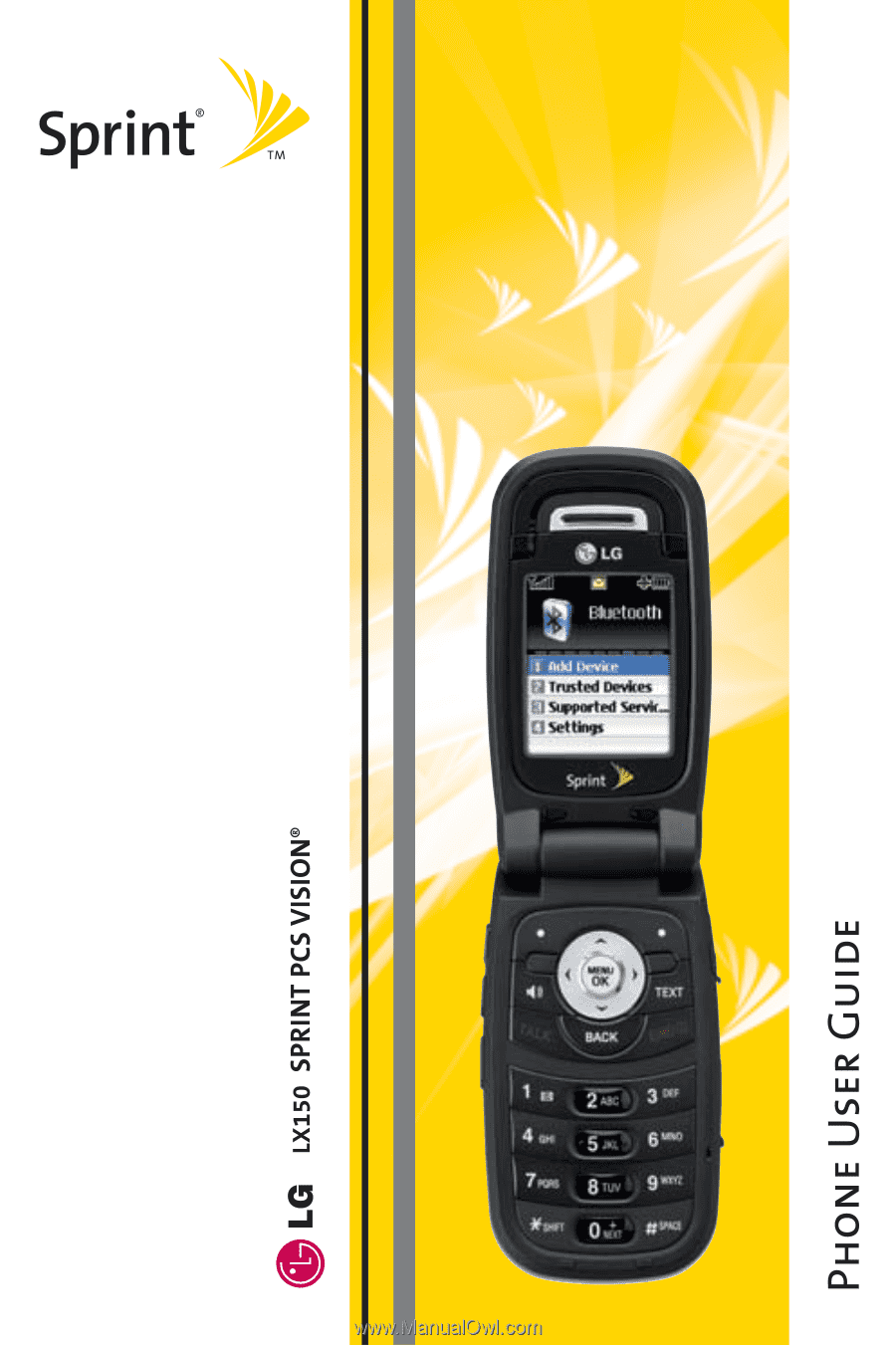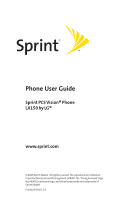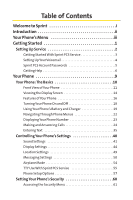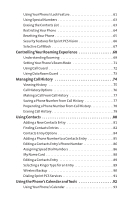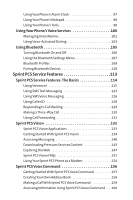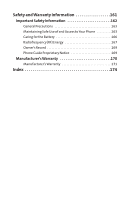LG LX150 Owner's Manual (English)
LG LX150 - LG Cell Phone Manual
 |
View all LG LX150 manuals
Add to My Manuals
Save this manual to your list of manuals |
LG LX150 manual content summary:
- LG LX150 | Owner's Manual (English) - Page 1
- LG LX150 | Owner's Manual (English) - Page 2
Phone User Guide Sprint PCS Vision® Phone LX150 by LG® www.sprint.com © 2006 Sprint Nextel. All rights reserved. No reproduction in whole or in part without prior written approval. SPRINT, the "Going Forward"logo, the NEXTEL name and logo, and other trademarks are trademarks of Sprint Nextel. - LG LX150 | Owner's Manual (English) - Page 3
Sprint PCS Service 3 Setting Up Your Voicemail 4 Sprint PCS Account Passwords 5 Getting Help 6 Your Phone 9 Your Phone: The Basics 10 Front View of Your Phone 11 Viewing the Display Screen 14 Features of Your Phone 16 Turning Your Phone On and Off 18 Using Your Phone's Battery and Charger - LG LX150 | Owner's Manual (English) - Page 4
Number to a Contacts Entry 85 Editing a Contacts Entry's Phone Number 86 Assigning Speed Dial Numbers 86 My Name Card 88 Editing a Contacts Entry 89 Selecting a Ringer Type for an Entry 89 Wireless Backup 90 Dialing Sprint PCS Services 91 Using the Phone's Calendar and Tools 92 Using Your - LG LX150 | Owner's Manual (English) - Page 5
110 Sprint PCS Service Features 113 Sprint PCS Service Features: The Basics 114 Using Voicemail 115 Using SMS Text Services Content 143 Exploring the Web 147 Sprint PCS Vision FAQs 152 Using Your Sprint PCS Phone as a Modem 154 Sprint PCS Voice Command 156 Getting Started With Sprint - LG LX150 | Owner's Manual (English) - Page 6
Important Safety Information 162 General Precautions 163 Maintaining Safe Use of and Access to Your Phone 163 Caring for the Battery 166 Radiofrequency (RF) Energy 167 Owner's Record 169 Phone Guide Proprietary Notice 169 Manufacturer's Warranty 170 Manufacturer's Warranty 171 Index 174 - LG LX150 | Owner's Manual (English) - Page 7
- LG LX150 | Owner's Manual (English) - Page 8
and flexibility to do whatever you want, whenever you want. This powerful combination brings you access to more products, more services, and more of what you need to do more of what you want. Welcome to a future full of possibility. Welcome to the new Sprint. Welcome and thank you for choosing - LG LX150 | Owner's Manual (English) - Page 9
and go directly to that page. Follow the instructions in that section, and you'll be ready to use your phone in no time. Phone Guide Note: Due to updates in phone software, this printed guide may not be the most current version for your phone.Visit www.sprint.com and sign on to MyPCS to access the - LG LX150 | Owner's Manual (English) - Page 10
see "Navigating Through Phone Menus"on page 22. 1. Bluetooth 1. Add Device 2. Trusted Devices 3. Supported Services 4. Settings 1. Audio/2. Dial-up Networking/ 3. Sending Contact/Calendar (OPP) 1. On/Off / 2. Visibility / 3. Bluetooth Info 2. Messaging 1. Send Message 2. Text Messages 3. Picture - LG LX150 | Owner's Manual (English) - Page 11
4. My Name Card 5. Wireless Backup 6. Services 7. Voice Services 1. Voice Dial Alert / 3. Learn More 1. Customer Service / 2. Dir Assistance / 3. Account Info / 4. Sprint Operator / 5. Voice Command Get Msg./MobiTV Trial/My-Cast 5 Weather Trial/Sprint Radio Trial Memory Status/Get New/My Content - LG LX150 | Owner's Manual (English) - Page 12
& Sound/Vib once/ 1 Low beep/Low beeps/1 Loud beep/ Loud beeps 3. Service Change On/Off 4. Minute Beep On/Off 5. Call Connect On/Off 6. Signal Guard On/Off 3. Update Vision Profile 4. Roaming 1. Set Mode Automatic/Sprint Only/Roaming Only 2. Call Guard On/Off 3. Data Roam Guard Always - LG LX150 | Owner's Manual (English) - Page 13
Signature None/Custom 7. Callback Number None/My Phone Number/Other 8. Preset Messages 7. Text Entry 1. Auto-Capital Enable/Disable 2. Auto No 5. Limit Calls Unlock/911 Emergency Services Only/ Special #'s Only/Contacts Only 6. Selective Call Block 7. Reset Phone 1. Yes / 2. No *. - LG LX150 | Owner's Manual (English) - Page 14
Section 1 Getting Started - LG LX150 | Owner's Manual (English) - Page 15
Section 1A In This Section ࡗ Getting StartedWith Sprint PCS Service (page 3) ࡗ Setting UpYourVoicemail (page 4) ࡗ Sprint PCS Account Passwords (page 5) ࡗ Getting Help (page 6) Setting up service on your new phone is quick and easy.This section walks you through the necessary steps to unlock - LG LX150 | Owner's Manual (English) - Page 16
Setting Up Service Getting StartedWith Sprint PCS Service Determining if Your Phone is Already Activated If you purchased your phone at a Sprint Store, it is probably activated, unlocked, and ready to use. If you received your phone in the mail, it probably has been activated; all you need to do is - LG LX150 | Owner's Manual (English) - Page 17
will want to set up your voicemail and personal greeting as soon as your phone is activated. To set up your voicemail: 1. From standby mode, press and you are concerned about unauthorized access to your voicemail account, Sprint recommends you enable your voicemail passcode. For more information - LG LX150 | Owner's Manual (English) - Page 18
on your voicemail password. Sprint PCSVision Password With your LX150 by LG, you may elect to set up a Sprint PCS Vision password. This optional password may be used to authorize purchase of Premium Services content and to protect personal information on multi-phone accounts. For more information - LG LX150 | Owner's Manual (English) - Page 19
your minutes used (depending on your Sprint PCS service plan). ⅷ View and pay your bill. ⅷ Make your life easier by enrolling in Sprint PCS online billing and automatic payment. ⅷ Purchase accessories. ⅷ Shop for the latest phones. ⅷ View available Sprint PCS service plans and options. ⅷ Learn more - LG LX150 | Owner's Manual (English) - Page 20
. To access automated invoicing information: ᮣ Press . Note: This service may not be available in all Affiliate areas. Sprint 411 Call from your phone and you'll have access to a variety of services and information through Sprint 411, including residential, business, and government listings - LG LX150 | Owner's Manual (English) - Page 21
assistance when placing collect calls or when placing calls billed to a local telephone calling card or third party. To access Sprint PCS Operator Services: ᮣ Press . For more information or to see the latest in products and services, visit us online at www.sprint.com. 8 Section 1A: Setting Up - LG LX150 | Owner's Manual (English) - Page 22
Section 2 Your Phone - LG LX150 | Owner's Manual (English) - Page 23
ࡗ Viewing the Display Screen (page 14) ࡗ Features ofYour Phone (page 16) ࡗ TurningYour Phone On and Off (page 18) ࡗ UsingYour Phone's Battery and Charger (page 19) ࡗ NavigatingThrough Phone Menus (page 22) ࡗ DisplayingYour Phone Number (page 23) ࡗ Making and Answering Calls (page 24) ࡗ EnteringText - LG LX150 | Owner's Manual (English) - Page 24
Buttons 3. Speaker Key 4. Volume Control 5. TALK 6. Voice Services Key 7. Back (Clear) 17. Earpiece 16. Battery Strength Indicator 15. Display Screen 14. Headset Jack 13. Menu/OK 12. TEXT 11. End (Power) 10. Navigation Key 9. Charger Jack 8. Microphone Section 2A: Your Phone - The Basics 11 - LG LX150 | Owner's Manual (English) - Page 25
press the Back key to return to the previous menu. This key also allows you to return to the previous screen in a Sprint PCS Vision session. 8. Microphone allows other callers to hear you clearly when you are speaking to them. 9. Charger Jack connects the phone to the battery charger. 10. Navigation - LG LX150 | Owner's Manual (English) - Page 26
send quick text messages. 13. Menu/OK displays the phone's main menu from standby mode. It also selects the highlighted choice when navigating through a menu. 14. Headset Jack allows you to plug in an optional headset for convenient, hands-free conversations. CAUTION! Inserting an accessory into the - LG LX150 | Owner's Manual (English) - Page 27
in progress. indicates you are "Roaming"off the Nationwide Sprint PCS Network. indicates you have new messages. indicates your phone's location feature is on. indicates your phone's location feature is off. indicates your Sprint PCS Vision connection is active. (Data is being transferred.) indicates - LG LX150 | Owner's Manual (English) - Page 28
your phone is operating in TTY mode. indicates battery charge level (icon shows full charge). indicates battery needs to . indicates a Bluetooth headset or hands-free device is connected. indicates your Sprint PCS Vision connection is active (data is being transferred). Note: Display indicators - LG LX150 | Owner's Manual (English) - Page 29
Congratulations on the purchase of your phone. The LX150 by LG is lightweight, easy-to-use, and reliable, and it also offers many significant features and service options. The following list previews some of those features and provides page numbers where you can find out more: ⅷ Dual-band/tri-mode - LG LX150 | Owner's Manual (English) - Page 30
on a secure Web site (page 90). Wireless Backup supports the following uses: Ⅲ Back up the handset Contacts List. Ⅲ Transfer the handset Contacts List to another Wireless Backup-compatible handset on the Sprint network. Ⅲ View and edit your phone's Contacts List using a Web browser on a desktop or - LG LX150 | Owner's Manual (English) - Page 31
searches for a signal periodically without your intervention. You can also initiate a search for Sprint PCS Service by pressing any key (when your phone is turned on). Tip: The Power Save feature helps to conserve your battery power when you are in an area where there is no signal. Turning Your - LG LX150 | Owner's Manual (English) - Page 32
-approved or manufacturer-approved battery and charger may increase the risk that your phone will overheat, catch fire, or explode, resulting in serious bodily injury, death, or property damage. Sprint- or manufacturer-approved batteries and accessories can be found at Sprint Stores or through your - LG LX150 | Owner's Manual (English) - Page 33
off so that you don't lose any stored numbers or messages. 2. Press the PUSH button and slide the cover upward until it comes free from the phone. 3. Hold the phone in one hand so that the battery is facing you and the PUSH button is at the bottom. 4. Using two fingernails, hook the top - LG LX150 | Owner's Manual (English) - Page 34
getting too low, the battery icon ( ) blinks and the phone sounds a warning tone. Always use a Sprint- or manufacturer-approved desktop charger, travel charger, or vehicle power adapter to charge your battery. Using the Charger To use the travel charger provided with your phone: ᮣ Plug the round end - LG LX150 | Owner's Manual (English) - Page 35
pressing the navigation key right or left. For a diagram of your phone's menu, please see "Your Phone's Menu"on page iii. Selecting Menu Items As you navigate through the screen.) Note: For the purposes of this guide, the above steps condense into "Select Menu > Call History > Incoming Calls." 22 - LG LX150 | Owner's Manual (English) - Page 36
Phone Basics Backing Up Within a Menu To go to the previous menu: ᮣ Press . To return to standby mode: ᮣ Press . DisplayingYour Phone Number Just in case you forget your phone number, your phone can remind you. To display your phone number: ᮣ Select Menu > Settings > Phone Info > My Phone Number. ( - LG LX150 | Owner's Manual (English) - Page 37
last outgoing call, press TALK twice. Tip: When making calls off the Nationwide Sprint PCS Network, always dial using 11 digits (1 + area code + phone number). You can also place calls from your phone by using Sprint PCS Voice Command (page 160), Speed Dialing numbers from your Contacts (page 86 - LG LX150 | Owner's Manual (English) - Page 38
not work when you are roaming off the Nationwide Sprint PCS Network; when roaming you must dial using eleven digits [1 + the area code + the seven-digit phone number.]) ⅷ Call dials the displayed phone number. ⅷ Send Message allows you to send a text message to the number being dialed. ⅷ Save allows - LG LX150 | Owner's Manual (English) - Page 39
The screen displays an incoming call message. If the incoming call is from a number stored in your Contacts, the entry's name is displayed. The caller's phone number may also be displayed, if available. If Call Answer is set to TALK only, the following options are also displayed.To select an option - LG LX150 | Owner's Manual (English) - Page 40
Phone Basics Answering a Roam Call With Call Guard Enabled Call Guard is an option that helps you manage your roaming charges when making or receiving calls while outside the Nationwide Sprint PCS Network. Please see Section 2D: Controlling Your Roaming Experience for more information about roaming - LG LX150 | Owner's Manual (English) - Page 41
Exit (right softkey). Note: When you are in Emergency mode, you can exit only from the options menu. Enhanced 911 (E911) Information This phone features an embedded Global Positioning System (GPS) chip necessary for utilizing E911 emergency location services where available. 28 Section 2A: Your - LG LX150 | Owner's Manual (English) - Page 42
higher volume levels, do not place the phone near your ear during speakerphone use. ⅷ 3-Way Call to set up a three-way conversation. ⅷ Contacts to access the Contacts menu. ⅷ Recent Calls to access the Recent Calls list. ⅷ Send Message to send a text message. ⅷ RecordVoice Memo to record the current - LG LX150 | Owner's Manual (English) - Page 43
and the duration of the call are displayed. To select one of the following options after a call has ended, press : ⅷ Save to save the phone number in your Contacts list. ⅷ View to view the Contacts entry if the number is already in your Contacts list. Note: The End-of-Call - LG LX150 | Owner's Manual (English) - Page 44
more numbers you enter, the more specific the search becomes.) 2. Scroll to Contacts Match and press . 3. To display the Contacts entry that contains the phone number, highlight the entry and press . 4. To dial the number, scroll to Call and press . Tip: You can also dial the number by highlighting - LG LX150 | Owner's Manual (English) - Page 45
numbers with pauses for use with automated systems, such as voicemail or credit card billing numbers. There are two types of pauses available on your phone: ⅷ Hard pause sends the next set of numbers when you press . ⅷ 2-sec pause automatically sends the next set of numbers after two seconds. Note - LG LX150 | Owner's Manual (English) - Page 46
number you're calling and press . (The access code for international dialing will automatically be dialed, followed by the country code and phone number.) Dialing From the Contacts To dial directly from a Contacts entry: 1. Press to access the main menu. Contacts may also be accessed by pressing - LG LX150 | Owner's Manual (English) - Page 47
Speed Dialing You can store up to 99 numbers in your phone's speed dial memory to make contacting friends and family as easy available when you are roaming; when you are roaming off the Nationwide Sprint PCS Network, you must always dial using 11 digits (1 + area code + number). 34 Section 2A: Your - LG LX150 | Owner's Manual (English) - Page 48
Selecting a Character Input Mode Your phone provides convenient ways to enter words, letters, punctuation, and numbers whenever you are prompted to enter text (for example, when adding a Contacts entry or when using Sprint PCS Mail and SMS Text Messaging). To change the character input mode: 1. When - LG LX150 | Owner's Manual (English) - Page 49
Entering Characters Using T9Text Input T9 Text Input lets you enter text in your phone by pressing keys just once per letter. (To select the T9Word mode when entering text, see "Selecting a Character Input Mode"on page 35.) T9 Text Input analyzes the letters you enter using an intuitive word - LG LX150 | Owner's Manual (English) - Page 50
Phone Basics Adding a Word to the T9 Database If a word you want to enter is not displayed as an option when you are using T9 Text Input, you can a Character Input Mode"on page 35.) 2. Enter the word using multi-tap text entry. (See "Entering Characters by Tapping the Keypad"on page 38.) The word - LG LX150 | Owner's Manual (English) - Page 51
. To enter "emoticons"(smileys): ᮣ Select the Smileys mode and press the appropriate key. (See "Selecting a Character Input Mode"on page 35.) 38 Section 2A: Your Phone - The Basics - LG LX150 | Owner's Manual (English) - Page 52
Phone Basics To enter preset messages: 1. Select the Preset Messages mode. (See "Selecting a Character Input Mode"on page 35.) 2. Scroll to the desired preprogrammed message and press . To enter recent messages: 1. Select Send Message > Text Message. 2. In message input mode, select Mode (right - LG LX150 | Owner's Manual (English) - Page 53
Settings (page 49) ࡗ Messaging Settings (page 50) ࡗ Airplane Mode (page 54) ࡗ TTY UseWith Sprint PCS Service (page 55) ࡗ Phone Setup Options (page 57) Using the menu options available on your phone, you can customize your phone to sound, look, and operate just the way you want it to. This section - LG LX150 | Owner's Manual (English) - Page 54
to your phone. (See "Downloading Premium Services Content"on page 143.) Selecting Ringer Types for Voice Calls Your phone provides a Ringers. 2. Select Caller ID, No Caller ID, or Roaming. 3. Select SingleTones, RingTones, My Content, or Voice Memo. If you selected Roaming, select Normal, or - LG LX150 | Owner's Manual (English) - Page 55
the available ringers. A sample ringer will sound as you highlight each option. 4. Press to assign the desired ringer. Selecting a Key Tone Your phone offers two options for selecting the audible tones accompanying a keypress. (Longer tone lengths may be better for tone recognition when dialing - LG LX150 | Owner's Manual (English) - Page 56
earpiece volume during a call) by using the volume key on the left side of your phone. Alert Notification Your phone can alert you with an audible tone when you receive voicemail or other messages, change service areas, once a minute during a voice call, or when a call has been connected. To enable - LG LX150 | Owner's Manual (English) - Page 57
to select a desired volume level. Display Settings Changing theText Greeting The text greeting can be up to 16 characters and is displayed on your phone's screen in standby mode. You may choose to keep the phone's default greeting ("Sprint"), or you may enter your own custom greeting. To display or - LG LX150 | Owner's Manual (English) - Page 58
> Display > Backlight. 2. Select Display or Keypad. 3. Select a time setting and press . Note: Long backlight settings affect the battery's talk and standby times. Changing the Display Screen Your new phone offers options for what you see on the display screen while powering on or off and when in - LG LX150 | Owner's Manual (English) - Page 59
can use your navigation key to scroll through and view the other default images.) 5. Press to assign the desired image. Changing the Phone's Menu Style Your phone allows you to choose how the menu appears on your display screen. To select the display's menu style: 1. Select Menu > Settings > Display - LG LX150 | Owner's Manual (English) - Page 60
Skins. 2. Select Black, Blue, or Red and press . Changing the Clock Display Choose whether you want your phone's clock to be displayed in analog mode, display appearance when entering text (for example, when using the notepad or when adding a Contacts entry). To change the text input font: 1. - LG LX150 | Owner's Manual (English) - Page 61
the Power Save Mode This feature helps conserve your battery power by restricting the display. To change the power to save your setting.) Changing the Status Light Mode This feature shows the status of your phone by blinking the light. To change the status light mode: 1. Select Menu > Settings > - LG LX150 | Owner's Manual (English) - Page 62
GPS technology, making some Sprint applications and services easier to use. Turning location based on the cell site serving your call. No application or service may use your location press . When the Location feature is on, your phone's standby screen will display the icon. When Location is - LG LX150 | Owner's Manual (English) - Page 63
, create a signature with each sent message, and create your own preset messages, to name just a few. Displaying Pop-up Messages When you receive a text message, your phone notifies you by displaying an icon on your display screen. You can also choose to be notified with a larger pop-up message on - LG LX150 | Owner's Manual (English) - Page 64
to save your setting.) Deleting Old Messages You can delete messages that you've already read whenever you like, or you can have your phone delete them automatically for you. To automatically delete read messages: 1. Select Menu > Settings > Messaging > Auto-Delete. 2. Select On or Off and press - LG LX150 | Owner's Manual (English) - Page 65
to your outgoing messages, select None.) 2. Enter your signature and press . (See "Entering Text" on page 35.) Managing Preset Messages Your phone is loaded with 20 preset messages to help make sending text messages faster and easier.These messages, such as "Where are you?,""Let's get lunch,"and - LG LX150 | Owner's Manual (English) - Page 66
Your Phone's Settings 3. Scroll to Edit and press , edit the selected message (see "Entering Text"on page 35), and press . - 2. To add a new preset message, select . 3. Enter your message (see "Entering Text"on page 35), and press . (Your new message will be added to the beginning of the - LG LX150 | Owner's Manual (English) - Page 67
cannot send or receive any calls or access online information. To set your phone to Airplane Mode: 1. Select Menu > Settings > Setup/Others > Airplane this mode is automatically reactivated when you power off or reset the phone. When entering Airplane Mode, Bluetooth power is automatically turned - LG LX150 | Owner's Manual (English) - Page 68
Settings TTY UseWith Sprint PCS Service A TTY (also known as a TDD or Text Telephone) is a telecommunicationsdevice that allows people who are deaf, hard-of-hearing, or who have speech or language disabilities, to communicate by telephone. Your phone is compatible with select TTY devices. Please - LG LX150 | Owner's Manual (English) - Page 69
, your phone will display Services (TRS), analog cellular, and landline communications. Wireless TTY calls to 911 may be corrupted when received by public safety answering points (PSAPs), rendering some communications unintelligible. The problem encountered appears related toTTY equipment or software - LG LX150 | Owner's Manual (English) - Page 70
> Answer Call. 2. To select an option, highlight it and press . Ⅲ Flip Open/Any Key to allow an incoming call to be answered by opening the phone or by pressing any key. Ⅲ TALK Only to require incoming calls. to be pressed to answer all Section 2B: Controlling Your - LG LX150 | Owner's Manual (English) - Page 71
highlight it and press . Ⅲ Off to disable Auto Answer. Ⅲ Headset to answer calls automatically when the phone is connected to a hands-free car kit or a headset (sold separately). Remember, your phone will answer calls in Auto Answer mode even if you are not present. Dialing Match Your dialing match - LG LX150 | Owner's Manual (English) - Page 72
screen menus in English or in Spanish. To assign a language for the phone's display: 1. Select Menu > Settings > Setup/Others > Language. 2. Select English or Español and press . Text Entry 1. Select Menu > Settings >Text Entry. 2. Select Auto-Capital, Auto-Space, Word Choice List, Word Prediction - LG LX150 | Owner's Manual (English) - Page 73
63) ࡗ Erasing the Contacts List (page 63) ࡗ RestrictingYour Phone (page 64) ࡗ ResettingYour Phone (page 65) ࡗ Security Features for Sprint PCSVision (page 66) ࡗ Selective Call Block (page 67) By using the security settings on your phone, you receive peace of mind without sacrificing flexibility.This - LG LX150 | Owner's Manual (English) - Page 74
NATL (6285). If none of these work, call Sprint Customer Service at 1-888-211-4PCS (4727). Using Your Phone's Lock Feature Locking Your Phone When your phone is locked, you can only receive incoming calls or make calls to 911, Sprint Customer Service, or special numbers. (See "Using Special Numbers - LG LX150 | Owner's Manual (English) - Page 75
special numbers, see "Using Special Numbers"on page 63.) To place an outgoing call in lock mode: ᮣ To call an emergency number, special number, or Sprint Customer Service, enter the phone number and press . 62 Section 2C: Setting Your - LG LX150 | Owner's Manual (English) - Page 76
Special numbers are important numbers that you have designated as being "always available." You can call and receive calls from special numbers even if your phone is locked. You can save up to 10 special numbers in addition to your Contacts entries. (The same number may be in both directories.) To - LG LX150 | Owner's Manual (English) - Page 77
to do just that. (The Restrict Calls setting does not apply to incoming calls, calls made to 911, or calls made to Sprint Customer Service.) To restrict your phone: 1. Select Menu > Settings > Security, and then enter your lock code. (The Security menu is displayed.) 2. Select Limit Calls. 3. Select - LG LX150 | Owner's Manual (English) - Page 78
: 1. Select Menu > Settings > Security, and then enter your lock code. (The Security menu is displayed.) 2. Select Reset Phone. (A disclaimer appears.) 3. Read the disclaimer and press . 4. If you are certain that you would like to restore all the factory settings, select Yes. Section 2C: - LG LX150 | Owner's Manual (English) - Page 79
Security Features for Sprint PCSVision Enabling and Disabling Sprint PCSVision Services You can disable Sprint PCS Vision services without turning off your phone; however, you will not have access to all Sprint PCS Vision services, including Web and messaging. Disabling Sprint PCS Vision will avoid - LG LX150 | Owner's Manual (English) - Page 80
Your Phone's Security Selective Call Block Enabling Selective Call Block You can enable Call Block for selected calls that you do not Settings > Security, and then enter your lock code. (The Security menu is displayed.) 2. Select Selective Call Block. Section 2C: Setting Your Phone's Security 67 - LG LX150 | Owner's Manual (English) - Page 81
Roaming (page 69) ࡗ SettingYour Phone's Roam Mode (page 71) ࡗ Using Call Guard (page 72) ࡗ Using Data Roam Guard (page 73) Roaming is the ability to make or receive calls when you're off the Nationwide Sprint PCS Network.Your new dual-band/ tri-mode LX150 by LG works anywhere on the Nationwide - LG LX150 | Owner's Manual (English) - Page 82
roaming icon will be displayed along with the text - Analog Roam - . Tip: Remember, when you are using your phone off the Nationwide Sprint PCS Network, always dial numbers using 11 digits (1 + area code + number). Note: Unless your Sprint PCS Service Plan includes roaming, you will pay a higher per - LG LX150 | Owner's Manual (English) - Page 83
and cloning) that exist with conventional analog services today. ⅷ Your battery's charge will deplete more quickly and you will need to recharge it more often when you use your phone for analog roaming. Note: When using your phone in analog mode, the phone may feel warm. This is normal for - LG LX150 | Owner's Manual (English) - Page 84
When you are roaming off the Nationwide Sprint PCS Network, you will not receive on-phone notification of new voicemail messages. Callers can still leave messages, but you will need to periodically check your Voicemail for new messages if you are in a roaming service area for an extended period of - LG LX150 | Owner's Manual (English) - Page 85
Ⅲ Automatic seeks Sprint PCS Service. When Sprint PCS Service is unavailable, the phone searches for an alternate system. Ⅲ Sprint Only allows you to access the Nationwide Sprint PCS Network only and prevents roaming on other networks. Ⅲ Roaming Only forces the phone to seek a roaming system. The - LG LX150 | Owner's Manual (English) - Page 86
want to continue using your browser or other online applications when you are in a data roaming area. When Data Roam Guard is turned off, your phone will establish or maintain a data connection in a data roaming area without asking you for permission. To turn Data Roam Guard on or off: 1. Select - LG LX150 | Owner's Manual (English) - Page 87
Number From Call History (page 77) ࡗ Prepending a Phone Number From Call History (page 78) ࡗ Erasing Call History (page 79) The Call History keeps track of incoming calls, calls made from your phone, and missed calls.This section guides you through accessing and making the most of your Call History - LG LX150 | Owner's Manual (English) - Page 88
beginning of the list and the oldest entries are removed from the bottom of the list. Each entry contains the phone number (if it is available) and Contacts entry name (if the phone number is in your Contacts). All call logs (same number and type of call) may appear on the list - LG LX150 | Owner's Manual (English) - Page 89
From Call History" on page 77.) ⅷ Send Message to send a message. ⅷ Prepend to add numbers to the beginning of the selected number. (See "Prepending a Phone Number From Call History"on page 78.) ⅷ Delete to delete the entry. ⅷ Next to view the next entry. ⅷ Prev to view the previous entry. Tip: - LG LX150 | Owner's Manual (English) - Page 90
navigation key to select a Call History entry and press . Note: You cannot make calls from Call History to entries identified as NoID or Restricted. Saving a Phone Number From Call History Your phone can store up to 500 Contacts entries. Contacts entries can store up to a total of five - LG LX150 | Owner's Manual (English) - Page 91
from Call History and you happen to be outside your local area code, you can add the appropriate prefix by prepending the number. To prepend a phone number from Call History: 1. Select a Call History entry and press . 2. Scroll to Prepend and press . 3. Enter the prefix and press to call the number - LG LX150 | Owner's Manual (English) - Page 92
Erasing Call History To erase individual Call History entries, see "Call History Options"on page 76. To erase Call History: 1. Select Menu > Call History > Delete History. 2. Select Missed Calls, Incoming Calls, Outgoing Calls, Recent Calls, or All Calls. (A confirmation dialog will appear.) 3. If - LG LX150 | Owner's Manual (English) - Page 93
(page 85) ࡗ Editing a Contacts Entry's Phone Number (page 86) ࡗ Assigning Speed Dial Numbers (page 86) ࡗ My Name Card (page 88) ࡗ Editing a Contacts Entry (page 89) ࡗ Selecting a RingerType for an Entry (page 89) ࡗ Wireless Backup (page 90) ࡗ Dialing Sprint PCS Services (page 91) Now that you know - LG LX150 | Owner's Manual (English) - Page 94
> Find/Add Entry. 2. Scroll to and press . 3. Enter a name for the new entry and press . (See "Entering Text"on page 35.) 4. Scroll to [Add Number], enter the phone number, and then press . 5. Select a label field (Mobile, Home, Office, Pager, Fax, or None) and press . 6. Scroll down to - LG LX150 | Owner's Manual (English) - Page 95
through all the entries using your navigation key. - or - Enter the full letter of a name or part of a name. 3. To display an entry, highlight it and press . 4. To dial the entry's default phone number, press . - or - To display additional Contacts entries, press the navigation key left or right - LG LX150 | Owner's Manual (English) - Page 96
. - or - Enter the number of a speed dial location using your keypad. 3. To display an entry, highlight it and press . 4. To dial the entry's default phone number, press . - or - To display additional Contacts entries, press the navigation key left or right. Section 2F: Using Contacts 83 Contacts - LG LX150 | Owner's Manual (English) - Page 97
, display the entry, highlight , and press . To select an option, highlight it and press . ⅷ [Add Number] to add a phone number to the entry. (See "Adding a Phone Number to a Contacts Entry"on page 85.) ⅷ [Add Email] to add an email address to the entry. ⅷ [No Group] to assign the - LG LX150 | Owner's Manual (English) - Page 98
a Contacts entry. (See "Finding Contacts Entries" on page 82.) 2. Scroll to and press . 3. Highlight [Add Number] and press . 4. Enter the new phone number and press . 5. Use the keypad to enter the new number and press . 6. Press Done (left softkey) to save the new number. - or - Press - LG LX150 | Owner's Manual (English) - Page 99
softkey) for additional options. When you're finished, press Done (left softkey) to save your new settings. Assigning Speed Dial Numbers Your phone can store up to 99 phone numbers in speed dial locations. For details on how to make calls using speed dial numbers, see "Using Speed Dialing"on page - LG LX150 | Owner's Manual (English) - Page 100
save the new speed dial number. To assign a speed dial number to an existing phone number: 1. Display a Contacts entry. (See "Finding Contacts Entries" on page 82.) to assign an already in-use speed dial location to a new phone number, a dialog will appear asking if you wish to replace the existing speed - LG LX150 | Owner's Manual (English) - Page 101
You can view your phone number, edit your personal data, and send a vCard via Bluetooth using the My Name Card feature. To access to My Name Card: ᮣ Select Menu > Contacts > My Name Card. To edit My Name Card: 1. Select Menu > Contacts > My Name Card. 2. Scroll to and press . 3. Enter - LG LX150 | Owner's Manual (English) - Page 102
Bluetooth devices, transmits My Name Card to the selected devices and requests the device's name card. Ⅲ Send All Contacts via Bluetooth 1. Display a Contacts entry. 2. Scroll to and press . 3. Highlight the part of the entry you wish to edit (Name, Group, Ringer, etc.) and press . 4. - LG LX150 | Owner's Manual (English) - Page 103
4. Choose SingleTones or RingTones for preprogrammed ringers or My Content for downloaded ringers. 5. Use your allows you to back up all of your Contacts to the Sprint Web site and restore them if your phone is lost, stolen, damaged, or replaced. To subscribe to the Wireless Backup service from your - LG LX150 | Owner's Manual (English) - Page 104
need to purchase a license to use the wireless backup service via the Sprint vending machine, accessed through the WAP browser on your phone. The license expires after a set period of time and must be renewed regularly. As part of the initial subscription process, a random wireless backup password - LG LX150 | Owner's Manual (English) - Page 105
personal information management features that help you manage your busy lifestyle. This section shows you how to use these features to turn your phone into a time management planner that helps you keep up with your contacts, schedules, and commitments. It takes productivity to a whole new level. 92 - LG LX150 | Owner's Manual (English) - Page 106
the event by highlighting [Content] and pressing . Ⅲ Enter the event title and press . (See "Entering Text"on page 35.) 5. Select a repeating status for the event by highlighting the repeat field and pressing . 1 hour, 1 day, or 2 days and press . Section 2G: Using the Phone's Calendar and Tools 93 - LG LX150 | Owner's Manual (English) - Page 107
illuminating the backlight. ⅷ By flashing the LED. Event Alert Menu When your phone is turned on and you have an event alarm scheduled, your phone alerts you and displays the event summary. To silence the alarm and reset the schedule, press . To view additional options, press the appropriate softkey - LG LX150 | Owner's Manual (English) - Page 108
Options > Delete All. (An alert will appear notifying you of the number of events to be erased.) 4. Select Yes or No. Section 2G: Using the Phone's Calendar and Tools 95 - LG LX150 | Owner's Manual (English) - Page 109
how many events will be erased.) 2. Select Yes to erase all events or No to return to the calendar view. 96 Section 2G: Using the Phone's Calendar and Tools - LG LX150 | Owner's Manual (English) - Page 110
Calendar & Tools Using Your Phone's Alarm Clock Your phone comes with a built-in alarm clock with multiple alarm capabilities . Ⅲ To select a ringer menu, select Options > SingleTones (or Options > RingTones) for preprogrammed ringers, or Options > My Content for downloaded ringers, and press . - LG LX150 | Owner's Manual (English) - Page 111
Using Your Phone's Notepad Your phone comes with a notepad you can use to compose and store reminders and notes to help keep you organized. To compose a note: 1. Select Menu >Tools > Notepad > Add New. 2. Type your note using the numeric keypad and press . (See "Entering Text"on page 35.) To read a - LG LX150 | Owner's Manual (English) - Page 112
split of the bill will be calculated and displayed.) Using the Calculator Your phone comes with a built-in calculator. To use the calculator: 1. Select Ⅲ Press to change the numeric value from positive to negative. Ⅲ Press Reset (left softkey) to clear all numbers. 3. Press for the total. World - LG LX150 | Owner's Manual (English) - Page 113
Memos (page 101) ࡗ UsingVoice-Activated Dialing (page 103) Your phone'sVoice Services let you place calls using your voice, store voice reminders, and record memos right on your phone. This section includes easy-to-follow instructions on using voice-activated dialing and managing voice memos. 100 - LG LX150 | Owner's Manual (English) - Page 114
to record brief memos to remind you of important events, phone numbers, or grocery list items. Recording Voice Memos To record a voice memo: 1. Select Menu >Voice Services >Voice Memo. 2. Scroll to and press . (The phone prompts you to start recording after the beep.) 3. Wait for - LG LX150 | Owner's Manual (English) - Page 115
the voice memos you have recorded: 1. Press Menu >Voice Services >Voice Memo. 2. Scroll to the voice memo you wish to to Play and press . Erasing Voice Memos To erase all voice memos: 1. Select Menu >Voice Services >Voice Memo. 2. Scroll to and press . 3. Scroll to Yes and press to - LG LX150 | Owner's Manual (English) - Page 116
Voice Services Using Voice-Activated Dialing In addition to Sprint PCS Voice Command (see page 159), you can use a voice dial tag to automatically dial a phone number in your Contacts. (A voice dial tag is a command you record and use to place calls without using the keypad.) Your phone can store - LG LX150 | Owner's Manual (English) - Page 117
Press and hold the Talk key (or press the Voice Services key on the left side of your phone) until the Voice Dial prompt appears on the screen. . Reviewing Voice Dial Tags To review Voice Dial tags: 1. Select Menu >Voice Services >Voice Dial. 2. Highlight the voice dial entry you want to review and - LG LX150 | Owner's Manual (English) - Page 118
Profiles (page 109) ࡗ Pairing Bluetooth Devices (page 110) Your phone features built-in Bluetooth technology, allowing you to share information more easily , such as headsets, hands-free car kits, and Bluetooth-enabled handhelds, PCs and wireless phones. The Bluetooth communication range is usually - LG LX150 | Owner's Manual (English) - Page 119
Turning Bluetooth On and Off By default, your device's Bluetooth functionality is turned off. Turning Bluetooth on makes your phone "available"by other in-range Bluetooth devices. To turn Bluetooth on: 1. Select Menu > Settings > Bluetooth > On/Off. 2. Press the navigation key up or down to - LG LX150 | Owner's Manual (English) - Page 120
Bluetooth Settings menu allows you to set up many of the characteristics of your phone's Bluetooth service, including: ⅷ Entering or changing the name your phone uses for Bluetooth communication. ⅷ Setting your phone's visibility (or "discoverability") for other Bluetooth devices. ⅷ Displaying your - LG LX150 | Owner's Manual (English) - Page 121
: Visibility The Visibility section of the Bluetooth Settings menu allows you to manage your phone's availability to other Bluetooth devices. To configure your phone's visibility (discoverability) to other Bluetooth devices: 1. Select Menu > Settings > Bluetooth >Visibility. 2. Select your desired - LG LX150 | Owner's Manual (English) - Page 122
use the headset instead of the phone by pushing a button on the headset, the same as inserting a jack into the phone. Increase or decrease the volume by a button on the headset or device. For dialing, four functions are supported: recent call dial, voice dial, speed dial and number dial. Increase - LG LX150 | Owner's Manual (English) - Page 123
device: 1. Select Menu > Bluetooth > Add Device > Search. (Your phone will display a list of discovered in-range Bluetooth devices.) 2. Select the device you wish to pair with and press . 3. Enter the passkey and press . Supported Services ⅷ Audio to use Bluetooth audio devices, such as headsets or - LG LX150 | Owner's Manual (English) - Page 124
3. Select Menu > Bluetooth > Settings > Bluetooth Info. This Bluetooth Settings menu options displays information about your phone's Bluetooth configuration, and it allows you to change your phone's Bluetooth device name that is displayed on other devices. Using the Bluetooth transfer audio function - LG LX150 | Owner's Manual (English) - Page 125
112 - LG LX150 | Owner's Manual (English) - Page 126
Section 3 Sprint PCS Service Features - LG LX150 | Owner's Manual (English) - Page 127
Call (page 130) ࡗ Using Call Forwarding (page 131) Now that you've mastered your phone's fundamentals, it's time to explore the calling features that enhance your Sprint PCS Service.This section outlines your basic Sprint PCS Service features. 114 Section 3A: Sprint PCS Service Features - The Basics - LG LX150 | Owner's Manual (English) - Page 128
Sprint PCS Service Using Voicemail Setting UpYourVoicemail All unanswered calls to your phone are automatically transferred to your voicemail, even if your phone is in use or turned off. Therefore, you will want to set up your Sprint PCS Voicemail and personal greeting as soon as your phone is - LG LX150 | Owner's Manual (English) - Page 129
voicemail while roaming off the Nationwide Sprint PCS Network. Note: Your phone accepts messages even when it is turned off. However, you are only notified of new messages when your phone is turned on and you are in a Sprint PCS Service Area. 116 Section 3A: Sprint PCS Service Features - The Basics - LG LX150 | Owner's Manual (English) - Page 130
Sprint PCS Service RetrievingYourVoicemail Messages You can review your messages directly from your phone or from any other touch-tone phone. To dial from your phone, you can either speed dial your voicemail or use the menu keys. Using One-Touch Message Access ᮣ Press and hold . (Your phone will - LG LX150 | Owner's Manual (English) - Page 131
Guide Here's a quick guide to your keypad functions while listening to voicemail messages. For further details and menu options, see "Voicemail Menu Key"on page 122. Date/Time Send Reply Advance Replay Rewind Forward Erase Call Back Save Cancel Help Skip Voicemail Options Your phone - LG LX150 | Owner's Manual (English) - Page 132
to the voicemail main menu.) Voicemail-to-Voicemail Message Record and send a voice message to other Sprint PCS Voicemail users. 1. From the main voicemail menu, press to send a message. 2. Follow the voice prompts to enter the phone number. Section 3A: Sprint PCS Service Features - The Basics 119 - LG LX150 | Owner's Manual (English) - Page 133
-to-Voicemail Message Forwarding Forward a voice message, except those marked "Private,"to other Sprint PCS Voicemail users. 1. After listening to a message, press . 2. Follow the voice prompts to enter the phone number. 3. Follow the voice prompts to record your introduction and forward the voice - LG LX150 | Owner's Manual (English) - Page 134
Icon Your phone may temporarily continue to display the message icon after you have checked your voice and text messages. To clear the icon from the display screen: 1. Select Menu > Messaging >Voicemail > Clear Icon. 2. Select Yes or No and press . Section 3A: Sprint PCS Service Features - The - LG LX150 | Owner's Manual (English) - Page 135
Notification Options Phone Notification Numeric Paging to a Phone Return to Personal Options Menu Administrative Options Skip Passcode Autoplay Message Date & Time On/Off Change Passcode Group Distribution List Return to Personal Options Menu Greetings 122 Section 3A: Sprint PCS Service Features - LG LX150 | Owner's Manual (English) - Page 136
Sprint PCS Service Personal Greetings Name Announcement Extended Absence Greeting Return to Personal Options Menu Expert Mode (On/Off) Place a Call Disconnect Using SMSText Messaging With SMS Text Messaging, you can use other people's wireless phone numbers to send instant text messages from your - LG LX150 | Owner's Manual (English) - Page 137
Menu > Messaging > Send Message >Text Message or just press the key in standby mode and select the entry method you prefer: Ⅲ Mobile to use the keypad to enter the wireless phone number of the person to whom priority (Normal or Urgent). 124 Section 3A: Sprint PCS Service Features - The Basics - LG LX150 | Owner's Manual (English) - Page 138
Sprint PCS Service 5. If you wish to change your callback number, scroll to it and press , select None, My Phone Number, or Other, and press . your message. Use the right softkey to select a character input mode. (See "Entering Text"on page 35.) Ⅲ To use a preset message or a smiley, press the right - LG LX150 | Owner's Manual (English) - Page 139
www.sprint.com . Using SMS Voice Messaging In addition to sending and receiving SMS Text messages, your phone phone. Once you have registered, incoming SMS Voice messages will be automatically downloaded to your phone. To activate SMS Voice Messages: ᮣ Select Yes. 126 Section 3A: Sprint PCS Service - LG LX150 | Owner's Manual (English) - Page 140
Messaging > Send Message >VoiceSMS. 2. Select Mobile or Email to enter a recipient's wireless phone number or email address directly. 3. Select From Contacts or Recent List. 4. Select your Press Send (left softkey) to send the voice message. Section 3A: Sprint PCS Service Features - The Basics 127 - LG LX150 | Owner's Manual (English) - Page 141
, just follow these easy steps. To block your phone number from being displayed for a specific outgoing call: 1. Press . 2. Enter the number you want to call. 3. Press . To permanently block your number, call Sprint Customer Service. 128 Section 3A: Sprint PCS Service Features - The Basics - LG LX150 | Owner's Manual (English) - Page 142
Sprint PCS Service Responding to Call Waiting When you're on a call, Call Waiting alerts you to incoming calls by sounding two beeps. Your phone's screen informs you that another call is coming in and displays the caller's phone number (if it is available and you are in digital mode). To respond to - LG LX150 | Owner's Manual (English) - Page 143
and are the first to hang up, all other callers are disconnected. Note: CallWaiting andThree-Way Calling are not available while roaming off the Nationwide Sprint PCS Network. 130 Section 3A: Sprint PCS Service Features - The Basics - LG LX150 | Owner's Manual (English) - Page 144
Sprint PCS Service Using Call Forwarding Call Forwarding lets you forward all your incoming calls to another phone number - even when your phone is turned off. You can continue to make calls from your phone when Call Forwarding is activated. To activate Call Forwarding: 1. Press . 2. Enter the - LG LX150 | Owner's Manual (English) - Page 145
go on the Nationwide Sprint PCS Network. This section introduces these advanced services and walks you through the necessary steps to start taking advantage of Sprint PCSVision Services. For complete details and instructions, see the Sprint PCSVision User Guide online at www.sprint.com. 132 Section - LG LX150 | Owner's Manual (English) - Page 146
Here is a brief list of the applications available through your phone. For more information, please see the Sprint PCSVision User Guide online at www.sprint.com. Sprint PCS® Picture Mail - Receive pictures and short video clips with your phone. Messaging - Send and receive emails and chat on your - LG LX150 | Owner's Manual (English) - Page 147
section will help you learn the basics of using your Sprint PCS Vision services, including managing your user name, launching a Vision connection, and navigating the Web with your phone. Your User Name When you buy a phone and sign up for service, you're automatically assigned a user name, which is - LG LX150 | Owner's Manual (English) - Page 148
your user name under the Phone Info option in your phone's Settings menu (Menu > Settings > Phone Info >Version). Launching a Sprint PCSVision Connection To launch a Sprint PCSVision connection: ᮣ Select Menu >Web. (Your Sprint PCS Vision connection will open and the Sprint PCS Vision home page will - LG LX150 | Owner's Manual (English) - Page 149
press OK (right softkey) to continue and access the Web. While connecting, the following will appear on the screen: Vision Connecting... If you had a previous Sprint PCS Vision connection, the last page you visited will be displayed when you launch your browser. When this occurs, you may not see the - LG LX150 | Owner's Manual (English) - Page 150
voice calls can be made and received. Your phone is not currently able to access Sprint PCS Vision service features. If no indicator appears, your phone does not have a current Sprint PCS Vision connection. To launch a connection, see "Launching a Sprint PCS Vision Connection"on page 135. Section 3B - LG LX150 | Owner's Manual (English) - Page 151
some tips for getting around: Softkeys During a Sprint PCS Vision session, the bottom line of your phone's display contains one or more softkeys. These or by highlighting the option and pressing .) Scrolling As with other parts of your phone's menu, you'll have to scroll up and down to see - LG LX150 | Owner's Manual (English) - Page 152
or even place phone calls. To select links: ᮣ Highlight the link and press the appropriate softkey. Going Back To go back one page: ᮣ Press the key on your phone. Note: The BACK key is also used for deleting text (like a BACKSPACE key) when you are entering text. Section 3B: Sprint PCS Vision - LG LX150 | Owner's Manual (English) - Page 153
family, and coworkers 24 hours a day anywhere on the Nationwide Sprint PCS Network. Message Types There are many types of text messaging available on your phone. These include SMS Text Messaging, Email, and Chat. (Sprint PCS Voicemail provides voicemail-to-mailbox messaging. For information on using - LG LX150 | Owner's Manual (English) - Page 154
page.) (If you're a first-time user, your phone will prompt you to set up your Sprint PCS Mail account by establishing a user name and password.) instructions about reading, replying to, and composing Sprint PCS Mail, please see the Sprint PCS Vision User Guide at www.sprint.com. Section 3B: Sprint - LG LX150 | Owner's Manual (English) - Page 155
) chatroom. To access a chatroom from the browser: 1. Select Messaging > Chat & Dating > Jumbuck. 2. Follow the onscreen instructions to begin chatting. Note: For information about using wireless chatrooms on your phone, please see the Sprint PCSVision User Guide at www.sprint.com. 142 Section 3B - LG LX150 | Owner's Manual (English) - Page 156
PCSVision Downloading Premium Services Content With Sprint PCS Vision and your new phone, you have access to a dynamic variety of Premium Service content, such as downloadable Games, Ringers, Screen Savers, and other applications. (Additional charges may apply.) The basic steps required to access - LG LX150 | Owner's Manual (English) - Page 157
, which outlines the price, license type, and length of license for the download; and the Terms of Use page, which details the Premium Services Terms of Use and phone.) Note: If you have not previously purchased an item, you will be prompted to create your purchasing profile. 144 Section 3B: Sprint - LG LX150 | Owner's Manual (English) - Page 158
. Ⅲ Press to quit the browser and return to standby mode. Using My Content Manager Whether you purchase your Premium Services content from your phone or from your online account management page at www.sprint.com , all of your purchases are stored in My Content Manager and may be downloaded to your - LG LX150 | Owner's Manual (English) - Page 159
When the New Download screen appears, the item has been successfully downloaded to your phone.) 3. Select an option to continue: Ⅲ Select Use/Run/View to assign and instructions on downloading Games, Ringers, Screen Savers, and Applications, see the Sprint PCS Vision User's Guide at www.sprint.com. - LG LX150 | Owner's Manual (English) - Page 160
on the go. Follow sports scores and breaking news and weather and shop on your phone anywhere on the Nationwide Sprint PCS Network. In addition to the features already covered in this section, the Sprint PCS Vision home page offers access to these colorful, graphically rich Web categories, including - LG LX150 | Owner's Manual (English) - Page 161
available under the browser menu include: ⅷ Home. Returns the browser to the Sprint PCS Vision home page. ⅷ Forward. Returns you to a previously viewed search. ⅷ Send page to.... Allows you to send the current page as a text message. ⅷ Go to URL.... Allows you to navigate directly to a Web site - LG LX150 | Owner's Manual (English) - Page 162
Sprint PCSVision Ⅲ About Browser. Displays technical information about the browser, its version, and the encryption version, and provides links to Certificate to open the browser menu. 3. Select Mark this Page and press Save (left softkey) to save the bookmark. Section 3B: Sprint PCS Vision 149 - LG LX150 | Owner's Manual (English) - Page 163
press Options (right softkey). 4. Select Delete from the menu. (A confirmation screen will be displayed.) 5. Select Yes (right softkey) to remove the bookmark. 150 Section 3B: Sprint PCS Vision - LG LX150 | Owner's Manual (English) - Page 164
Sprint PCSVision to go to the Web site. Note: Not allWeb sites are viewable on your phone. Reloading a Web Page To reload (refresh) a Web page: 1. Press the right to be malfunctioning or stops responding, you can usually fix the problem by simply restarting the browser. To restart theWeb browser: 1. - LG LX150 | Owner's Manual (English) - Page 165
I sign in for the first time? You are automatically signed in to access Sprint PCS Vision services when you turn on your phone. HowdoIknowwhenmyphoneisconnectedtoSprint PCSVision services? Your phone automatically connects when Sprint PCS Vision service is used or an incoming message arrives. Your - LG LX150 | Owner's Manual (English) - Page 166
, you will not be able to browse the Web or use other Sprint PCS Vision services. While signed out, you can still place or receive phone calls, check voicemail, and use other voice services. You may sign in again at any time. To sign out, go to Settings > PCS Vision> Disable PCS Vision in - LG LX150 | Owner's Manual (English) - Page 167
2. Double-click the downloaded file and follow the onscreen instructions to install the Sprint PCS Connection Manager software and drivers to your PC. 3. Once the software has been fully installed, connect your phone to your PC using a USB cable (sold separately). (Your PC will detect the connection - LG LX150 | Owner's Manual (English) - Page 168
connection. 6. When you're ready to terminate the data connection, double-click the Sprint PCS Connection Manager icon in the system tray, and then click Disconnect to end the session. 7. Disconnect the USB cable from your phone and your PC. Note: While your data connection is active, you will not - LG LX150 | Owner's Manual (English) - Page 169
you're on the go. You can even listen to Web-based information, such as news, weather, and sports. Your voice does it all with Sprint PCS Voice Command. This section outlines the Sprint PCS Voice Command service. 156 Section 3C: Sprint PCS Voice Command - LG LX150 | Owner's Manual (English) - Page 170
There are two easy ways to sign up for Sprint PCS Voice Command: ᮣ Sign up when you purchase and activate your phone. ᮣ Just dial from your phone to contact Sprint Customer Service and sign up. There is a monthly charge for Sprint PCS Voice Command. Section 3C: Sprint PCS Voice Command 157 - LG LX150 | Owner's Manual (English) - Page 171
and sign on with your phone number and password to access a fully functional Web-based address book to create and update your contacts. ⅷ Use an Existing Address Book. Automatically merge address books from desktop software applications with Sprint SyncSM Services for no additional charge. Simply - LG LX150 | Owner's Manual (English) - Page 172
Command recognizes not only your voice, but any voice, so that others can experience the same convenience if they use your phone. For more helpful hints on Sprint PCSVoice Command, including a list of recognized commands and an interactive tutorial, visit www.talk.sprintpcs.com. Section 3C - LG LX150 | Owner's Manual (English) - Page 173
choose from a listing of information categories like news, weather, and sports. - or - Simply say "Call news room,""Call the weather,""Call Sports Central,"etc. Note: Sprint PCSVoice Command is not available while roaming off the Nationwide - LG LX150 | Owner's Manual (English) - Page 174
Section 4 Safety and Warranty Information - LG LX150 | Owner's Manual (English) - Page 175
163) ࡗ Maintaining Safe Use of and Access toYour Phone (page 163) ࡗ Caring for the Battery (page 166) ࡗ Radiofrequency (RF) Energy (page 167) ࡗ Owner's Record (page 169) ࡗ Phone Guide Proprietary Notice (page 169) This phone guide contains important operational and safety information that will help - LG LX150 | Owner's Manual (English) - Page 176
your phone and accessories to rain or liquid spills. If your phone does get wet, immediately turn the power off and remove the battery. ⅷ Although your phone is Note: For the best care of your phone, only Sprint authorized personnel should service your phone and accessories. Failure to do so may be - LG LX150 | Owner's Manual (English) - Page 177
comes first. Tip: Purchase an optional hands-free accessory at your local Sprint Store, or call the Sprint PCS Accessory HotlineSM at 1-800-974-2221 or by dialing # 2 2 2 on your phone. Following Safety Guidelines To operate your phone safely and efficiently, always follow any special regulations - LG LX150 | Owner's Manual (English) - Page 178
Phone in Dangerous Areas To avoid interfering with blasting operations, turn your phone phone off when you're in any area that has a potentially explosive atmosphere. Although it's rare, your phone and accessories your phone or accessories. Restricting Children's Access to Your Phone Your phone is - LG LX150 | Owner's Manual (English) - Page 179
aware of similar problems with Sprint PCS® phones resulting from the proper use of batteries and accessories approved by Sprint or the manufacturer of your phone. Use only Sprint- or manufacturer-approved batteries and accessories found at Sprint Stores or through your phone's manufacturer, or call - LG LX150 | Owner's Manual (English) - Page 180
, contact your nearest Sprint authorized service center. Special Note: Be sure to dispose of your battery properly. In some areas, the disposal of batteries in household or business trash may be prohibited. Radiofrequency (RF) Energy Understanding How Your Phone Operates Your phone is basically - LG LX150 | Owner's Manual (English) - Page 181
for use by the public. The highest reported SAR values of the LX150 are: AMPSmode(Part 22): Head: 0.961 W/kg; Body-worn: 1.040W/kg PCSmode(Part 24): Head: 0.755W/kg; Body-worn: 0.215W/kg FCC Radiofrequency Emission This phone meets the FCC Radiofrequency Emission Guidelines. FCC ID number: BEJLX150 - LG LX150 | Owner's Manual (English) - Page 182
are located on a nameplate inside the battery compartment. Record the serial number in the space provided below. This will be helpful if you need to contact us about your phone in the future. Model: Sprint PCSVision® Phone LX150 by LG® Serial No.: Phone Guide Proprietary Notice CDMA Technology is - LG LX150 | Owner's Manual (English) - Page 183
you have a problem with your equipment, please refer to the manufacturer's warranty in this section. For information regarding the terms and conditions of service for your phone, please visit http://www.sprintpcs.com/common/ popups/popLegalTermsPrivacy.html or call Sprint Customer Service at 1-888 - LG LX150 | Owner's Manual (English) - Page 184
the cost of shipping the product to the Customer Service Department of LG. LG shall bear the cost of shipping the product back to the consumer after the completion of service under this limited warranty. 2. WHAT THIS WARRANTY DOES NOT COVER: (1) Defects or damage resulting from use of the product - LG LX150 | Owner's Manual (English) - Page 185
Alleged defects or malfunctions of the product if the Customer Service Department at LG was not notified by the consumer during the applicable limited resulting from use of non-LG approved accessories. (8) All plastic surfaces and all other externally exposed parts that are scratched or damaged - LG LX150 | Owner's Manual (English) - Page 186
number from anywhere in the continental United States: LG Electronics Service 201 James Record Road Huntsville, AL 35824 Tel. 1-800-793-8896 Email: http://us.lgservice.com Please call or write for the location of the LGE authorized service center nearest you and the procedures for obtaining - LG LX150 | Owner's Manual (English) - Page 187
Calls 26 B Battery 19-39 Capacity 19 Charging 21 Installing 20 Bluetooth 105-111 Bookmarks Accessing 150 Creating 149 Deleting 150 Browser Menu 147 C Calculator 99 Calendar 93-99 Call Forwarding 131 Call Guard 72 Call History 74-79 Erasing 79 Making a Call From 77 Prepending a Phone Number 78 Saving - LG LX150 | Owner's Manual (English) - Page 188
Code Dialing 33 R Resetting Your Phone 65 Roaming 68-73 Setting Roam Mode 71 S Saving a Phone Number 30 Security 60-66 Security Menu 61 SMSText Messaging 123- 131 Special Numbers 63 Sprint Customer Service 6 Sprint PCS Mail 141 Sprint PCS Service Account Passwords 5 Operator Services 8 Setting Up - LG LX150 | Owner's Manual (English) - Page 189
Notes