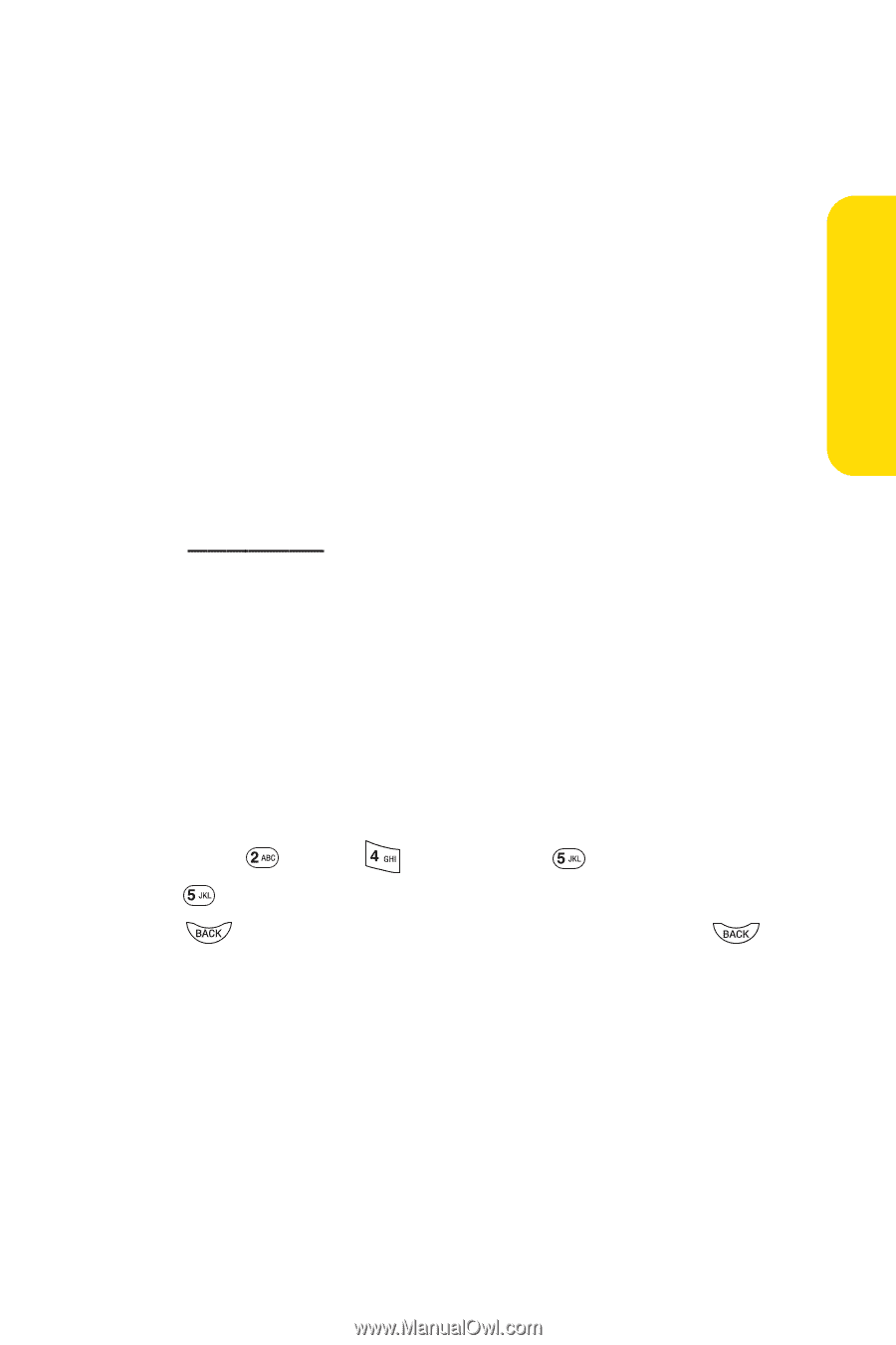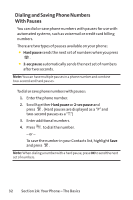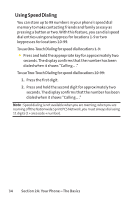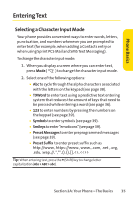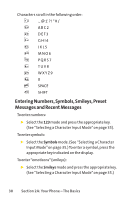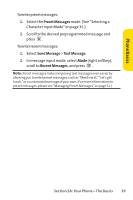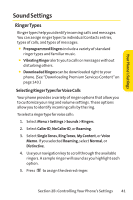LG LX150 Owner's Manual (English) - Page 50
Entering Characters by Tapping the Keypad
 |
View all LG LX150 manuals
Add to My Manuals
Save this manual to your list of manuals |
Page 50 highlights
Phone Basics Adding a Word to the T9 Database If a word you want to enter is not displayed as an option when you are using T9 Text Input, you can add it to the database. To add a word to theT9Text Input database: 1. Select the Abc character input mode. (See "Selecting a Character Input Mode"on page 35.) 2. Enter the word using multi-tap text entry. (See "Entering Characters by Tapping the Keypad"on page 38.) The word will appear as an option the next time you scroll through options during T9 Text Input. For more information about T9 Text Input, visit the Tegic Web site at www.T9.com. Entering Characters by Tapping the Keypad To enter characters by tapping the keypad: 1. Select the Abc Mode. (See "Selecting a Character Input Mode"on page 35.) 2. Press the corresponding keys repeatedly until the desired letter appears. (For example, to enter the word "Bill," press twice, three times, three times, and three times again.) (If you make a mistake, press to erase a single character. Press and hold to delete an entire entry.) By default, the first letter of an entry is capitalized and the following letters are lowercased. After a character is entered, the cursor automatically advances to the next space after two seconds or when you enter a character on a different key. Section 2A: Your Phone - The Basics 37