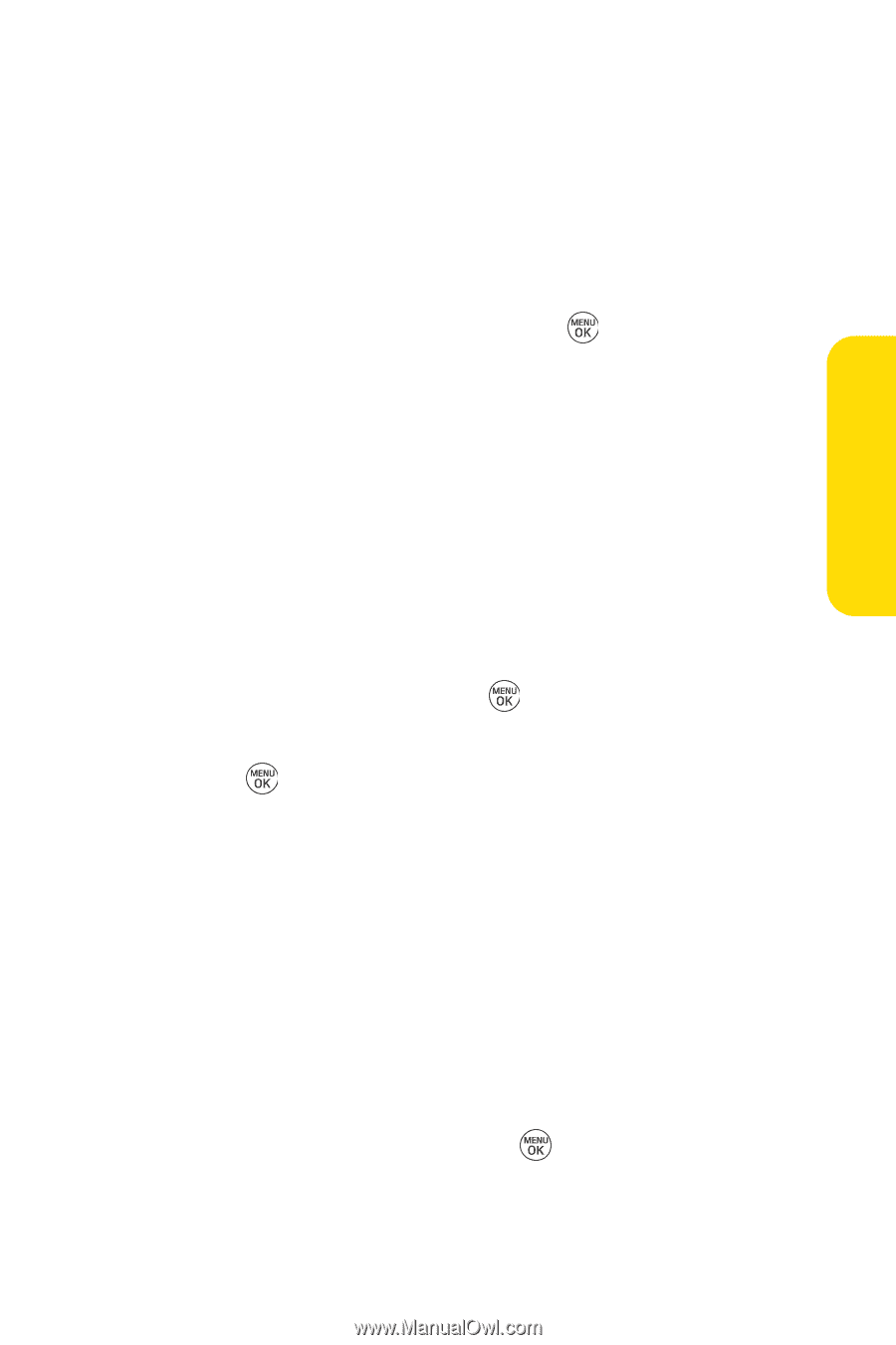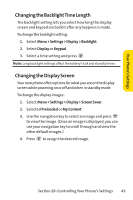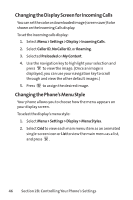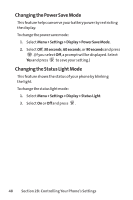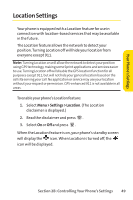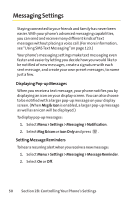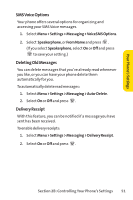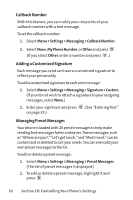LG LX150 Owner's Manual (English) - Page 60
Changing the Theme Color, Changing the Clock Display, Changing the Text Input Font
 |
View all LG LX150 manuals
Add to My Manuals
Save this manual to your list of manuals |
Page 60 highlights
Your Phone's Settings Changing the Theme Color You can customize your phone's display appearance by selecting a color scheme to reflect your personality. To change the display's theme color: 1. Select Menu > Settings > Display > Skins. 2. Select Black, Blue, or Red and press . Changing the Clock Display Choose whether you want your phone's clock to be displayed in analog mode, digital mode, or with time and date. To change the clock's appearance on the standby screen: 1. Select Menu > Settings > Display > Clock & Calendar. 2. Select Main LCD or Front LCD. 3. Select Normal Clock, Analog Clock, Digital Clock, Dual Clock,or Calendar and press . If you selected Front LCD, select Time & Date, or Time Only. 4. Press to apply the clock display setting. Changing theText Input Font This setting allows you to adjust the display appearance when entering text (for example, when using the notepad or when adding a Contacts entry). To change the text input font: 1. Select Menu > Settings > Display > Font Size. 2. Select Message, Browser, or Notepad. 3. Select a desired size and press . Section 2B: Controlling Your Phone's Settings 47